
Replace pen and paper with an app that feels like pen and paper. Drawboard PDF is made for iPad and iPhone.


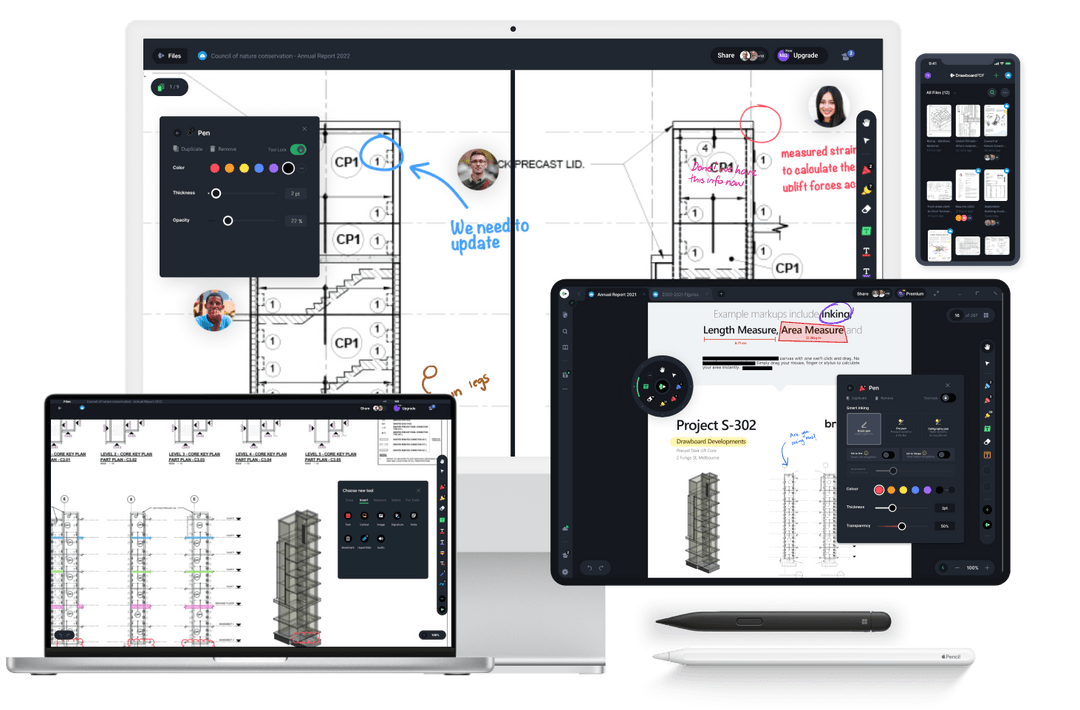
Work how and when it suits you. Whether you’re marking up solo or reviewing alongside others, Drawboard PDF keeps every note and annotation right on the page. Continue on another device or see exactly what others have added, all in one connected workspace.
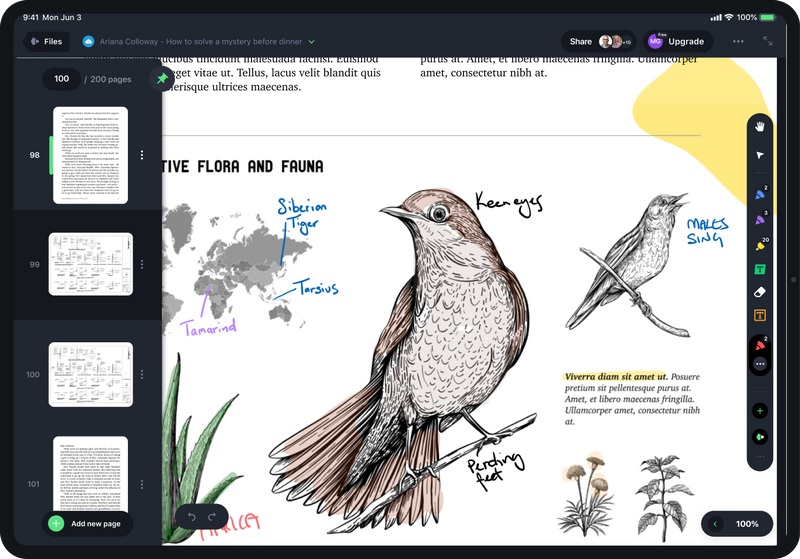
Turn your iPad or iPhone into a true digital notebook. Capture notes, drawings, and ideas with pressure-sensitive ink that feels just like pen on paper and time-saving features that make markup fast and easy.

Keep all your PDFs in one connected workspace that updates in real time. Bookmark key pages, group related documents, and instantly access the latest version of your work from your iPad, iPhone, or desktop.
Drawboard PDF lets you go beyond static documents. Write, sketch, and review in real time on iPad and iPhone with smooth, pen-accurate ink and tools that keep every idea connected across your devices.

Draw, write, and highlight with precision ink designed for the Apple Pencil. Every stroke feels like pen on paper.

Share PDFs and see markups appear instantly as others draw, highlight, or comment. Work together from anywhere.

Get started faster with customizable templates for lined notes, graph paper, sheet music, and more.
The free version of Drawboard PDF, Basic, includes all the essential tools for viewing and marking up PDFs. It’s great for occasional reading, highlighting, and basic annotation.
Pro Lite works well for occasional PDF annotators, like students who have a few group projects per semester or professionals who review documents from time to time. It adds advanced ink tools, hyperlinks, audio notes, and more cloud syncing.
Pro Plus is for regular users and professionals who rely on PDFs as part of their workflows, such as designers, engineers, educators, or researchers. It includes measurement tools, templates, and redaction to support more advanced workflows.
Pro Unlimited is built for power users and small teams who need everything Drawboard PDF offers. With unlimited sync, Teams integration, and premium support, it’s ideal for those managing multiple files, collaborators, or projects at once.
Enterprise is designed for organizations that need full administrative control, SSO, analytics, and dedicated support. It’s ideal for companies standardizing Drawboard PDF across teams or departments.
Yes. When you’re signed in with the same Drawboard account, your markups and documents stay in sync across all your devices, including iPhone, iPad, and Mac.
Changes update automatically in real time, so you can pick up your work from any device without exporting or emailing files.
If you have Windows devices or access Drawboard PDF from the web app, they’ll be available there, too.
Yes, both the iPad and iPhone versions of Drawboard PDF work similarly. However, the user interface and digital inking options may vary by device.
Yes. You can use Apple Pencil with Drawboard PDF on your iPad to write, draw, highlight, and sign just like you would on paper. Every stroke is pressure-sensitive and responsive, giving you precise control for natural, pen-on-paper markups.
Yes, you can use the iOS app offline without live syncing. Once you reestablish an internet connection, your progress will save automatically to Store + Share or your third-party cloud storage (if configured).
To collaborate in real time, upload your document to Store + Share from within Drawboard PDF. From there, you can invite others directly or share a link that allows them to view or mark up the same file. Everyone’s changes appear instantly on the PDF, keeping feedback connected and collaborators on the same page.