
GoodNotes has earned a reputation as one of the most popular note-taking apps, especially among Apple users, for its smooth handwriting experience, time-saving AI, and helpful studying features.
But its lack of cross-platform syncing, limited collaboration features, recent performance issues since GoodNotes 6, and weaker Android and Windows versions make it less ideal for students working across devices and in shared academic environments.
Whether you prefer real-time collaboration, deeper PDF editing, or just a tool that works as well on Surface as it does iPad, there are other options to consider.
We’ve researched the best GoodNotes alternatives to help you choose the right tool for your learning style and device setup.
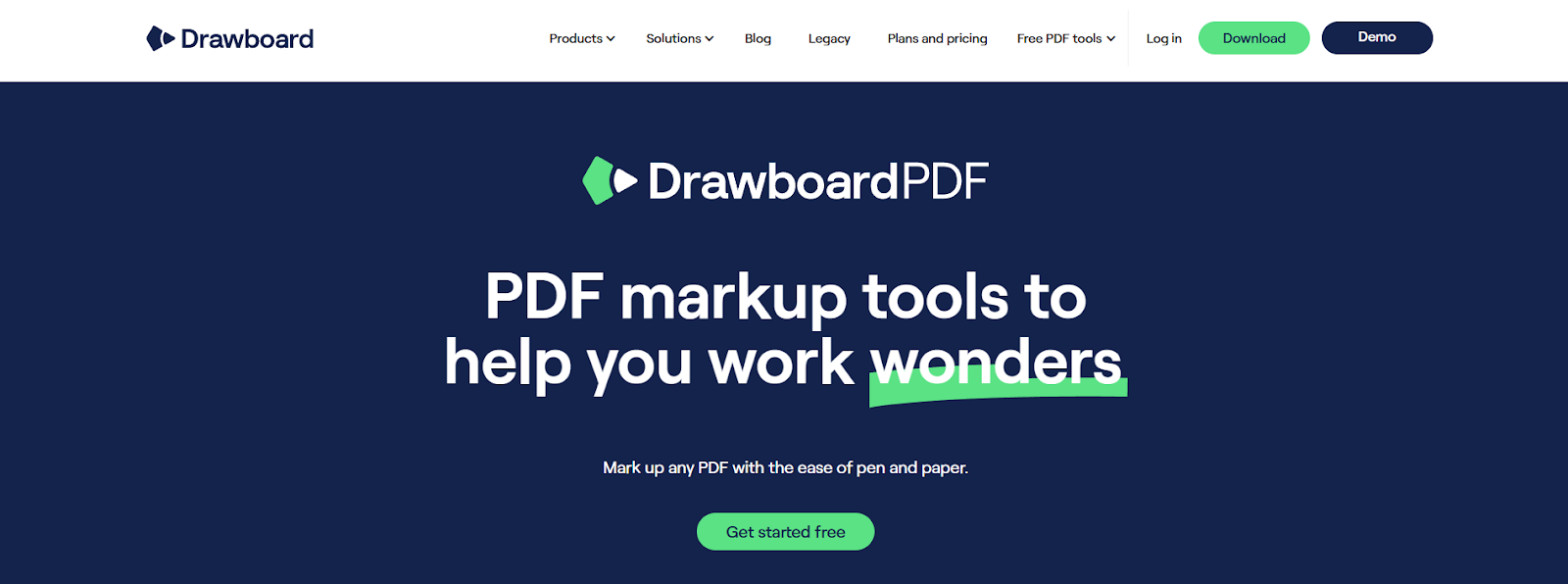
Drawboard PDF gives students a central workspace to take handwritten notes, insert audio explanations, and collaborate live on the same document, whether they’re using an iPad in class, a Surface in the library, or a Chromebook at home. It offers true cross-platform, real-time collaboration with synced markup across Windows, macOS, iOS, Android, and the web, so you’re not limited to Apple devices like you are with GoodNotes.
If you collaborate on group projects or manage shared lecture slides, Drawboard’s real-time sync makes working together seamless. But it’s just as useful for solo study. You can open notes side by side with multi-window view, insert LaTeX equations for math and science classes, and use calibrated measurement tools to mark up technical diagrams with scale-accurate measurements.
You can also embed Hyperlinks (Web version) for quick access to sources, drop audio pins for context during lectures, and use bookmarks and text-aware highlighting to stay organized during long readings or exam prep.
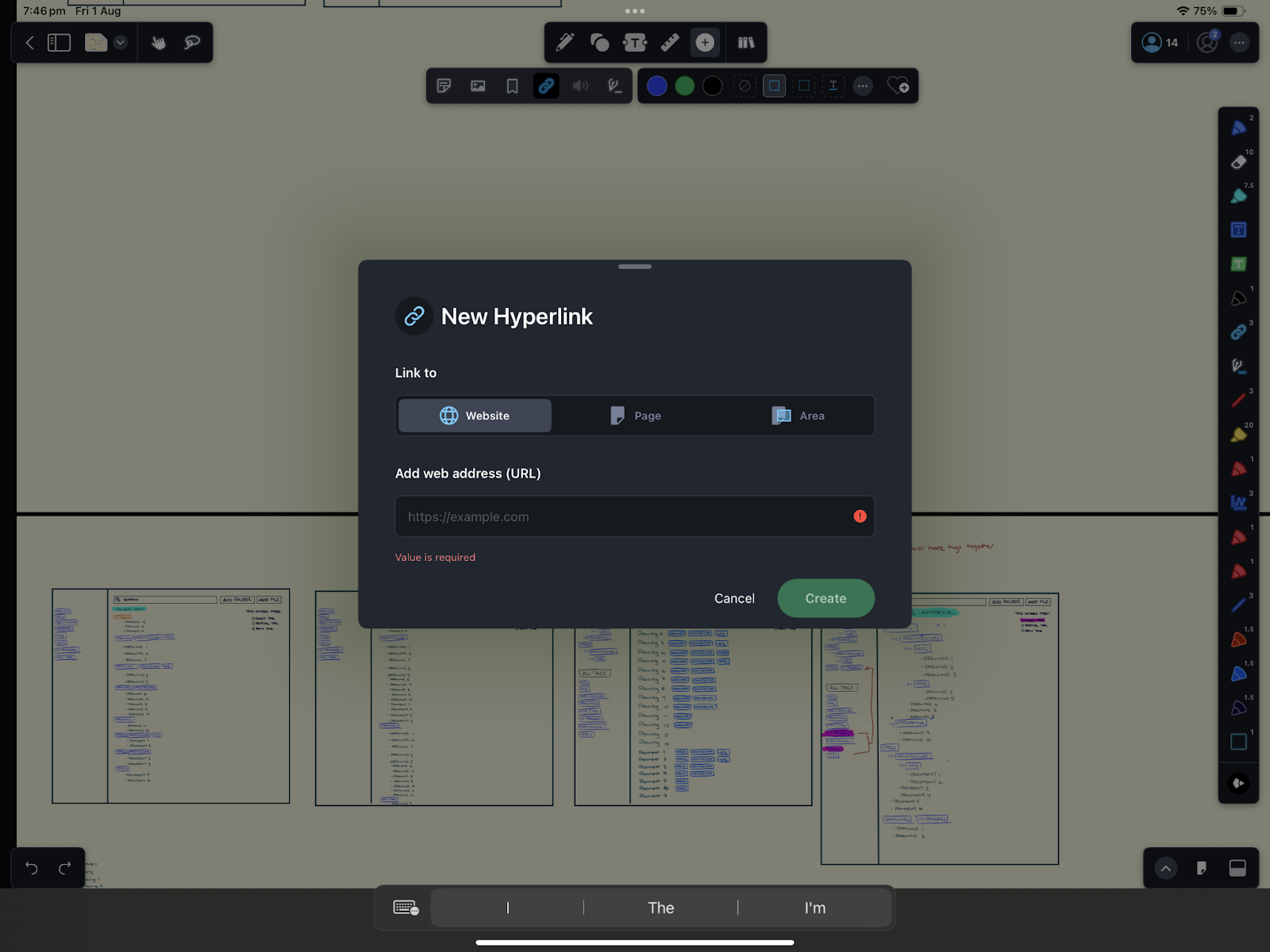
Where other apps restrict collaboration or focus narrowly on individual study features, Drawboard PDF brings students together in real time while offering the flexibility and depth needed to manage group projects, lecture materials, and handwritten notes across devices.
Not ready for a premium plan yet? Start with Drawboard’s free online PDF tools. They let you merge, split, flatten, compress, and convert your PDFs, helping you manage your study guides, lecture slides, and reading packs before you start marking them up.
Drawboard offers a free plan as well as discounted Pro plans for Students.
G2: ★★★★☆ (4.3/5) – Based on 38 reviews
Capterra: ★★★★⯨ (4.8/5) – Based on 8 reviews
“As a college student Drawboard has saved me a lot of time. I know I haven't used it to it's full potential but just knowing I can open it up and pick up where I left off is great. Not to mention it saves multiple PDF on a side bar so you don't have to go looking for it in the download folder (does use more memory). I never used Adobe, but Drawboard has made reading research articles a lot easier for me.“ — Reddit User
“I read a lot of articles/textbooks since I’m a college student and this app has never failed me.” — iPad User, Apple App Store
“Probably the best purchase I've made on my surface. The app itself works flawlessly and is very well designed and has a lot of tools that are useful to me as an engineering student. Annotating class notes is really convenient and things like the built in engineering grid paper help a lot.” — Reddit User
“It allows me to have multiple PDFs open at the same time and easily switch between them.” — G2 User, PhD Student
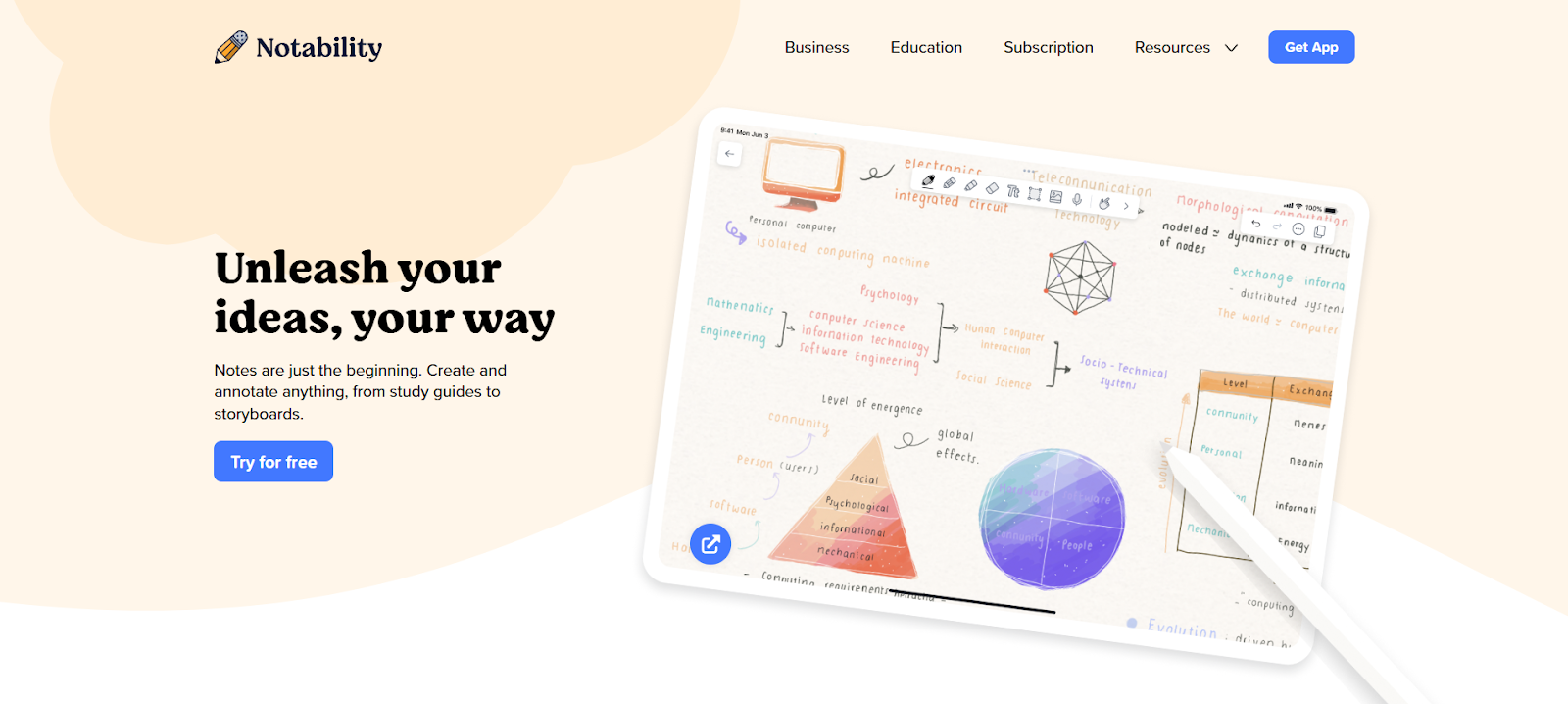
Notability is a polished, Apple-only note-taking app designed for students who rely on audio capture, responsive handwriting, and AI-driven study tools. Its standout audio syncing feature allows users to record lectures while writing, then replay notes in perfect sync. The new Learn tools go a step further, using AI to generate summaries and quizzes based on handwritten or typed content, making it especially useful for solo study and quick review.
The app also supports handwriting-to-text conversion, math equation rendering, and dual-note view for side-by-side referencing. Everything runs on a smooth, Apple-optimized ink engine that keeps up with fast stylus input for quick note taking anywhere. Notability’s public Gallery adds extra flexibility with downloadable templates and digital stationery, helping you personalize your workspace and start taking notes right out of the box.
While it shares many similarities with GoodNotes 6, Notability’s edge comes from its audio transcription tools and smarter AI study features. However, it lacks real-time collaboration or cross-platform access, limiting its usefulness for group projects or students working across multiple devices.
G2: ★★★★⯨ (4.6/5) – Based on 43 reviews
Capterra: ★★★★⯨ (4.7/5) – Based on 45 reviews
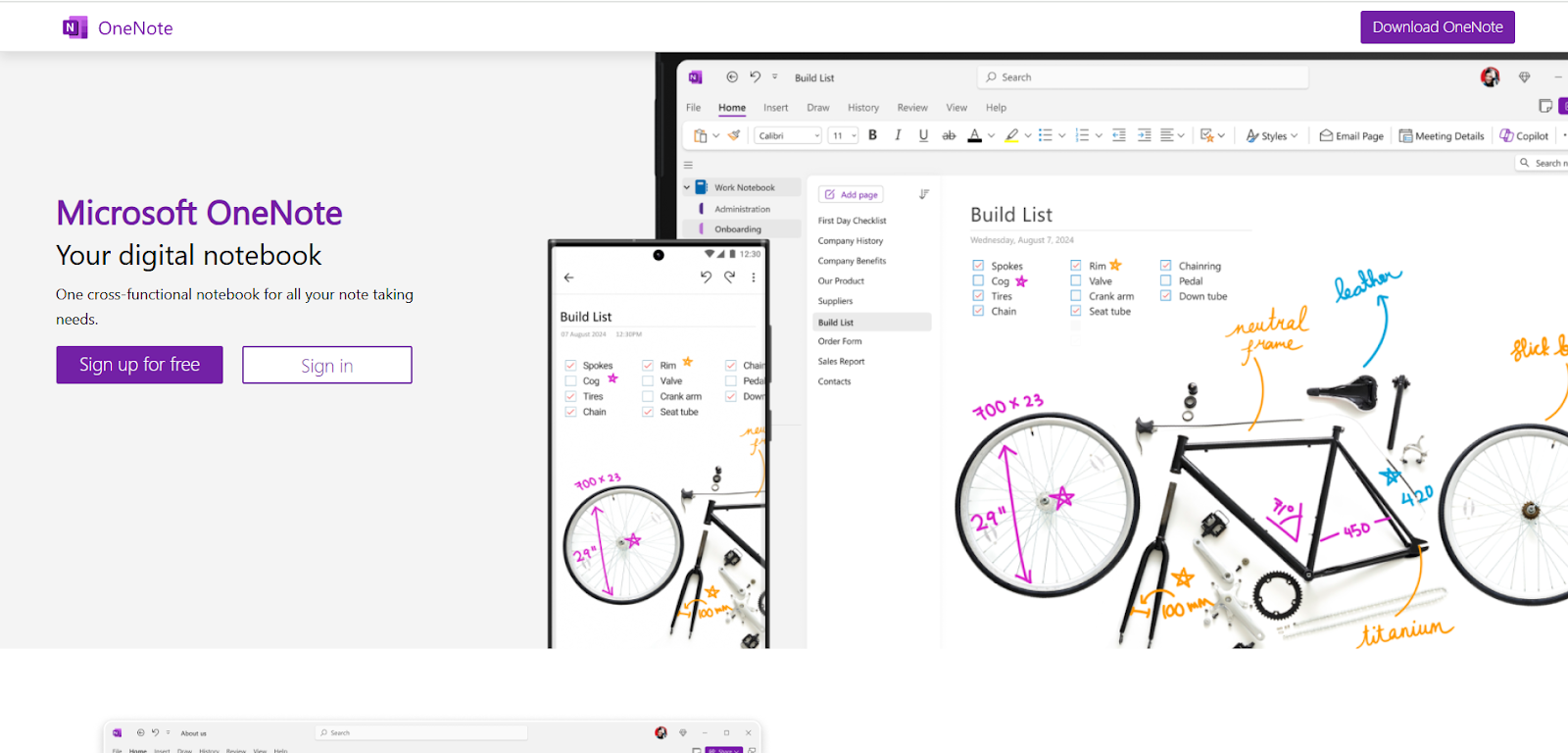
Microsoft OneNote is a free, cross-platform note-taking app built around an infinite canvas and structured notebook system. You can type, draw, import PDFs, and record audio directly within a single workspace. Notes are organized into sections and pages, making it easy to keep track of multiple classes or projects. OneNote’s audio recording also syncs to written content, and its built-in math tools allow for ink-to-equation conversion and basic problem solving.
OneNote supports real-time editing across Windows, macOS, iOS, Android, and the web, with changes instantly reflected for all users. Handwriting, typed notes, and even inserted images are searchable thanks to integrated OCR, and shared notebooks help streamline group work across devices.
While Microsoft OneNote allows markup and annotation, it’s not designed to help you manage PDFs, work side-by-side with documents, or provide an authentic pen-on-paper experience. It’s a low-entry-cost, flexible tool that works across devices and helps centralize all your notes, but doesn’t take the next step with learning tools or study guides like GoodNotes.
Microsoft OneNote is free, but premium features like version history and a SharePoint integration require a Microsoft 365 subscription.
G2: ★★★★☆ (4.5/5) – Based on 1,842 reviews
Capterra: ★★★★☆ (4.6/5) – Based on 1,911 reviews
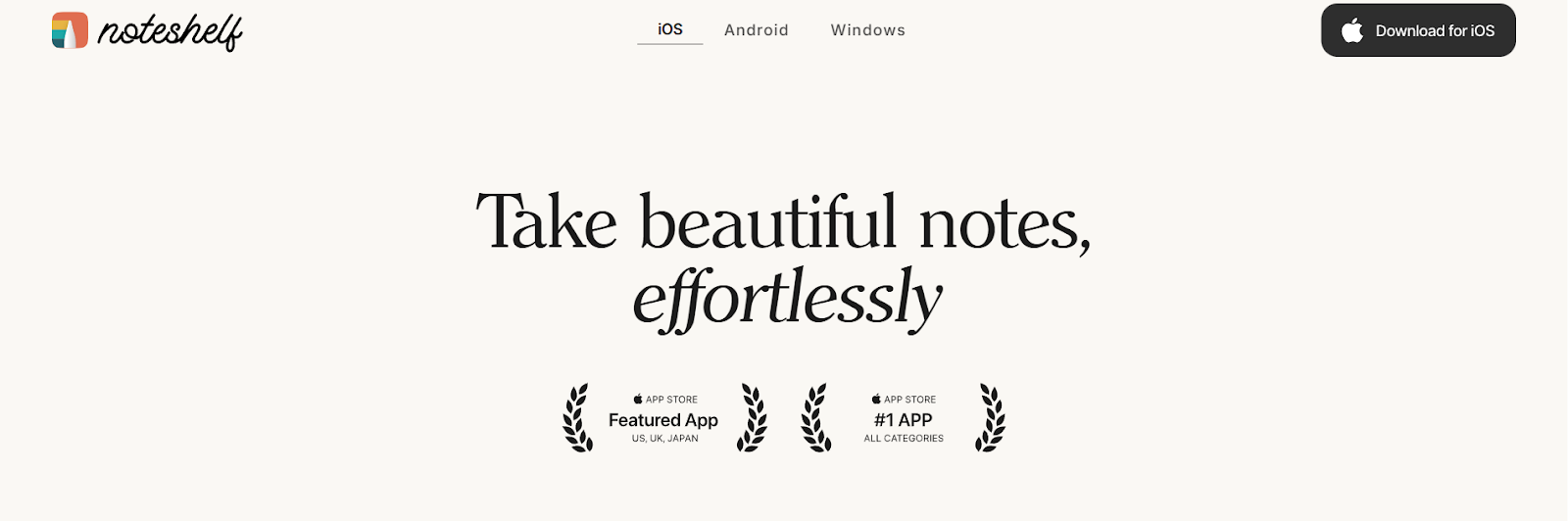
NoteShelf offers a focused, handwriting-first experience with responsive vector ink, shape detection, and synced audio recording built into every note. You can annotate PDFs, convert handwriting to text, and search their notes with built-in OCR. The app includes a wide range of templates and an AI assistant that can generate summaries or prompts based on written content, which makes it useful for lecture review or study prep.
It’s available across iOS, Android, Windows, and macOS, but each platform requires a separate purchase and license. There’s also no cross-platform syncing except through iCloud for Apple devices, and version upgrades, such as the transition to Noteshelf 3, must be purchased independently.
While it lacks multi-window support and deeper document management features, NoteShelf is a good option for students who value offline usability, fluid inking, and focused note organization.
Noteshelf offers a free version with up to 3 notebooks and 30 monthly AI credits. Premium pricing depends on the platform and term you select.
G2: ★★★★☆ (4.2/5) – Based on 5 reviews
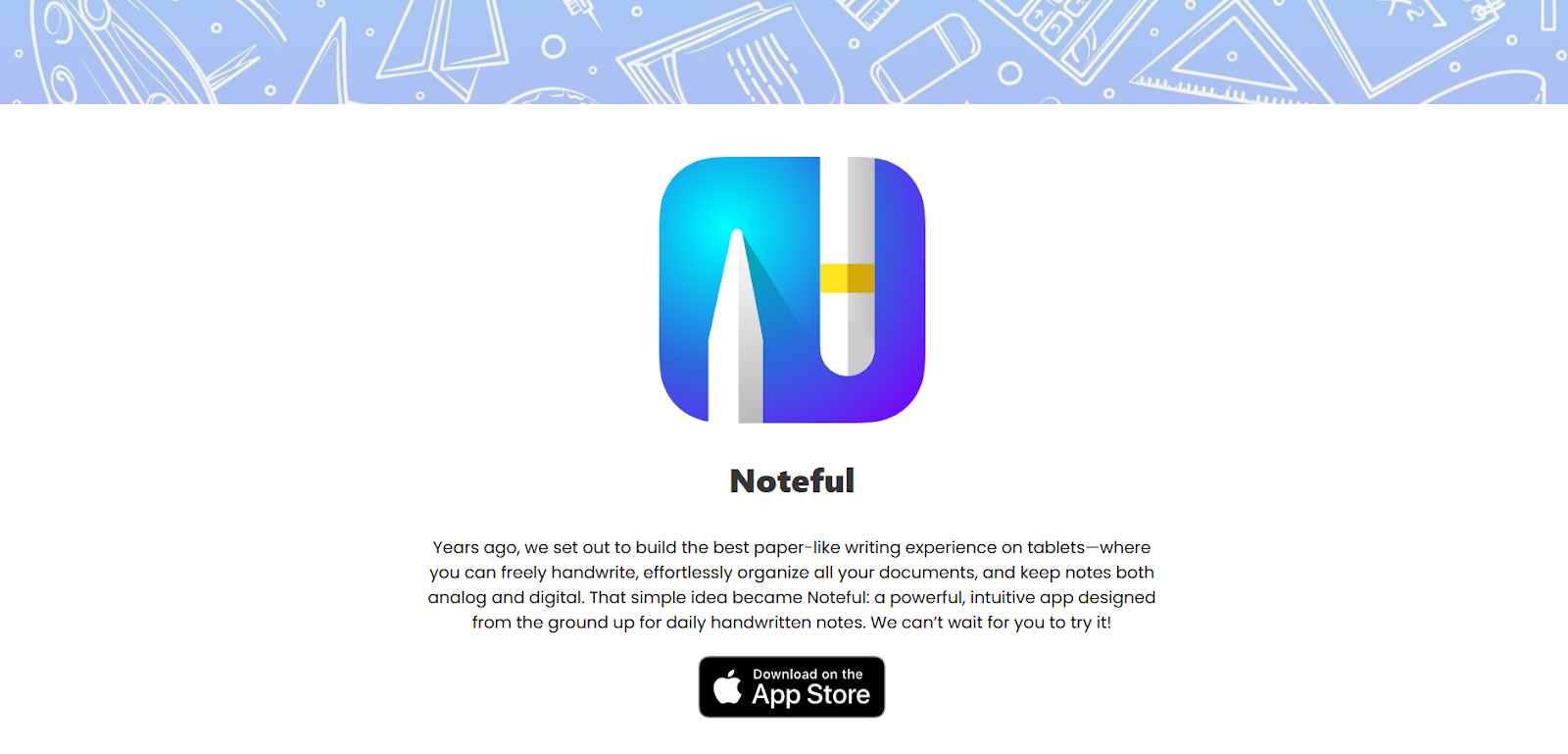
Noteful is a note-taking app built for students who want clean handwriting, synced audio capture, and organized annotations without a subscription. Its vector-based ink engine supports multiple pen styles and shape detection, while layered markup lets you stack and manage annotations without cluttering your notes. Hashtag-based tagging and handwriting search help you keep track of materials across notebooks and subjects.
Audio can be recorded directly within the app and is synced to each stroke, allowing lecture review tied to specific notes. PDF and Office files can be imported and annotated, then exported as PDFs for easy sharing amongst group partners or classmates. It lacks built-in study tools, an AI assistant, or document management features, but offers reliable writing performance, flexible tagging, and structure, all in a distraction-free interface designed for iPad and macOS.
There’s no cross-platform sync beyond iCloud, and no companion apps for Windows or Android, but for students fully within the Apple ecosystem, Noteful is a low-cost solution with solid handwriting and markup tools.
G2: ★★★★☆ (4.5/5) – Based on 823 reviews
Capterra: ★★★★☆ (4.4/5) – Based on 438 reviews
Gartner: ★★★★☆ (4.6/5) – Based on 7 reviews
Choosing the right note-taking app can shape how you learn, organize, and collaborate throughout your studies. Each app here offers unique strengths, from Drawboard PDF’s seamless cross-device collaboration and powerful PDF editing, to Notability’s AI study aids, to OneNote’s free platform with flexible organization.
If your workflow includes working closely with peers, managing complex documents, or switching between devices, Drawboard PDF stands out from the rest. It combines real-time collaboration across platforms with deep annotation tools and academic features designed to make study sessions more interactive and productive. Plus, it doubles as a full-featured PDF editor to help organize notes, study guides, and more.
Not sure which app is best for you? Give Drawboard PDF a try. It's free to start and makes it easier to stay on top of lectures, readings, and group work across all your devices.
GoodNotes has earned a reputation as one of the most popular note-taking apps, especially among Apple users, for its smooth handwriting experience, time-saving AI, and helpful studying features.
But its lack of cross-platform syncing, limited collaboration features, recent performance issues since GoodNotes 6, and weaker Android and Windows versions make it less ideal for students working across devices and in shared academic environments.
Whether you prefer real-time collaboration, deeper PDF editing, or just a tool that works as well on Surface as it does iPad, there are other options to consider.
We’ve researched the best GoodNotes alternatives to help you choose the right tool for your learning style and device setup.
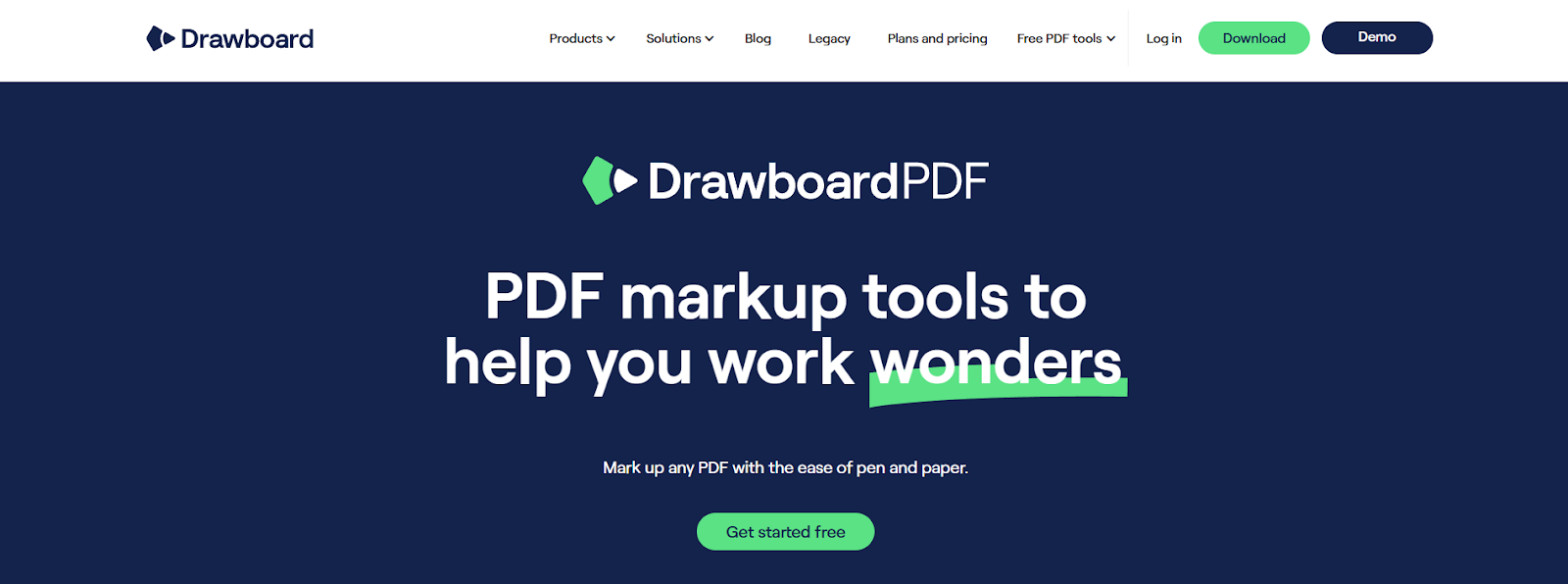
Drawboard PDF gives students a central workspace to take handwritten notes, insert audio explanations, and collaborate live on the same document, whether they’re using an iPad in class, a Surface in the library, or a Chromebook at home. It offers true cross-platform, real-time collaboration with synced markup across Windows, macOS, iOS, Android, and the web, so you’re not limited to Apple devices like you are with GoodNotes.
If you collaborate on group projects or manage shared lecture slides, Drawboard’s real-time sync makes working together seamless. But it’s just as useful for solo study. You can open notes side by side with multi-window view, insert LaTeX equations for math and science classes, and use calibrated measurement tools to mark up technical diagrams with scale-accurate measurements.
You can also embed Hyperlinks (Web version) for quick access to sources, drop audio pins for context during lectures, and use bookmarks and text-aware highlighting to stay organized during long readings or exam prep.
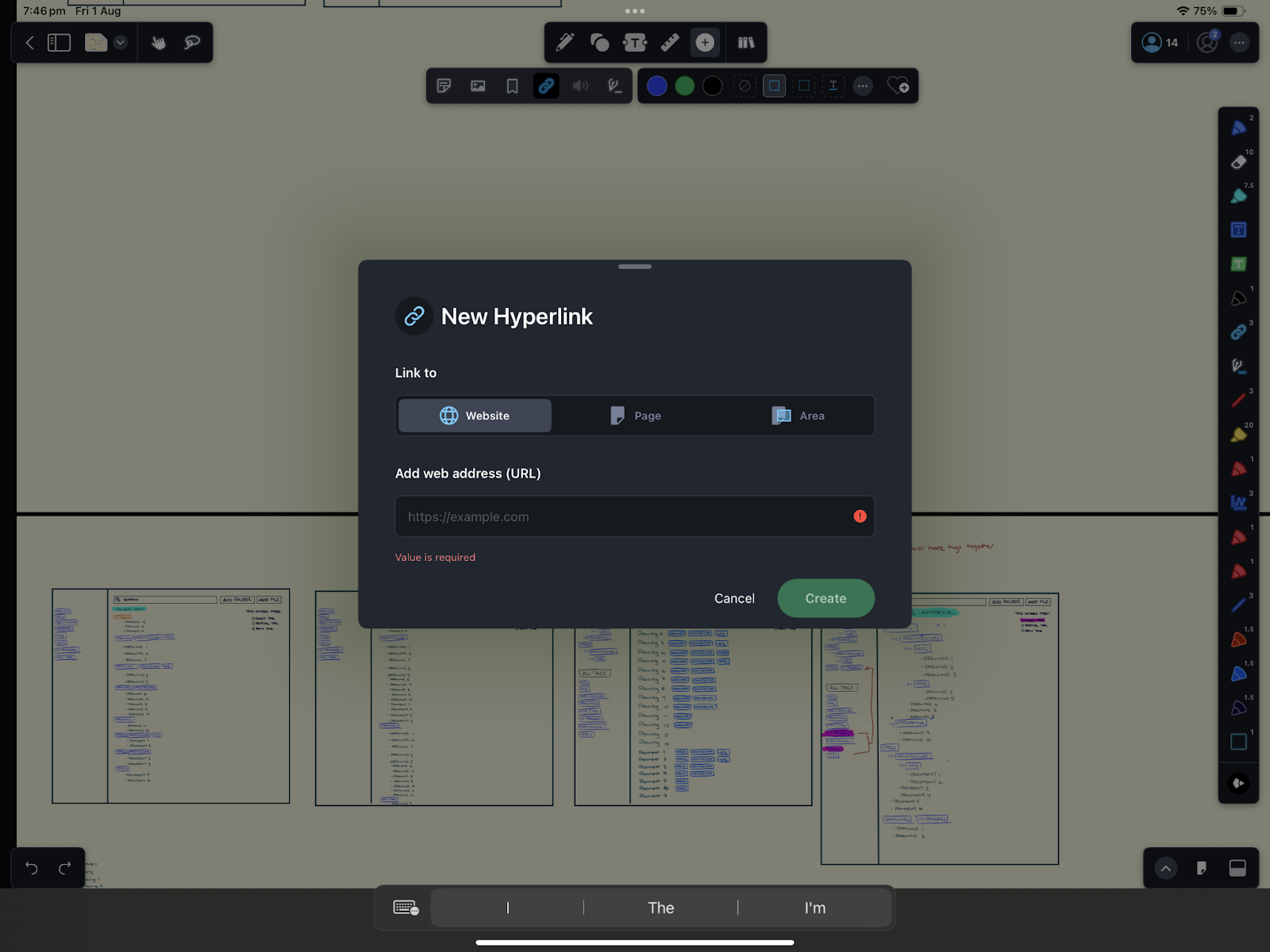
Where other apps restrict collaboration or focus narrowly on individual study features, Drawboard PDF brings students together in real time while offering the flexibility and depth needed to manage group projects, lecture materials, and handwritten notes across devices.
Not ready for a premium plan yet? Start with Drawboard’s free online PDF tools. They let you merge, split, flatten, compress, and convert your PDFs, helping you manage your study guides, lecture slides, and reading packs before you start marking them up.
Drawboard offers a free plan as well as discounted Pro plans for Students.
G2: ★★★★☆ (4.3/5) – Based on 38 reviews
Capterra: ★★★★⯨ (4.8/5) – Based on 8 reviews
“As a college student Drawboard has saved me a lot of time. I know I haven't used it to it's full potential but just knowing I can open it up and pick up where I left off is great. Not to mention it saves multiple PDF on a side bar so you don't have to go looking for it in the download folder (does use more memory). I never used Adobe, but Drawboard has made reading research articles a lot easier for me.“ — Reddit User
“I read a lot of articles/textbooks since I’m a college student and this app has never failed me.” — iPad User, Apple App Store
“Probably the best purchase I've made on my surface. The app itself works flawlessly and is very well designed and has a lot of tools that are useful to me as an engineering student. Annotating class notes is really convenient and things like the built in engineering grid paper help a lot.” — Reddit User
“It allows me to have multiple PDFs open at the same time and easily switch between them.” — G2 User, PhD Student
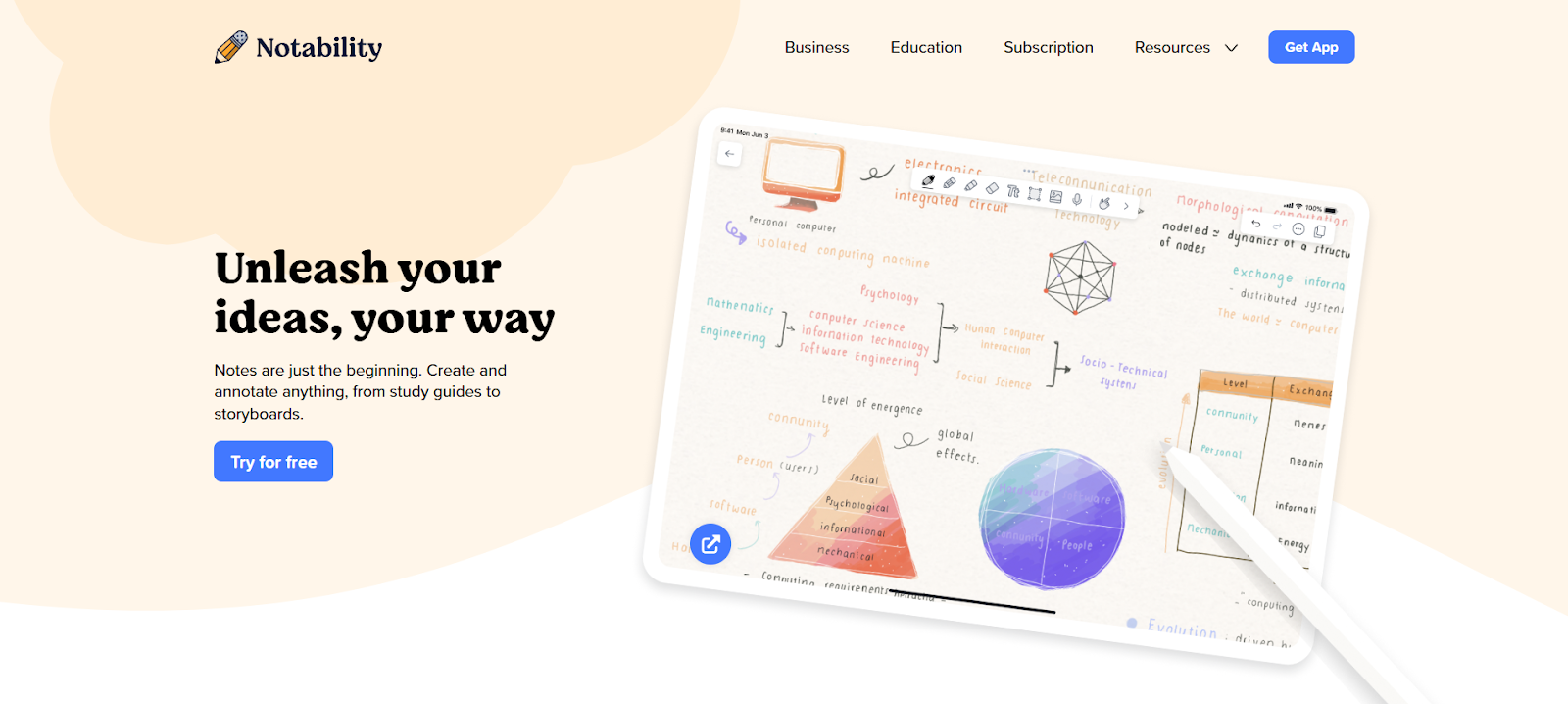
Notability is a polished, Apple-only note-taking app designed for students who rely on audio capture, responsive handwriting, and AI-driven study tools. Its standout audio syncing feature allows users to record lectures while writing, then replay notes in perfect sync. The new Learn tools go a step further, using AI to generate summaries and quizzes based on handwritten or typed content, making it especially useful for solo study and quick review.
The app also supports handwriting-to-text conversion, math equation rendering, and dual-note view for side-by-side referencing. Everything runs on a smooth, Apple-optimized ink engine that keeps up with fast stylus input for quick note taking anywhere. Notability’s public Gallery adds extra flexibility with downloadable templates and digital stationery, helping you personalize your workspace and start taking notes right out of the box.
While it shares many similarities with GoodNotes 6, Notability’s edge comes from its audio transcription tools and smarter AI study features. However, it lacks real-time collaboration or cross-platform access, limiting its usefulness for group projects or students working across multiple devices.
G2: ★★★★⯨ (4.6/5) – Based on 43 reviews
Capterra: ★★★★⯨ (4.7/5) – Based on 45 reviews
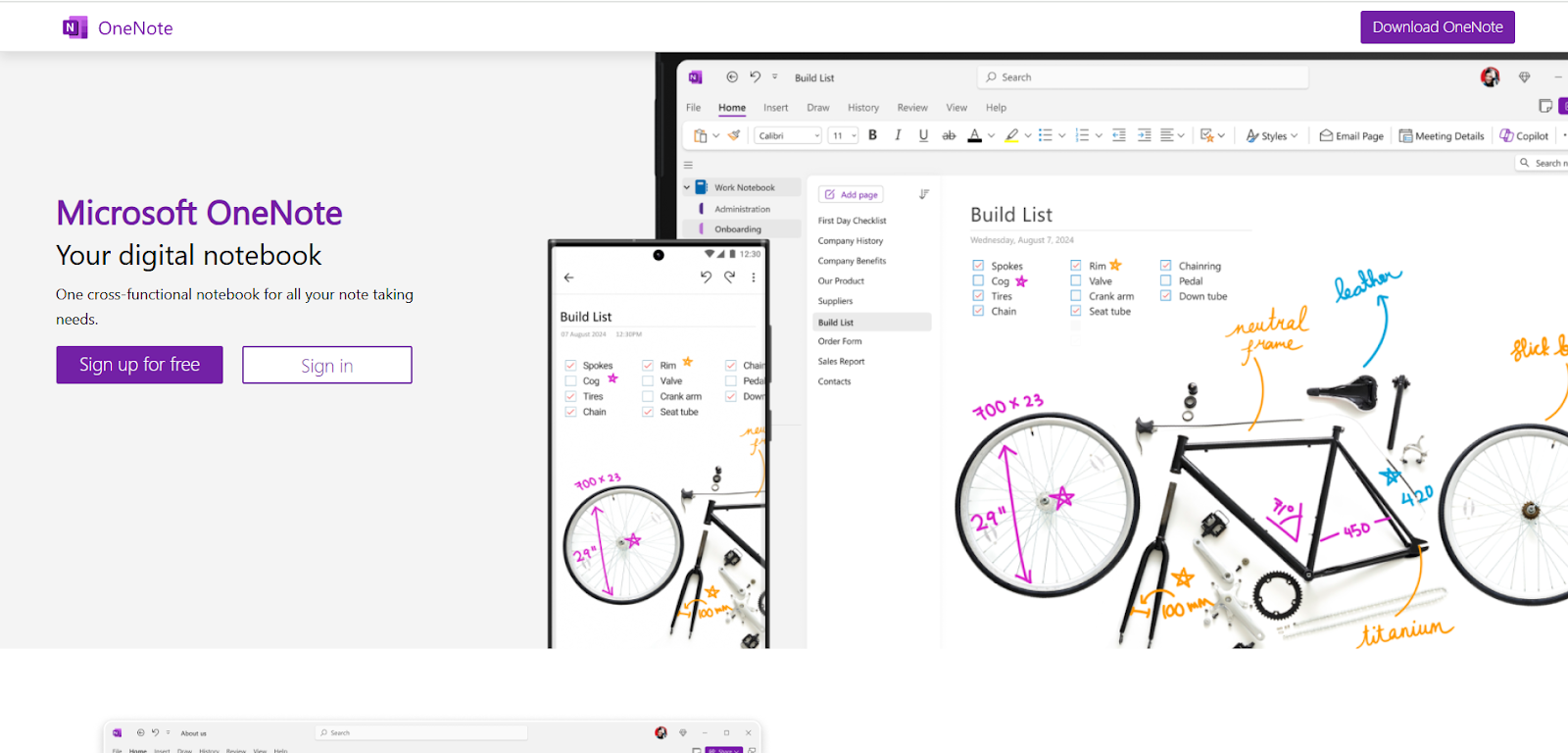
Microsoft OneNote is a free, cross-platform note-taking app built around an infinite canvas and structured notebook system. You can type, draw, import PDFs, and record audio directly within a single workspace. Notes are organized into sections and pages, making it easy to keep track of multiple classes or projects. OneNote’s audio recording also syncs to written content, and its built-in math tools allow for ink-to-equation conversion and basic problem solving.
OneNote supports real-time editing across Windows, macOS, iOS, Android, and the web, with changes instantly reflected for all users. Handwriting, typed notes, and even inserted images are searchable thanks to integrated OCR, and shared notebooks help streamline group work across devices.
While Microsoft OneNote allows markup and annotation, it’s not designed to help you manage PDFs, work side-by-side with documents, or provide an authentic pen-on-paper experience. It’s a low-entry-cost, flexible tool that works across devices and helps centralize all your notes, but doesn’t take the next step with learning tools or study guides like GoodNotes.
Microsoft OneNote is free, but premium features like version history and a SharePoint integration require a Microsoft 365 subscription.
G2: ★★★★☆ (4.5/5) – Based on 1,842 reviews
Capterra: ★★★★☆ (4.6/5) – Based on 1,911 reviews
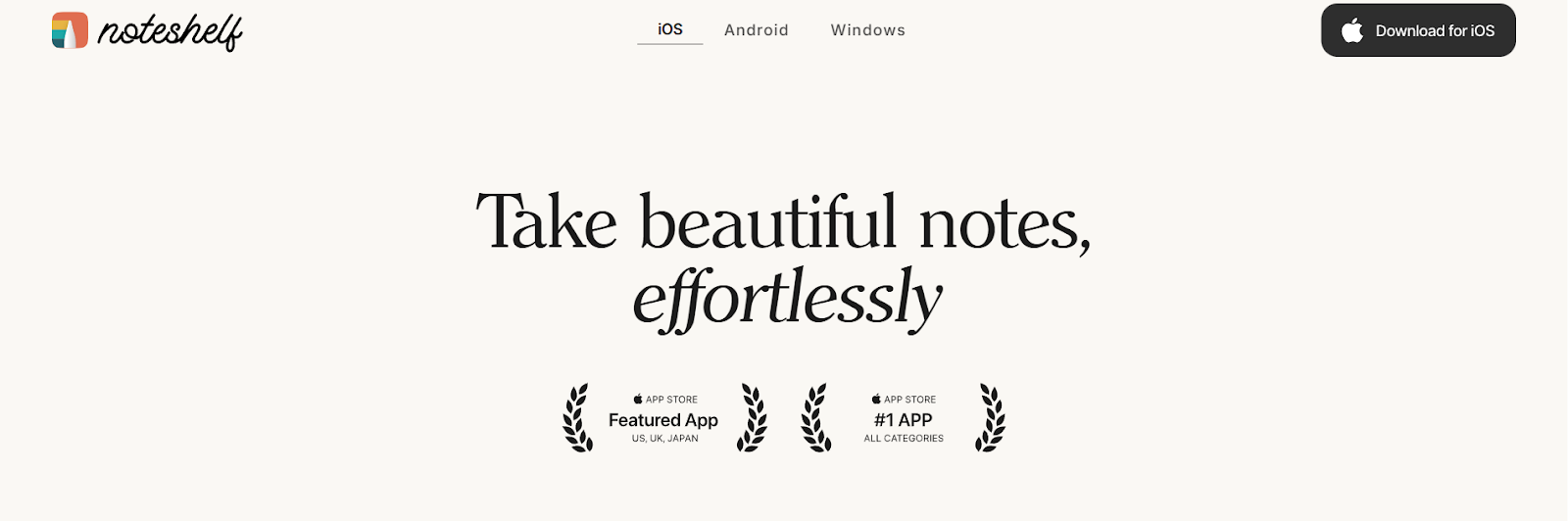
NoteShelf offers a focused, handwriting-first experience with responsive vector ink, shape detection, and synced audio recording built into every note. You can annotate PDFs, convert handwriting to text, and search their notes with built-in OCR. The app includes a wide range of templates and an AI assistant that can generate summaries or prompts based on written content, which makes it useful for lecture review or study prep.
It’s available across iOS, Android, Windows, and macOS, but each platform requires a separate purchase and license. There’s also no cross-platform syncing except through iCloud for Apple devices, and version upgrades, such as the transition to Noteshelf 3, must be purchased independently.
While it lacks multi-window support and deeper document management features, NoteShelf is a good option for students who value offline usability, fluid inking, and focused note organization.
Noteshelf offers a free version with up to 3 notebooks and 30 monthly AI credits. Premium pricing depends on the platform and term you select.
G2: ★★★★☆ (4.2/5) – Based on 5 reviews
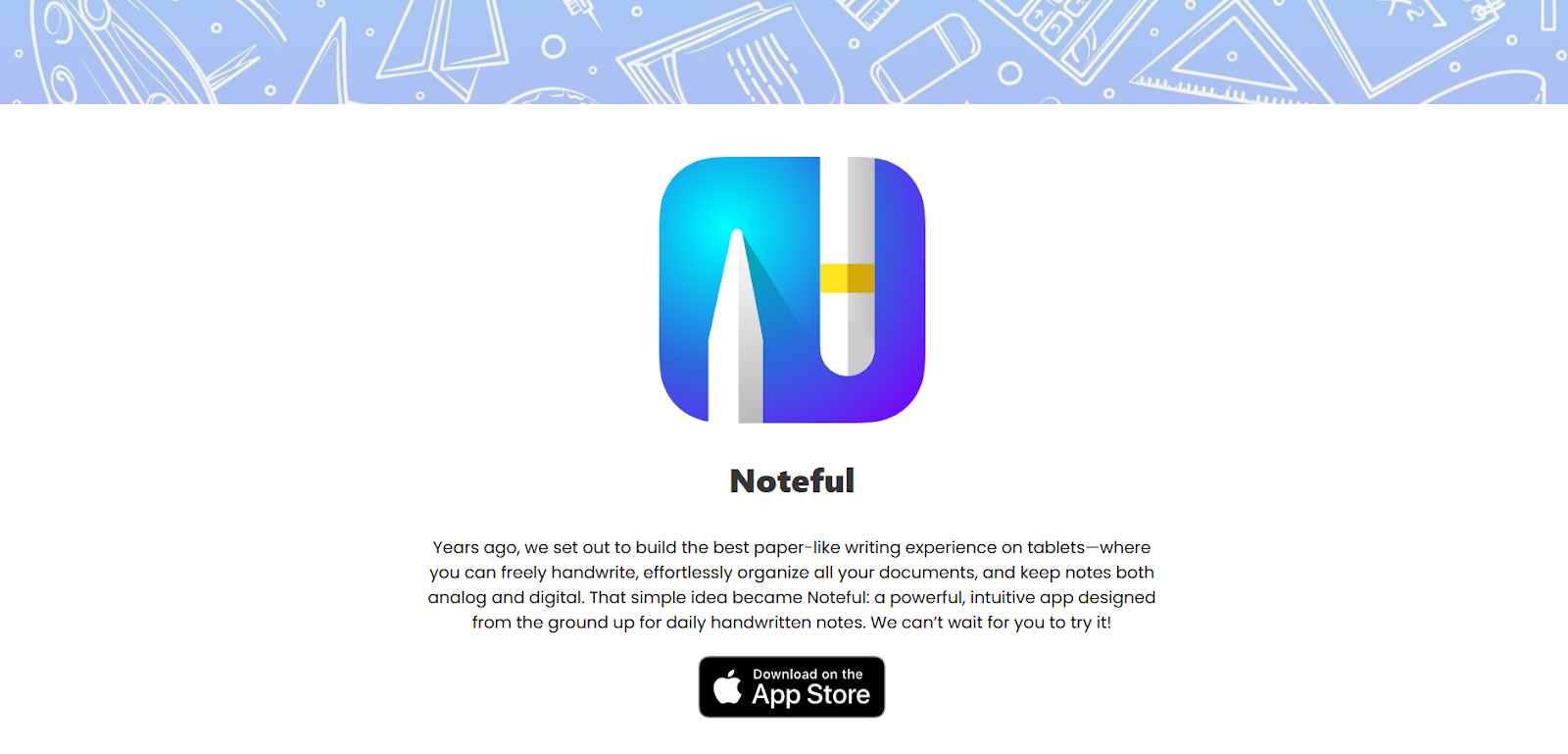
Noteful is a note-taking app built for students who want clean handwriting, synced audio capture, and organized annotations without a subscription. Its vector-based ink engine supports multiple pen styles and shape detection, while layered markup lets you stack and manage annotations without cluttering your notes. Hashtag-based tagging and handwriting search help you keep track of materials across notebooks and subjects.
Audio can be recorded directly within the app and is synced to each stroke, allowing lecture review tied to specific notes. PDF and Office files can be imported and annotated, then exported as PDFs for easy sharing amongst group partners or classmates. It lacks built-in study tools, an AI assistant, or document management features, but offers reliable writing performance, flexible tagging, and structure, all in a distraction-free interface designed for iPad and macOS.
There’s no cross-platform sync beyond iCloud, and no companion apps for Windows or Android, but for students fully within the Apple ecosystem, Noteful is a low-cost solution with solid handwriting and markup tools.
G2: ★★★★☆ (4.5/5) – Based on 823 reviews
Capterra: ★★★★☆ (4.4/5) – Based on 438 reviews
Gartner: ★★★★☆ (4.6/5) – Based on 7 reviews
Choosing the right note-taking app can shape how you learn, organize, and collaborate throughout your studies. Each app here offers unique strengths, from Drawboard PDF’s seamless cross-device collaboration and powerful PDF editing, to Notability’s AI study aids, to OneNote’s free platform with flexible organization.
If your workflow includes working closely with peers, managing complex documents, or switching between devices, Drawboard PDF stands out from the rest. It combines real-time collaboration across platforms with deep annotation tools and academic features designed to make study sessions more interactive and productive. Plus, it doubles as a full-featured PDF editor to help organize notes, study guides, and more.
Not sure which app is best for you? Give Drawboard PDF a try. It's free to start and makes it easier to stay on top of lectures, readings, and group work across all your devices.






We are a PDF and collaboration company. We believe that creating more effective connections between people reduces waste.
Our best work has been overtaken by busywork. That’s why we’ve created ways to help people get back to working wonders without any paper in sight.
Drawboard PDF lets you mark up and share with ease, and Drawboard Projects brings collaborative design review to architecture and engineering teams.
At Drawboard, we work our magic so our customers can get back to working theirs.
We are a PDF and collaboration company. We believe that creating more effective connections between people reduces waste.
Our best work has been overtaken by busywork. That’s why we’ve created ways to help people get back to working wonders without any paper in sight.
Drawboard PDF lets you mark up and share with ease, and Drawboard Projects brings collaborative design review to architecture and engineering teams.
At Drawboard, we work our magic so our customers can get back to working theirs.