
From reviewing reports and marking up drawings to organizing lecture readings or taking notes, annotation helps turn static documents into something interactive. The best tools make that process feel natural, letting you highlight key points, add comments, or write by hand without breaking focus.
Modern PDF apps now bridge the gap between editing, annotation, and note-taking. Many combine smooth handwriting with searchable text, typed comments, and organized storage so you can move easily between reading, thinking, and sharing feedback. Some focus on technical markups and document accuracy, while others are designed for study workflows or collaborative review.
Finding the right tool depends on how you use your PDFs and what kind of annotation feels most natural. In this roundup, we’ll give you 9 of the best PDF annotation tools, each with its own approach to precision, performance, and everyday usability.

Drawboard PDF is built for people who prefer to think and work directly on the page, whether sketching ideas or notes, reviewing plans, or leaving detailed visual feedback.
Its pen-first design captures natural handwriting with pressure-sensitive ink and snap-to-shape tools that make annotations clean and precise.

The experience feels fluid and responsive, no matter if you’re an architect marking up drawings, a student highlighting readings, or a teacher leaving feedback on assignments.
Beyond handwriting, Drawboard PDF brings structure and depth to every annotation. Typed notes, hyperlinks, and audio pins add context to your feedback, while calibrated measurement tools ensure accuracy for technical markups.
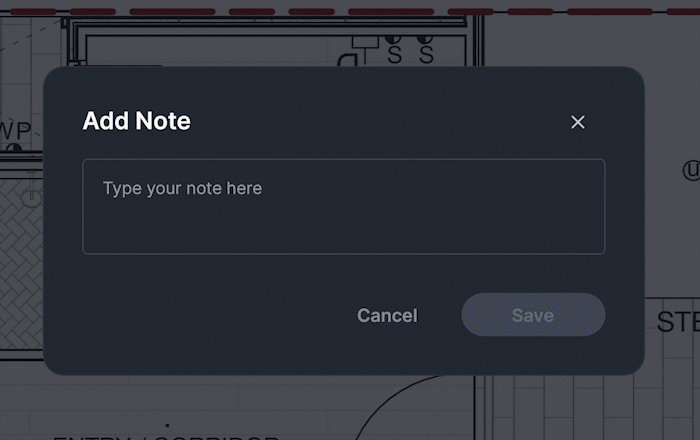
Customizable templates make it easy to standardize layouts, and the Markup Library lets you save and reuse symbols, callouts, and stamps to speed up repetitive workflows.

Store + Share enables live collaboration on the same file, allowing multiple users to annotate together and see changes appear instantly across devices. You can also sync back to third-party storage like Dropbox, SharePoint, Google Drive, and OneDrive manually with a click or automatically at your chosen frequency, keeping external collaboration seamless.
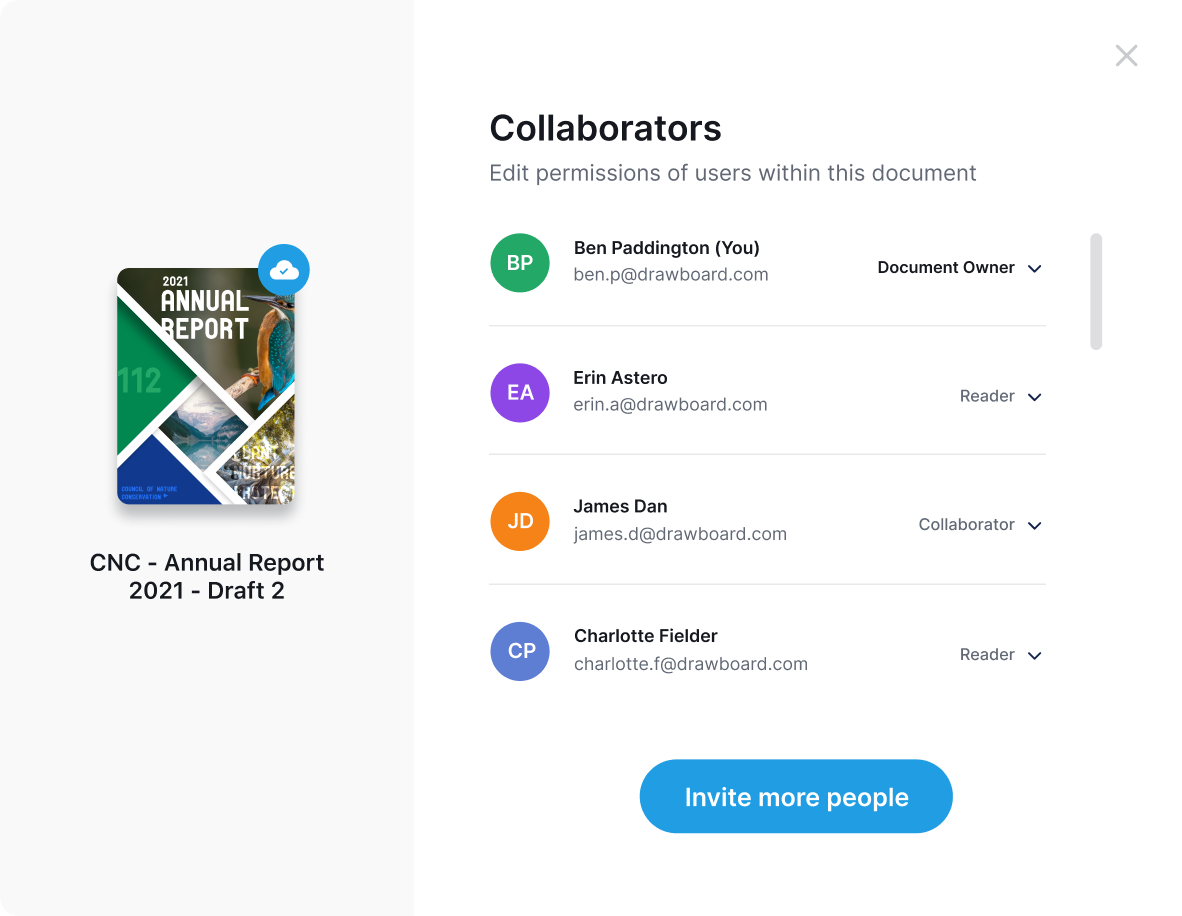
That also means users can pick up where they left off on another device without transferring files.
With full sync across Windows, macOS, iOS, Android, and Web, Drawboard PDF keeps work consistent and accessible wherever you open it. The combination of precision, collaboration, and flexibility makes it a natural fit for anyone who relies on clear, visual annotation to communicate ideas and feedback.
For teams who need broader project visibility, version control, or task management, Drawboard Projects extends these same annotation strengths into a shared workspace built for collaborative review and documentation.
Drawboard offers a 7-day free trial for all plans, plus an educator and student discount on Pro Plus ($10) and Pro Unlimited ($20) that lasts for three years.
G2: ★★★★☆ (4.3/5) – Based on 38 reviews
Capterra: ★★★★⯨ (4.8/5) – Based on 8 reviews
“Drawboard PDF offers a smooth and professional experience in annotating and editing PDF documents; it's very versatile and easy to take notes, draw free-form shapes, underline and even write directly and accurately on my PDFs with the stylus on my tablet's touch screen. By having a neat interface it's possible to access any of its tools or move my annotations around with ease without overwhelming me or affecting the flow of my activities.” — G2 User
“There are changes being made on the spot, so I’m marking those as we go, and discovering what players need from me, like places where I need to conduct something differently. So I’m marking up all of those notes throughout rehearsal.” — Alan Pierson
“When I first picked up Drawboard PDF I was impressed with how seamlessly it worked with our touch devices. The radial menu provides us with all the functionality that we needed, and the annotations were easy to see, and use, with little or no training.” — Alex Marschall, Santos
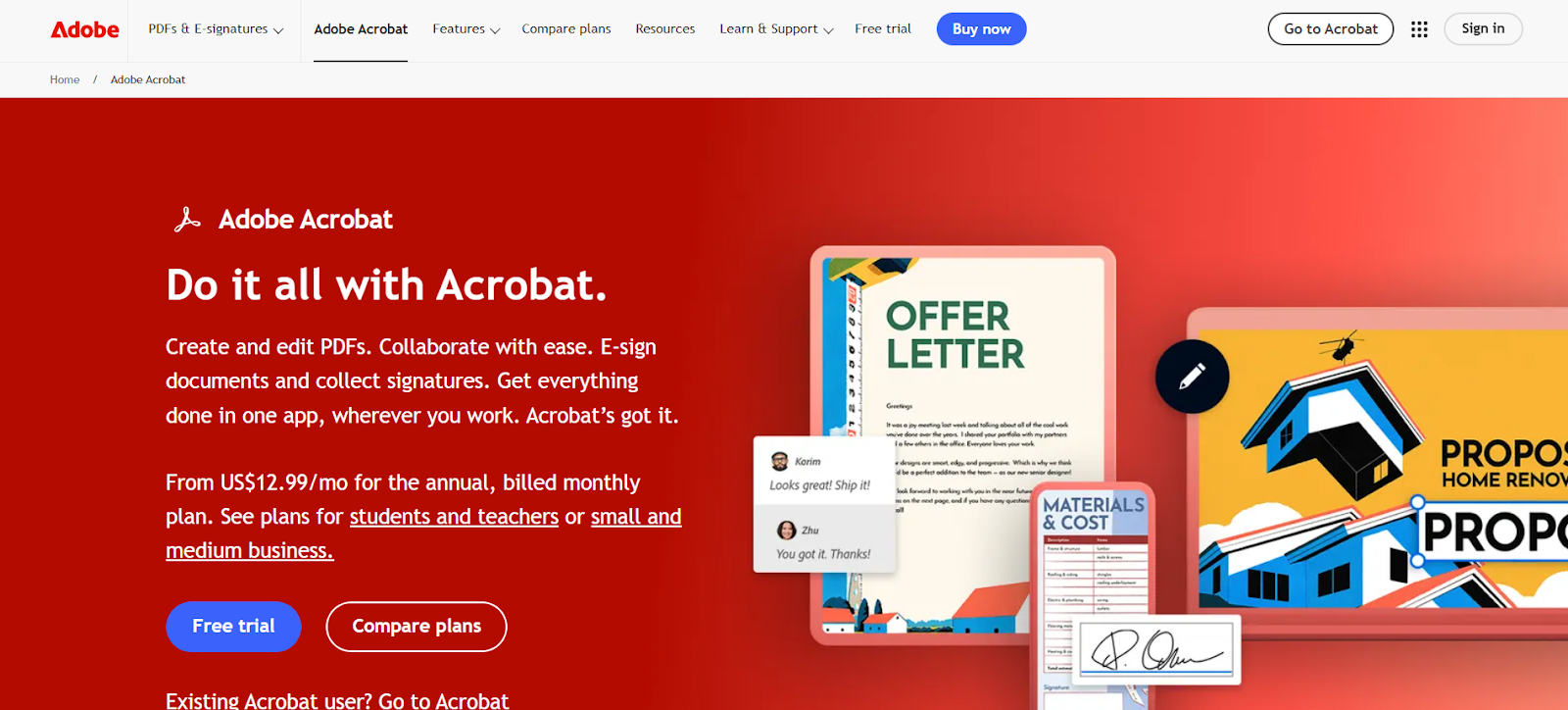
Adobe Acrobat is a staple for organizations that need structured PDF workflows with enterprise-level control. Its annotation tools are dependable, offering highlights, comments, stamps, and drawing options suited to detailed reviews and formal documentation. Professionals use it to manage feedback on contracts, policies, and reports where accuracy and traceability are key.
Many of Acrobat’s advanced tools extend how annotations are applied. Users can convert scans into searchable text before marking them up, compare versions to track changes, or apply certified redactions to maintain compliance. Integrations with Microsoft 365 and SharePoint help teams keep comments and markups within managed systems, and the optional AI Assistant can identify sections for review or generate quick summaries.
While Acrobat excels at structure and reliability, it feels heavy for users who want simple or stylus-based markups. Some key features, including redaction and form creation, are limited to the Pro plan, and extra add-ons can increase costs. It’s also built more for desktop use and doesn’t prioritize stylus use, making it less flexible on the go. Still, it remains a trusted option for teams that need accuracy and control in their annotation workflows.
G2: ★★★★⯨ (4.7/5) – Based on 4,015 reviews
Capterra: ★★★★⯨ (4.7/5) – Based on 3,997 reviews

Microsoft Edge includes a built-in PDF reader with simple annotation tools that work right out of the box. It supports highlights, text comments, freehand drawing with a mouse, touch, or pen, and basic signature input by drawing directly on the page. For quick edits, lecture notes, or light document review, it’s a convenient option that opens files instantly and saves annotated copies without needing additional software.
Edge adds a few helpful tools that enhance basic annotation. You can use the Add Notes feature to insert text boxes or shapes, highlight scanned text for readability, and activate Read Aloud to review long documents while following your notes. On touchscreen or pen-enabled devices, it supports digital inking so you can circle, underline, or sketch directly on the file.
The trade-off is depth. Edge focuses on straightforward markups rather than advanced editing or workflow management, and customization options for pen or text tools are minimal. Still, it’s an accessible, no-cost way to annotate PDFs, especially for users who already use Edge.
Microsoft Edge is free for all users.
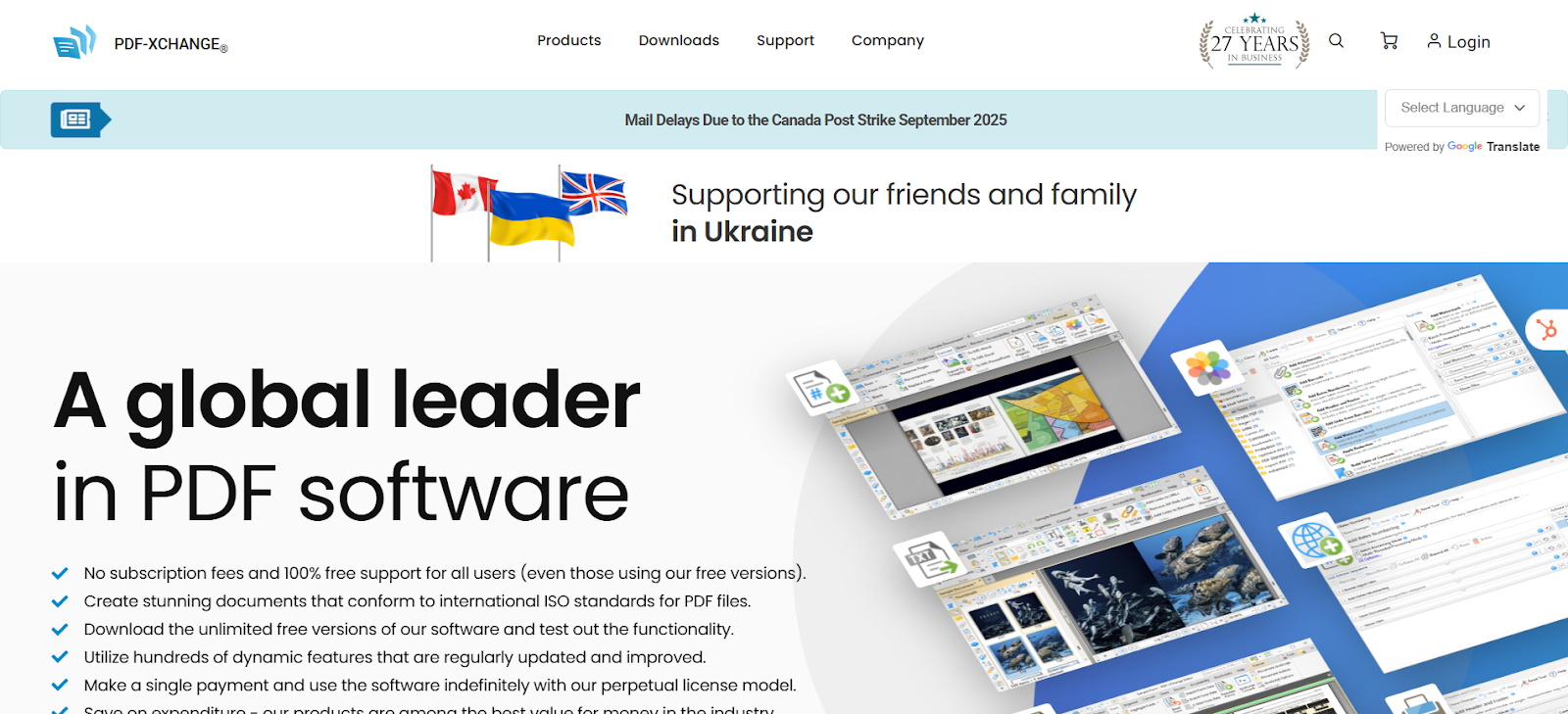
PDF-XChange Editor is a desktop-focused PDF tool built for Windows users who want a variety of annotation tools and supporting features. It includes highlights, sticky notes, callouts, stamps, and freehand ink, making it well-suited for reviewing technical documents or detailed reports. The app runs efficiently even on older PCs and supports pen input for annotations on Windows Surface tablets.
The Plus version expands its annotation tools with dynamic stamps that automatically include reviewer details, along with OCR, compare, and redaction for marking up scanned or sensitive documents. It’s designed for solo use, with local file saving and sharing, which makes it practical for individual reviewers but less so for teams or multi-device workflows. The interface can also feel dense, but experienced users can make it work for complex markups and detailed feedback.
However, PDF-XChange Editor is Windows-only, stylus performance is basic, and licenses are sold as one-time purchases that cover only the current version. Major updates require either repurchasing or adding a maintenance plan. It’s also harder for beginners to pick up, making it better suited to established workflows rather than quick annotation tasks.
For Windows users who need precision and performance in a desktop environment, it remains a capable and cost-effective choice.
G2: ★★★★☆ (4.6/5) – Based on 142 reviews
Capterra: ★★★★☆ (4.5/5) – Based on 256 reviews
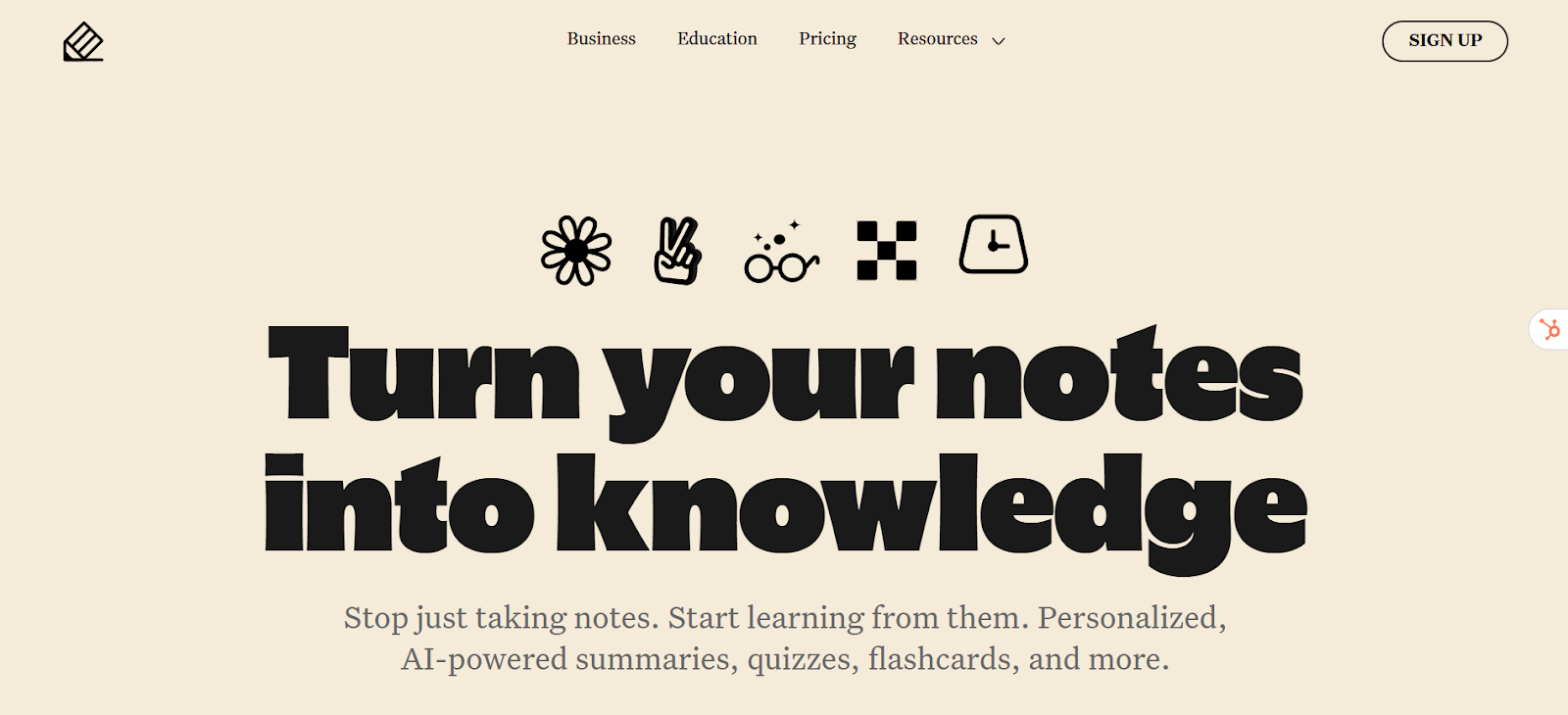
Notability is a notetaking app built for iPad and Mac users who prefer to study and organize visually. It pairs Apple Pencil handwriting with highlights, text boxes, and shape tools, allowing students to annotate PDFs, fill out worksheets, or take structured lecture notes in one place. Notes can be organized into subjects and folders, making it simple to keep course materials grouped and searchable.
A key strength of Notability is its audio recording feature, which syncs playback with your handwritten notes. Tapping on a word or diagram replays what was said during that moment, which helps when reviewing lectures or clarifying complex topics. It also includes optional AI-powered tools that create summaries, flashcards, and quizzes from handwritten or imported notes, helping users study more efficiently.
Notability works best for students who take notes independently and rely on Apple devices for their workflow. It does not include real-time collaboration or cross-platform support, and shared files remain static once exported. For solo study and organized PDF annotation, however, it offers a reliable and purpose-built experience.
G2: ★★★★☆ (4.6/5) – Based on 42 reviews
Capterra: ★★★★⯨ (4.7/5) – Based on 45 reviews
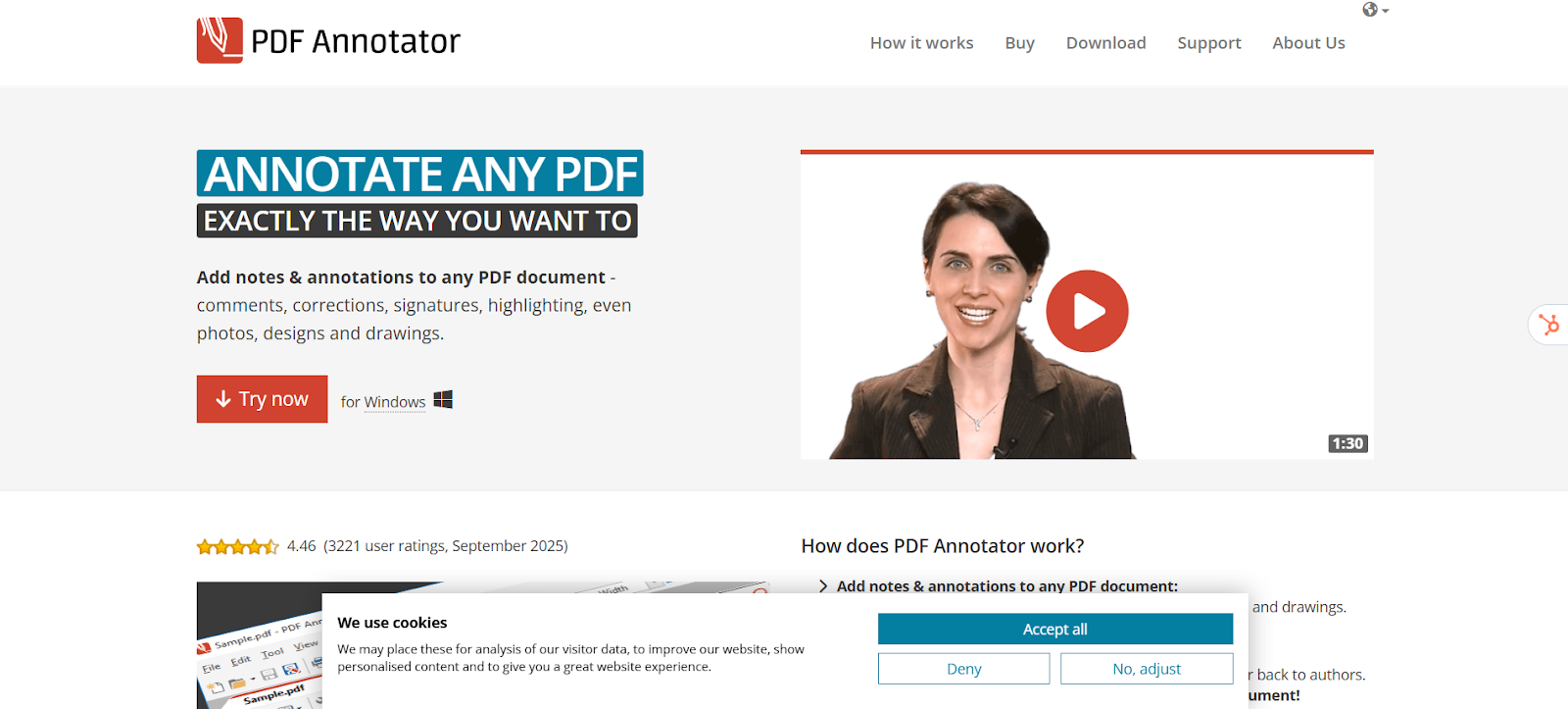
PDF Annotator is a Windows desktop app built for users who want clarity and simplicity in their markups. It provides a clear workspace for writing, highlighting, and sketching directly on PDFs using a mouse, touchscreen, or Surface Pen. The interface is clean and efficient, making it a strong fit for focused, offline review or annotating technical documents in a structured way.
It’s designed to keep markups neat and consistent. Auto-smoothing refines handwriting and shapes, measurement tools help scale drawings accurately, and stamps or text boxes make feedback repeatable. The snapshot feature captures portions of a file for sharing, and annotation reports compile all comments into a single summary for easy review.
Because PDF Annotator runs entirely offline, it prioritizes privacy and reliability over syncing or collaboration. Files are stored locally, so the workflow stays simple and contained, but you’ll have to share files manually. The app is also exclusive to Windows, but works on both desktops and Surface tablets, and offers a perpetual license across both device types. However, you’ll need to pay for additional upgrade support or buy another license later on for updates.

Wondershare PDFelement combines a traditional PDF editor interface with a capable set of annotation tools. Its ribbon-style layout feels familiar to Office users and includes highlights, comments, shapes, and freehand drawing for marking up reports, lessons, or technical documents. Built-in OCR converts scanned pages into searchable text, allowing you to add notes or highlights even to image-based PDFs.
The AI Sidebar helps speed up review by summarizing long documents, translating sections, or rewriting dense text before annotation. It’s particularly helpful for preparing notes or identifying key areas to focus on during feedback. Cloud storage through Wondershare Cloud keeps documents accessible across devices, though the desktop version remains the most complete for editing and markup.
While PDFelement focuses on individual workflows, it lacks real-time collaboration and advanced stylus optimization found in more pen-centric apps. Its AI tools work on a credit system that suits occasional users but can add costs for heavier workloads. Licenses are available as annual or multi-year subscriptions, or as a one-time purchase that only covers the current version.
G2: ★★★★☆ (4.5/5) – Based on 823 reviews
Capterra: ★★★★☆ (4.4/5) – Based on 438 reviews

Goodnotes is a notetaking app for iPad, iPhone, and Mac that also works well for annotating PDFs. It combines smooth Apple Pencil handwriting with highlights, shapes, and text, making it easy to mark up readings, solve equations, or organize class notes. Handwritten content is searchable and can be converted to typed text, and imported PDFs can be annotated directly within a notebook.
Annotation tools are built for clarity and structure. Shape recognition, a ruler, and lasso tools keep diagrams tidy, while optional audio recording links playback to your written notes. An AI study suite adds summaries and quizzes to help reinforce key concepts, though it’s an additional add-on cost. Notes sync through Goodnotes Cloud, though collaboration features are minimal and files remain static once shared. The app performs best on iPad and Mac, with limited functionality on other platforms.
Goodnotes is ideal for students who take handwritten notes and work entirely within Apple’s ecosystem. Its combination of organization, clean writing tools, and searchability makes study sessions smoother, but those who rely on collaboration or cross-platform access, or don’t plan to use it for school, may find it less flexible.
Goodnotes’s pricing varies by platform and device, with no advertised pricing on their website. Plans begin at $11.99 per year, but only apply to Goodnotes 6, so users will need to make another purchase once a new version is released. Additional AI features also require a separate “AI Pass” that’s paid monthly.
G2: ★★★★⯨ (4.8/5) – Based on 75 reviews
Capterra: ★★★★☆ (4.6/5) – Based on 70 reviews
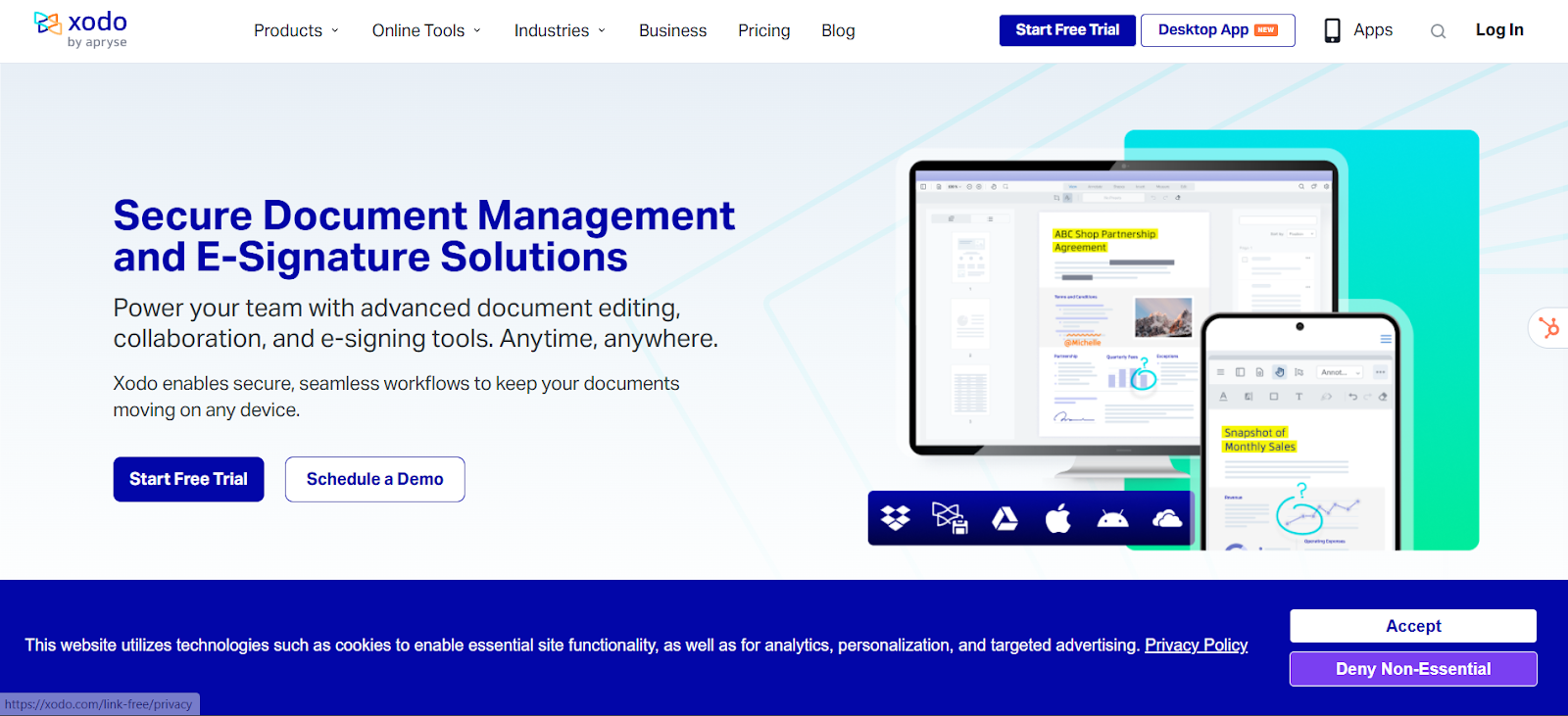
Xodo is a cross-platform PDF app that makes annotation accessible wherever you work. It includes all the essentials, like highlights, comments, shapes, and freehand drawing, and saves changes directly to your files for easy sharing. Its clean, web-style interface and broad device support make it a straightforward option for users who want quick, reliable markups without complicated setup.
Depending on your plan, Xodo scales from basic browser tools to a full desktop editor. The desktop version adds OCR, redaction, and form creation, while the top tier combines web, desktop, and mobile access with syncing and limited AI-assisted features. Cloud integrations with Google Drive, Dropbox, and OneDrive make it easy to open and annotate files wherever you are, and e-signing is available through Xodo Sign for an extra fee.
Because Xodo focuses on simplicity, its annotation tools are best suited for personal or light professional use. There’s no real-time collaboration, and stylus support is functional but basic. Still, for users who value flexibility across devices and don’t need advanced markup workflows, Xodo covers the essentials well.
G2: ★★★★⯨ (4.4/5) – Based on 37 reviews
Capterra: ★★★★☆ (4.4/5) – Based on 58 reviews
The best PDF annotation tool is the one that feels effortless to use. Whether you’re reviewing a report, sketching design ideas, taking study notes, or giving feedback on drawings, markups work best when they feel as natural as putting pen to paper.
Drawboard PDF makes that possible by keeping annotation simple, fluid, and connected. You can focus on what matters, including capturing ideas, clarifying feedback, and organizing notes, without breaking flow or juggling versions. Every edit stays linked across your devices, so your work is always up to date and ready to pick up where you left off. That always-on syncing also allows for real-time collaboration that makes group reviews and sharing feedback seamless.
If you’re ready to make annotating faster, clearer, and easier across every device, try Drawboard PDF for free today.
From reviewing reports and marking up drawings to organizing lecture readings or taking notes, annotation helps turn static documents into something interactive. The best tools make that process feel natural, letting you highlight key points, add comments, or write by hand without breaking focus.
Modern PDF apps now bridge the gap between editing, annotation, and note-taking. Many combine smooth handwriting with searchable text, typed comments, and organized storage so you can move easily between reading, thinking, and sharing feedback. Some focus on technical markups and document accuracy, while others are designed for study workflows or collaborative review.
Finding the right tool depends on how you use your PDFs and what kind of annotation feels most natural. In this roundup, we’ll give you 9 of the best PDF annotation tools, each with its own approach to precision, performance, and everyday usability.

Drawboard PDF is built for people who prefer to think and work directly on the page, whether sketching ideas or notes, reviewing plans, or leaving detailed visual feedback.
Its pen-first design captures natural handwriting with pressure-sensitive ink and snap-to-shape tools that make annotations clean and precise.

The experience feels fluid and responsive, no matter if you’re an architect marking up drawings, a student highlighting readings, or a teacher leaving feedback on assignments.
Beyond handwriting, Drawboard PDF brings structure and depth to every annotation. Typed notes, hyperlinks, and audio pins add context to your feedback, while calibrated measurement tools ensure accuracy for technical markups.
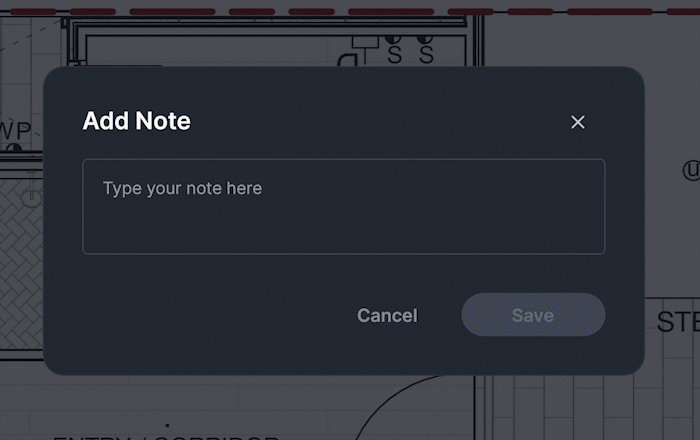
Customizable templates make it easy to standardize layouts, and the Markup Library lets you save and reuse symbols, callouts, and stamps to speed up repetitive workflows.

Store + Share enables live collaboration on the same file, allowing multiple users to annotate together and see changes appear instantly across devices. You can also sync back to third-party storage like Dropbox, SharePoint, Google Drive, and OneDrive manually with a click or automatically at your chosen frequency, keeping external collaboration seamless.
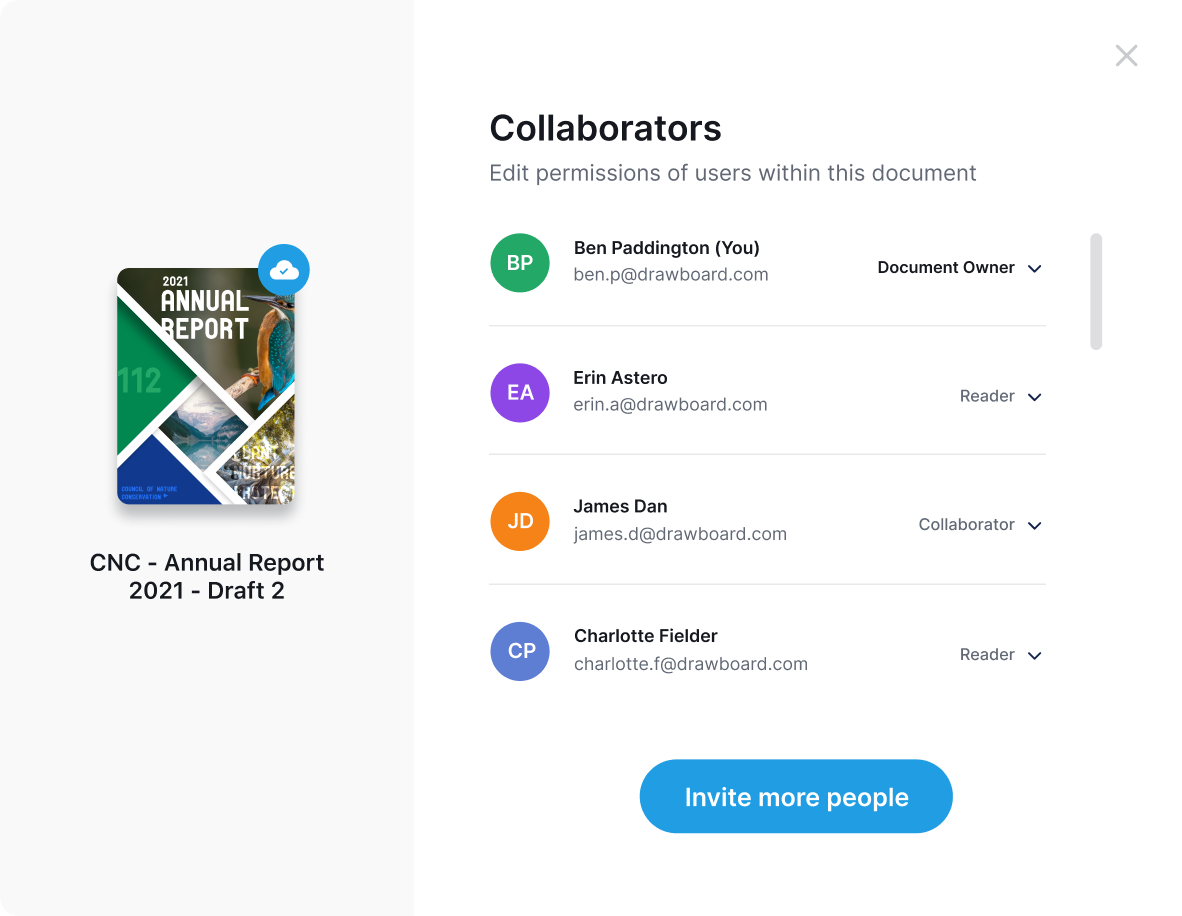
That also means users can pick up where they left off on another device without transferring files.
With full sync across Windows, macOS, iOS, Android, and Web, Drawboard PDF keeps work consistent and accessible wherever you open it. The combination of precision, collaboration, and flexibility makes it a natural fit for anyone who relies on clear, visual annotation to communicate ideas and feedback.
For teams who need broader project visibility, version control, or task management, Drawboard Projects extends these same annotation strengths into a shared workspace built for collaborative review and documentation.
Drawboard offers a 7-day free trial for all plans, plus an educator and student discount on Pro Plus ($10) and Pro Unlimited ($20) that lasts for three years.
G2: ★★★★☆ (4.3/5) – Based on 38 reviews
Capterra: ★★★★⯨ (4.8/5) – Based on 8 reviews
“Drawboard PDF offers a smooth and professional experience in annotating and editing PDF documents; it's very versatile and easy to take notes, draw free-form shapes, underline and even write directly and accurately on my PDFs with the stylus on my tablet's touch screen. By having a neat interface it's possible to access any of its tools or move my annotations around with ease without overwhelming me or affecting the flow of my activities.” — G2 User
“There are changes being made on the spot, so I’m marking those as we go, and discovering what players need from me, like places where I need to conduct something differently. So I’m marking up all of those notes throughout rehearsal.” — Alan Pierson
“When I first picked up Drawboard PDF I was impressed with how seamlessly it worked with our touch devices. The radial menu provides us with all the functionality that we needed, and the annotations were easy to see, and use, with little or no training.” — Alex Marschall, Santos
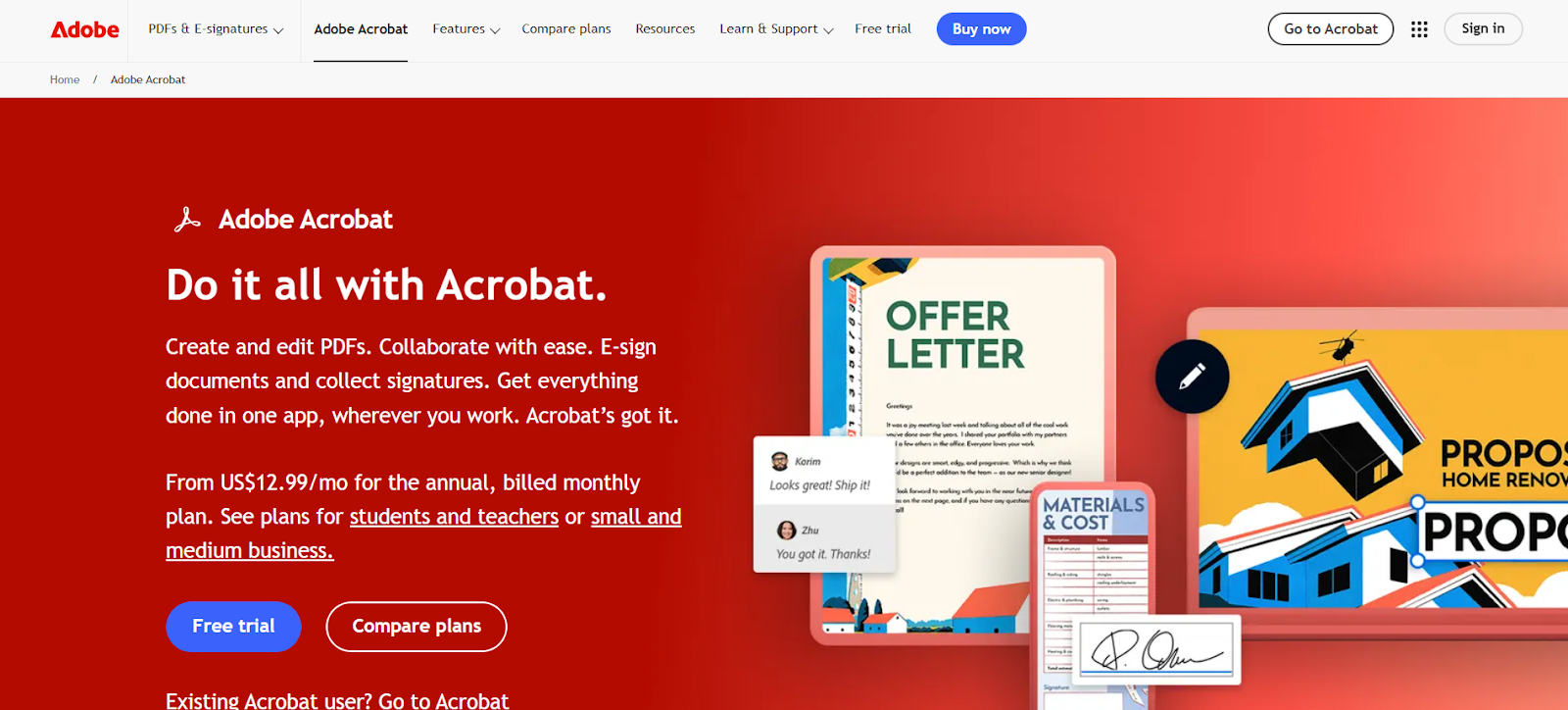
Adobe Acrobat is a staple for organizations that need structured PDF workflows with enterprise-level control. Its annotation tools are dependable, offering highlights, comments, stamps, and drawing options suited to detailed reviews and formal documentation. Professionals use it to manage feedback on contracts, policies, and reports where accuracy and traceability are key.
Many of Acrobat’s advanced tools extend how annotations are applied. Users can convert scans into searchable text before marking them up, compare versions to track changes, or apply certified redactions to maintain compliance. Integrations with Microsoft 365 and SharePoint help teams keep comments and markups within managed systems, and the optional AI Assistant can identify sections for review or generate quick summaries.
While Acrobat excels at structure and reliability, it feels heavy for users who want simple or stylus-based markups. Some key features, including redaction and form creation, are limited to the Pro plan, and extra add-ons can increase costs. It’s also built more for desktop use and doesn’t prioritize stylus use, making it less flexible on the go. Still, it remains a trusted option for teams that need accuracy and control in their annotation workflows.
G2: ★★★★⯨ (4.7/5) – Based on 4,015 reviews
Capterra: ★★★★⯨ (4.7/5) – Based on 3,997 reviews

Microsoft Edge includes a built-in PDF reader with simple annotation tools that work right out of the box. It supports highlights, text comments, freehand drawing with a mouse, touch, or pen, and basic signature input by drawing directly on the page. For quick edits, lecture notes, or light document review, it’s a convenient option that opens files instantly and saves annotated copies without needing additional software.
Edge adds a few helpful tools that enhance basic annotation. You can use the Add Notes feature to insert text boxes or shapes, highlight scanned text for readability, and activate Read Aloud to review long documents while following your notes. On touchscreen or pen-enabled devices, it supports digital inking so you can circle, underline, or sketch directly on the file.
The trade-off is depth. Edge focuses on straightforward markups rather than advanced editing or workflow management, and customization options for pen or text tools are minimal. Still, it’s an accessible, no-cost way to annotate PDFs, especially for users who already use Edge.
Microsoft Edge is free for all users.
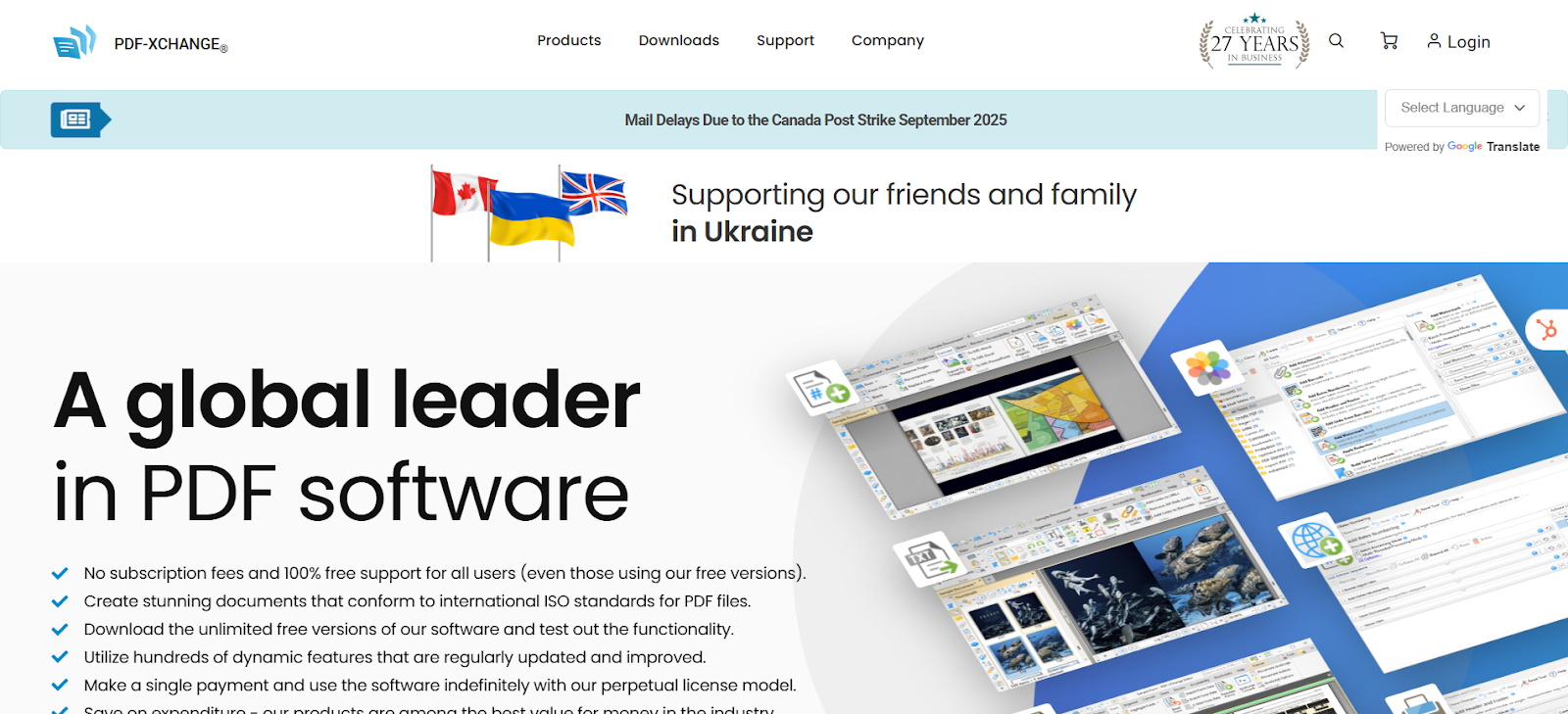
PDF-XChange Editor is a desktop-focused PDF tool built for Windows users who want a variety of annotation tools and supporting features. It includes highlights, sticky notes, callouts, stamps, and freehand ink, making it well-suited for reviewing technical documents or detailed reports. The app runs efficiently even on older PCs and supports pen input for annotations on Windows Surface tablets.
The Plus version expands its annotation tools with dynamic stamps that automatically include reviewer details, along with OCR, compare, and redaction for marking up scanned or sensitive documents. It’s designed for solo use, with local file saving and sharing, which makes it practical for individual reviewers but less so for teams or multi-device workflows. The interface can also feel dense, but experienced users can make it work for complex markups and detailed feedback.
However, PDF-XChange Editor is Windows-only, stylus performance is basic, and licenses are sold as one-time purchases that cover only the current version. Major updates require either repurchasing or adding a maintenance plan. It’s also harder for beginners to pick up, making it better suited to established workflows rather than quick annotation tasks.
For Windows users who need precision and performance in a desktop environment, it remains a capable and cost-effective choice.
G2: ★★★★☆ (4.6/5) – Based on 142 reviews
Capterra: ★★★★☆ (4.5/5) – Based on 256 reviews
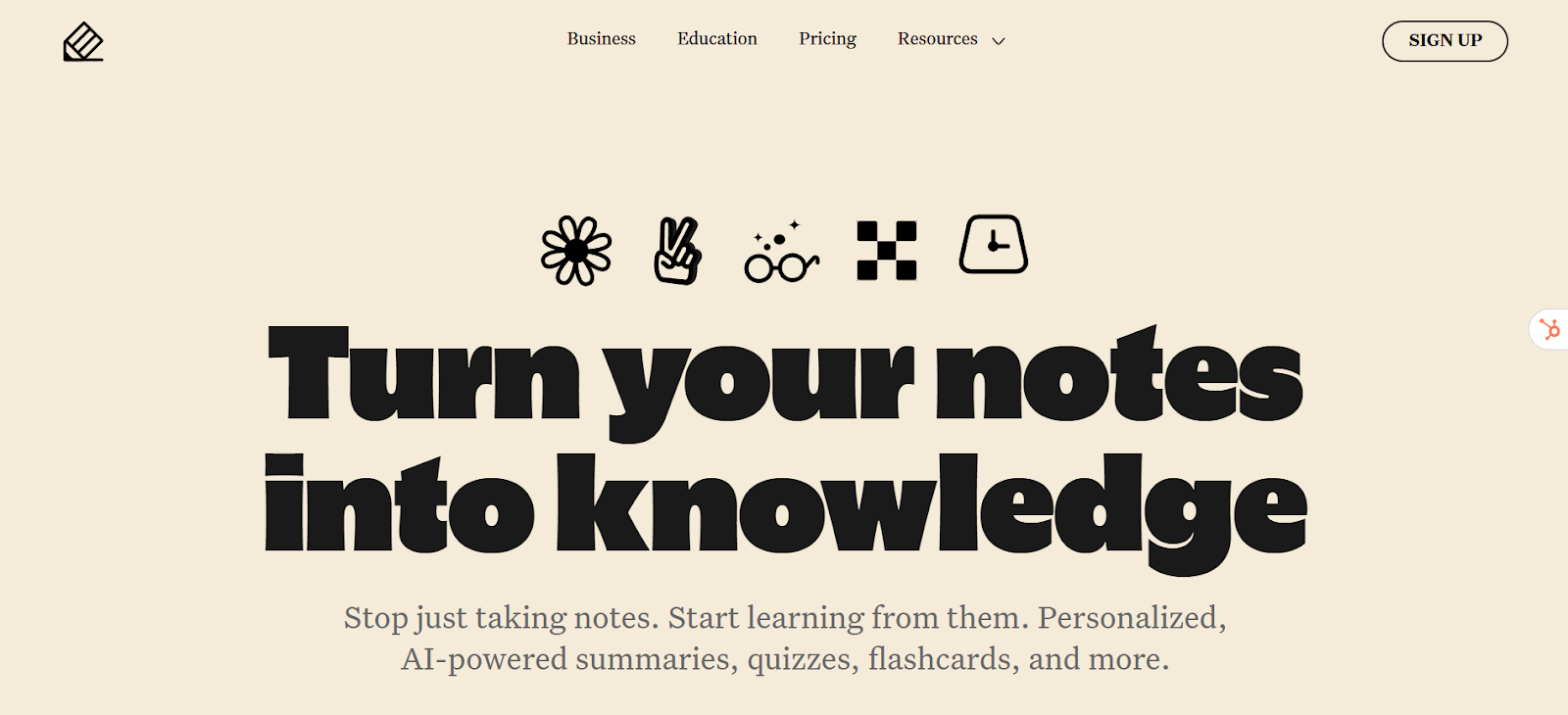
Notability is a notetaking app built for iPad and Mac users who prefer to study and organize visually. It pairs Apple Pencil handwriting with highlights, text boxes, and shape tools, allowing students to annotate PDFs, fill out worksheets, or take structured lecture notes in one place. Notes can be organized into subjects and folders, making it simple to keep course materials grouped and searchable.
A key strength of Notability is its audio recording feature, which syncs playback with your handwritten notes. Tapping on a word or diagram replays what was said during that moment, which helps when reviewing lectures or clarifying complex topics. It also includes optional AI-powered tools that create summaries, flashcards, and quizzes from handwritten or imported notes, helping users study more efficiently.
Notability works best for students who take notes independently and rely on Apple devices for their workflow. It does not include real-time collaboration or cross-platform support, and shared files remain static once exported. For solo study and organized PDF annotation, however, it offers a reliable and purpose-built experience.
G2: ★★★★☆ (4.6/5) – Based on 42 reviews
Capterra: ★★★★⯨ (4.7/5) – Based on 45 reviews
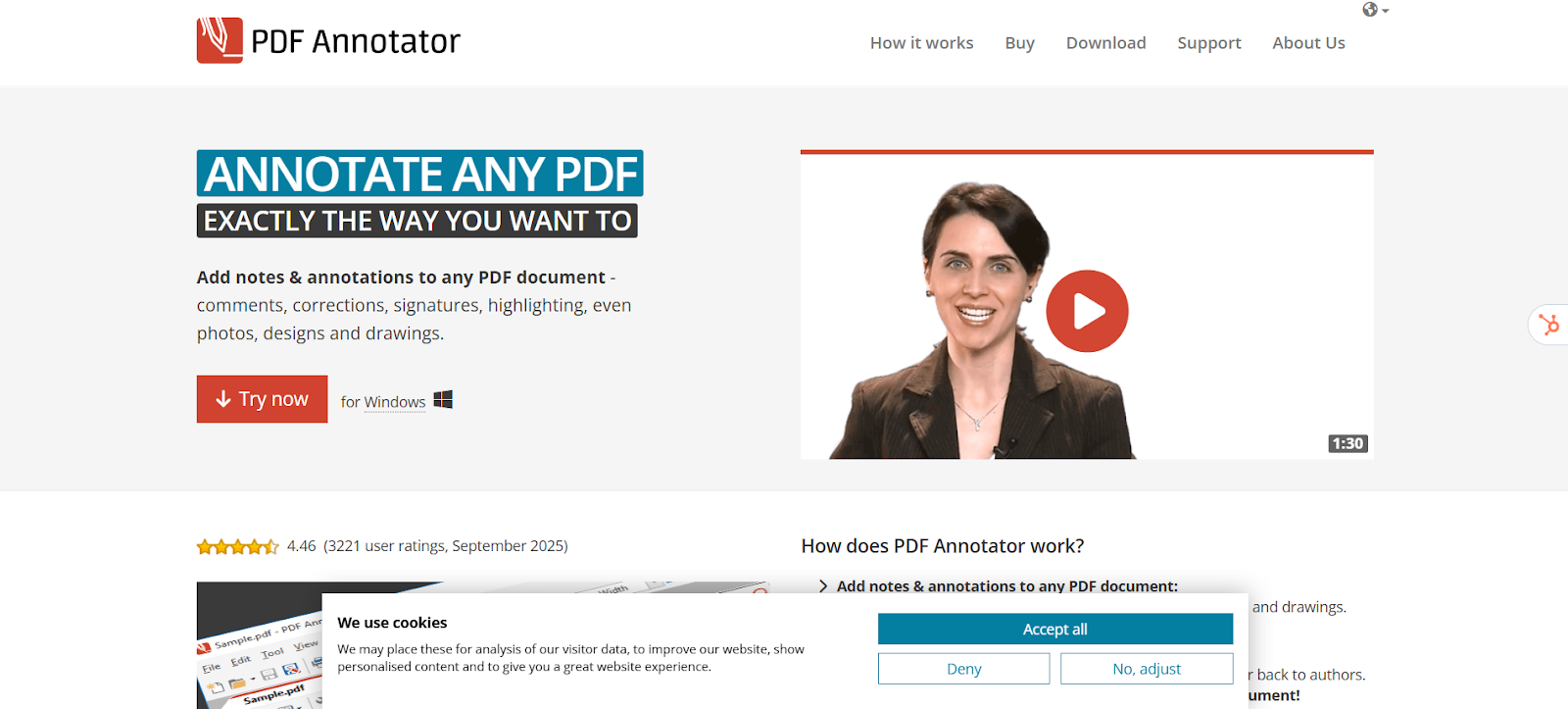
PDF Annotator is a Windows desktop app built for users who want clarity and simplicity in their markups. It provides a clear workspace for writing, highlighting, and sketching directly on PDFs using a mouse, touchscreen, or Surface Pen. The interface is clean and efficient, making it a strong fit for focused, offline review or annotating technical documents in a structured way.
It’s designed to keep markups neat and consistent. Auto-smoothing refines handwriting and shapes, measurement tools help scale drawings accurately, and stamps or text boxes make feedback repeatable. The snapshot feature captures portions of a file for sharing, and annotation reports compile all comments into a single summary for easy review.
Because PDF Annotator runs entirely offline, it prioritizes privacy and reliability over syncing or collaboration. Files are stored locally, so the workflow stays simple and contained, but you’ll have to share files manually. The app is also exclusive to Windows, but works on both desktops and Surface tablets, and offers a perpetual license across both device types. However, you’ll need to pay for additional upgrade support or buy another license later on for updates.

Wondershare PDFelement combines a traditional PDF editor interface with a capable set of annotation tools. Its ribbon-style layout feels familiar to Office users and includes highlights, comments, shapes, and freehand drawing for marking up reports, lessons, or technical documents. Built-in OCR converts scanned pages into searchable text, allowing you to add notes or highlights even to image-based PDFs.
The AI Sidebar helps speed up review by summarizing long documents, translating sections, or rewriting dense text before annotation. It’s particularly helpful for preparing notes or identifying key areas to focus on during feedback. Cloud storage through Wondershare Cloud keeps documents accessible across devices, though the desktop version remains the most complete for editing and markup.
While PDFelement focuses on individual workflows, it lacks real-time collaboration and advanced stylus optimization found in more pen-centric apps. Its AI tools work on a credit system that suits occasional users but can add costs for heavier workloads. Licenses are available as annual or multi-year subscriptions, or as a one-time purchase that only covers the current version.
G2: ★★★★☆ (4.5/5) – Based on 823 reviews
Capterra: ★★★★☆ (4.4/5) – Based on 438 reviews

Goodnotes is a notetaking app for iPad, iPhone, and Mac that also works well for annotating PDFs. It combines smooth Apple Pencil handwriting with highlights, shapes, and text, making it easy to mark up readings, solve equations, or organize class notes. Handwritten content is searchable and can be converted to typed text, and imported PDFs can be annotated directly within a notebook.
Annotation tools are built for clarity and structure. Shape recognition, a ruler, and lasso tools keep diagrams tidy, while optional audio recording links playback to your written notes. An AI study suite adds summaries and quizzes to help reinforce key concepts, though it’s an additional add-on cost. Notes sync through Goodnotes Cloud, though collaboration features are minimal and files remain static once shared. The app performs best on iPad and Mac, with limited functionality on other platforms.
Goodnotes is ideal for students who take handwritten notes and work entirely within Apple’s ecosystem. Its combination of organization, clean writing tools, and searchability makes study sessions smoother, but those who rely on collaboration or cross-platform access, or don’t plan to use it for school, may find it less flexible.
Goodnotes’s pricing varies by platform and device, with no advertised pricing on their website. Plans begin at $11.99 per year, but only apply to Goodnotes 6, so users will need to make another purchase once a new version is released. Additional AI features also require a separate “AI Pass” that’s paid monthly.
G2: ★★★★⯨ (4.8/5) – Based on 75 reviews
Capterra: ★★★★☆ (4.6/5) – Based on 70 reviews
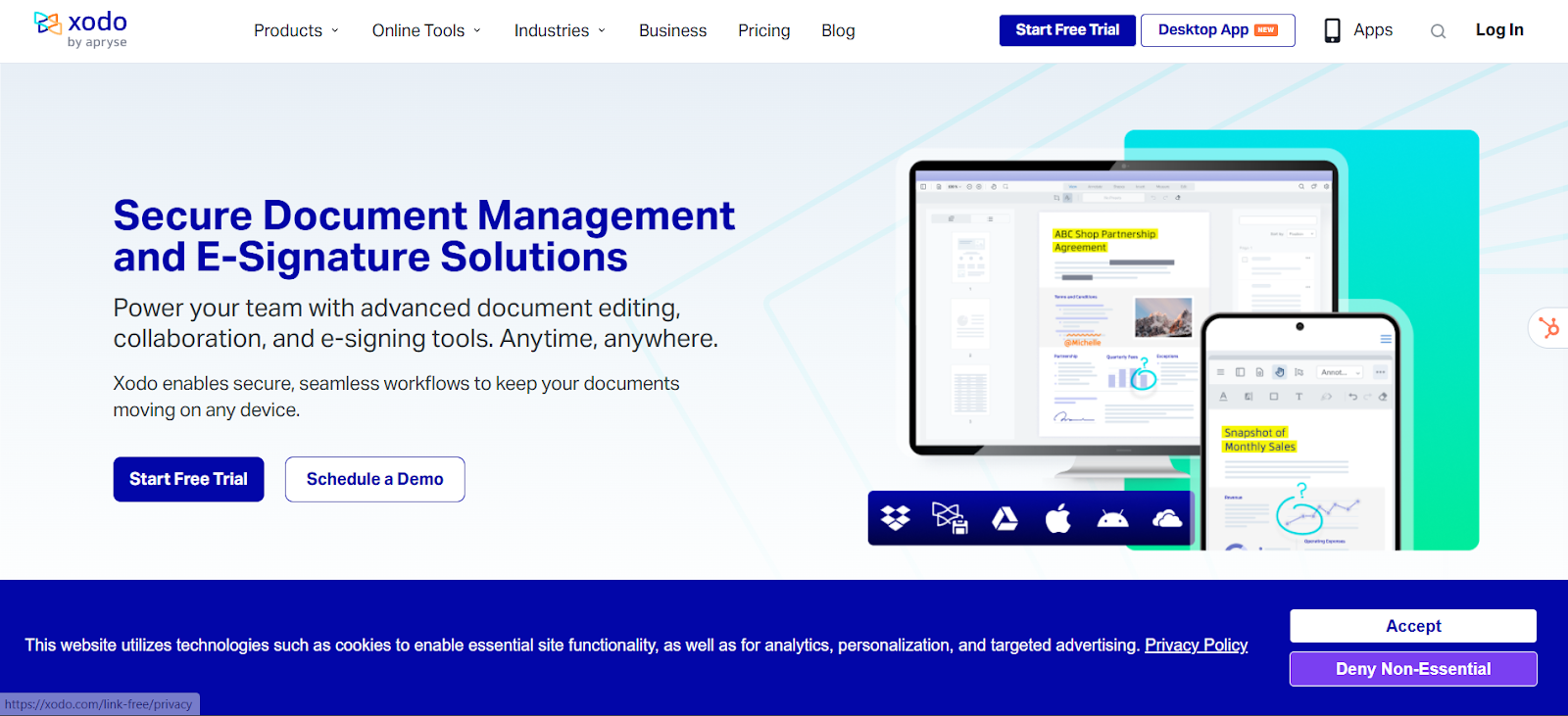
Xodo is a cross-platform PDF app that makes annotation accessible wherever you work. It includes all the essentials, like highlights, comments, shapes, and freehand drawing, and saves changes directly to your files for easy sharing. Its clean, web-style interface and broad device support make it a straightforward option for users who want quick, reliable markups without complicated setup.
Depending on your plan, Xodo scales from basic browser tools to a full desktop editor. The desktop version adds OCR, redaction, and form creation, while the top tier combines web, desktop, and mobile access with syncing and limited AI-assisted features. Cloud integrations with Google Drive, Dropbox, and OneDrive make it easy to open and annotate files wherever you are, and e-signing is available through Xodo Sign for an extra fee.
Because Xodo focuses on simplicity, its annotation tools are best suited for personal or light professional use. There’s no real-time collaboration, and stylus support is functional but basic. Still, for users who value flexibility across devices and don’t need advanced markup workflows, Xodo covers the essentials well.
G2: ★★★★⯨ (4.4/5) – Based on 37 reviews
Capterra: ★★★★☆ (4.4/5) – Based on 58 reviews
The best PDF annotation tool is the one that feels effortless to use. Whether you’re reviewing a report, sketching design ideas, taking study notes, or giving feedback on drawings, markups work best when they feel as natural as putting pen to paper.
Drawboard PDF makes that possible by keeping annotation simple, fluid, and connected. You can focus on what matters, including capturing ideas, clarifying feedback, and organizing notes, without breaking flow or juggling versions. Every edit stays linked across your devices, so your work is always up to date and ready to pick up where you left off. That always-on syncing also allows for real-time collaboration that makes group reviews and sharing feedback seamless.
If you’re ready to make annotating faster, clearer, and easier across every device, try Drawboard PDF for free today.






We are a PDF and collaboration company. We believe that creating more effective connections between people reduces waste.
Our best work has been overtaken by busywork. That’s why we’ve created ways to help people get back to working wonders without any paper in sight.
Drawboard PDF lets you mark up and share with ease, and Drawboard Projects brings collaborative design review to architecture and engineering teams.
At Drawboard, we work our magic so our customers can get back to working theirs.
We are a PDF and collaboration company. We believe that creating more effective connections between people reduces waste.
Our best work has been overtaken by busywork. That’s why we’ve created ways to help people get back to working wonders without any paper in sight.
Drawboard PDF lets you mark up and share with ease, and Drawboard Projects brings collaborative design review to architecture and engineering teams.
At Drawboard, we work our magic so our customers can get back to working theirs.



