
PDFs are the standard format for contracts, reports, manuals, and forms, which makes having the right editor essential on Windows. Whether you are reviewing documents, adding signatures, or marking up designs, the right tool can make the process faster and more reliable.
The challenge is choosing the right one. Some editors emphasize enterprise-grade security, others keep costs low for basic use, and a growing number focus on advanced features like AI assistance or pen-first markup for more natural feedback. The best fit depends on the kinds of files you handle and how you prefer to work.
This guide walks through the top PDF editors available for Windows, highlighting what each does best, where it may fall short, and how to choose the right editor for you.
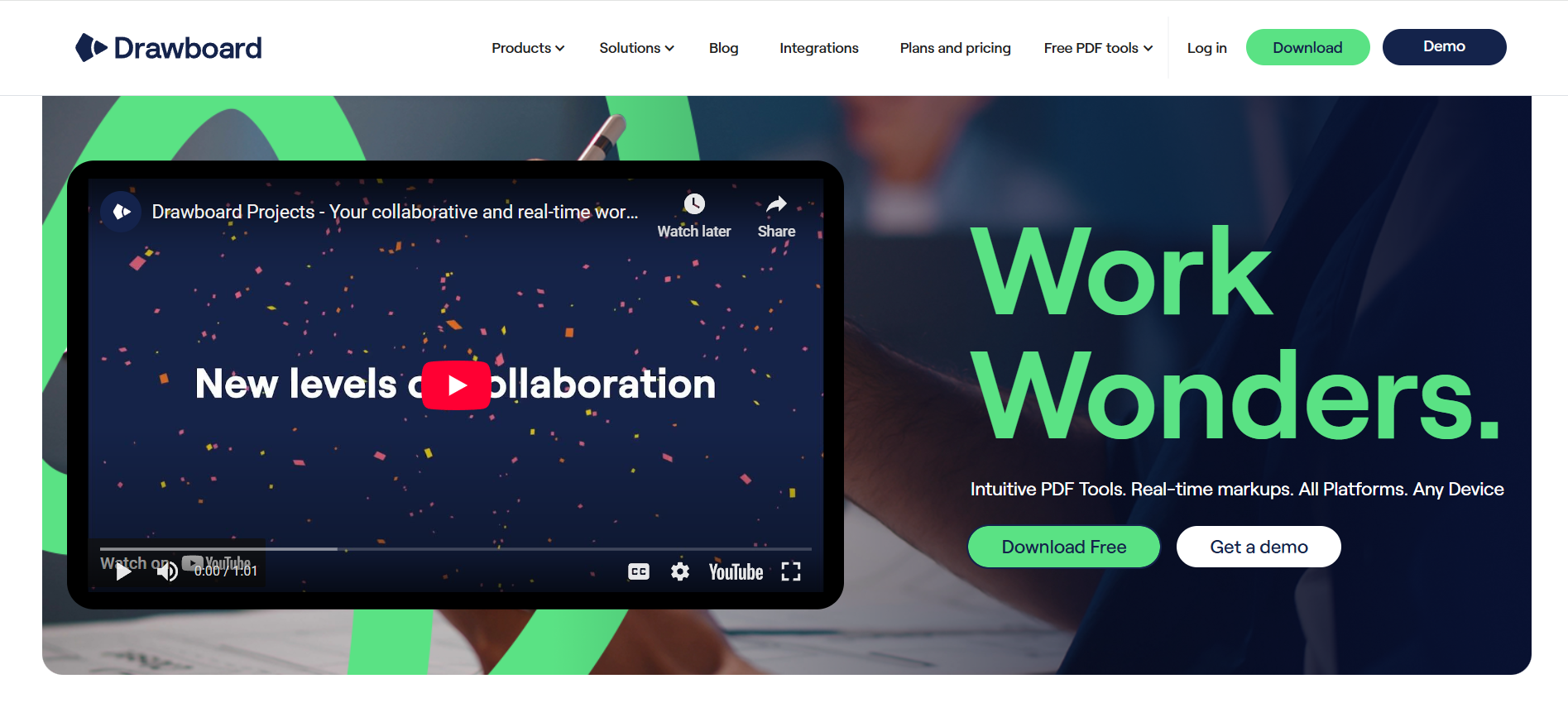
Drawboard PDF is designed for people who want to work directly on the page rather than around it. On Windows tablets and Surface devices, the app’s pressure-sensitive digital inking feels like real pen on paper, which is why it’s a favorite among students, architects, engineers, and teachers.
It’s also just as practical on laptops and desktops, so you can review essays, contracts, or blueprints without switching tools. And because it runs on iOS, macOS, Android, and the web, you’re never tied to a single platform.
Beyond its natural inking, Drawboard PDF includes professional tools like calibrated measurements, OCR text recognition, redaction, and a multi-window view for side-by-side comparisons. Templates and markup libraries help speed up repetitive tasks, while page management tools make it simple to merge, split, or reorder documents.
Collaboration is also built in through Store + Share, Drawboard PDF’s real-time-syncing cloud storage, which lets multiple people annotate the same PDF simultaneously and see changes in real time.
Where many editors still rely on email handoffs and static file versions, Drawboard PDF streamlines feedback into a single, connected workspace. It combines the accuracy of pen-based review with the power of a user-friendly PDF editor, making it a strong choice whether you’re working solo or across a team, and no matter what devices your team uses.
G2: ★★★★☆ (4.3/5) – Based on 38 reviews
Capterra: ★★★★⯨ (4.8/5) – Based on 8 reviews
“I use drawboard pdf on a near daily basis to markup documents, and for notetaking. I have been using it since it first was introduced and have been extremely happy with it. I recently had a problem with drawboard freezing intermittently after an operating system update. I contacted drawboard support. They were courteous and quick. They had the problem resolved within a couple of days. I am a very happy customer.” — G2 User
“Drawboard PDF helps us keep our workflows simple, transparent, and efficient when we’re working from different locations” — Petar Petrov, Petroff Architecture
“When I first picked up Drawboard PDF I was impressed with how seamlessly it worked with our touch devices. The radial menu provides us with all the functionality that we needed, and the annotations were easy to see, and use, with little or no training.” — David Ross, Santos
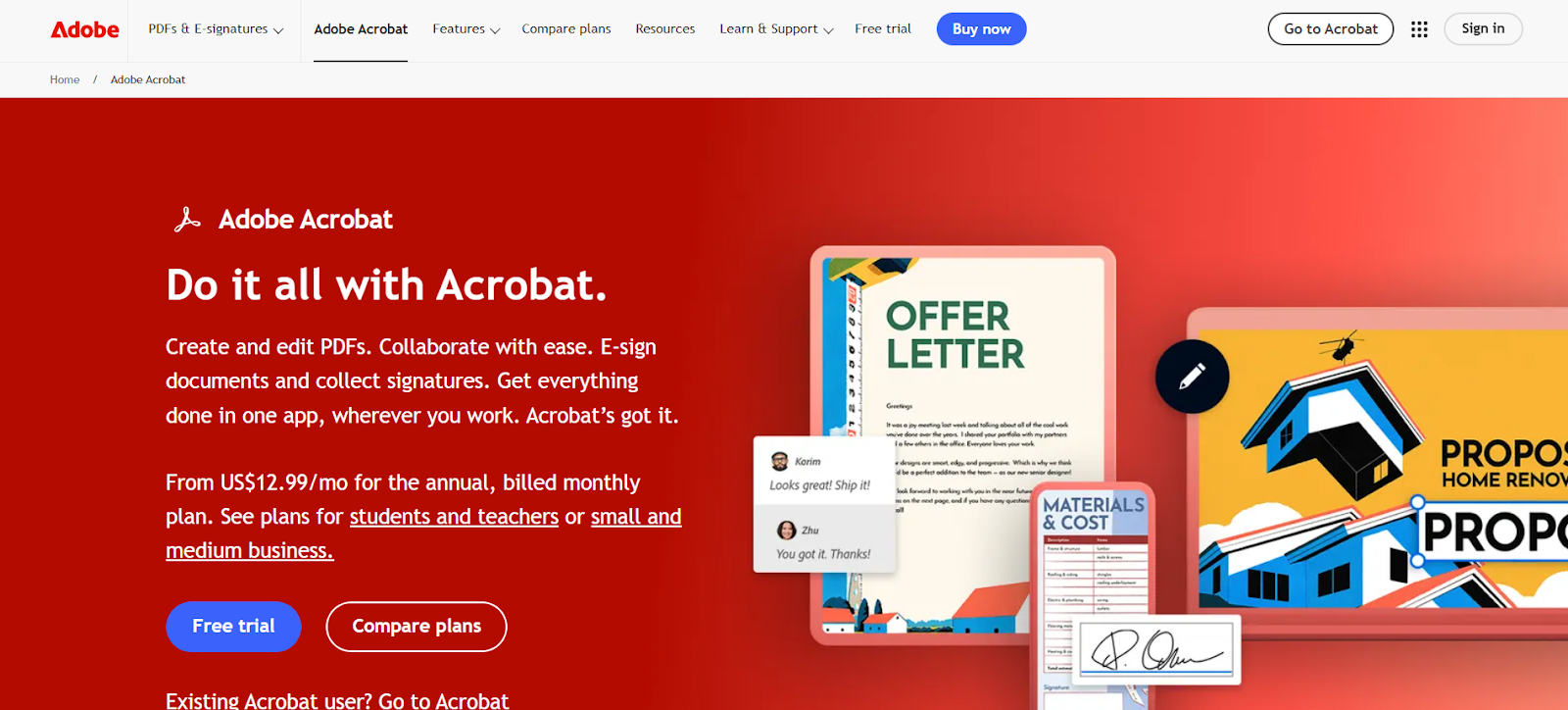
Adobe Acrobat Pro is the default choice for many organizations that need to check every compliance box. It is heavily used in sectors like law, finance, and government because it supports certified redaction, long-term archiving, and detailed audit trails. Integrations with Microsoft 365 and SharePoint, along with enterprise identity management, make it straightforward to roll out across large teams.
Its feature set is extensive, sometimes to a fault. Acrobat Pro includes high-accuracy OCR for digitizing records, side-by-side file comparison for version control, Bates numbering for casework, and advanced form scripting with JavaScript to automate data collection. Adobe Sign can be layered on for secure, trackable e-signatures, though it comes at an additional monthly cost that can quickly increase spend across teams.
These tools make Acrobat especially appealing for organizations handling large volumes of scanned, sensitive, or regulated documents where precision and auditability matter most. The trade-off is cost and complexity. Pricing sits at the top of the category, and the interface, packed with menus and dialogs, can feel dated for users who just need to make quick edits.
Acrobat Pro works best in settings where compliance is non-negotiable, but it may feel heavy-handed for lighter, everyday workflows.
G2: ★★★★⯨ (4.7/5) – Based on 4,015 reviews
Capterra: ★★★★⯨ (4.7/5) – Based on 3,997 reviews
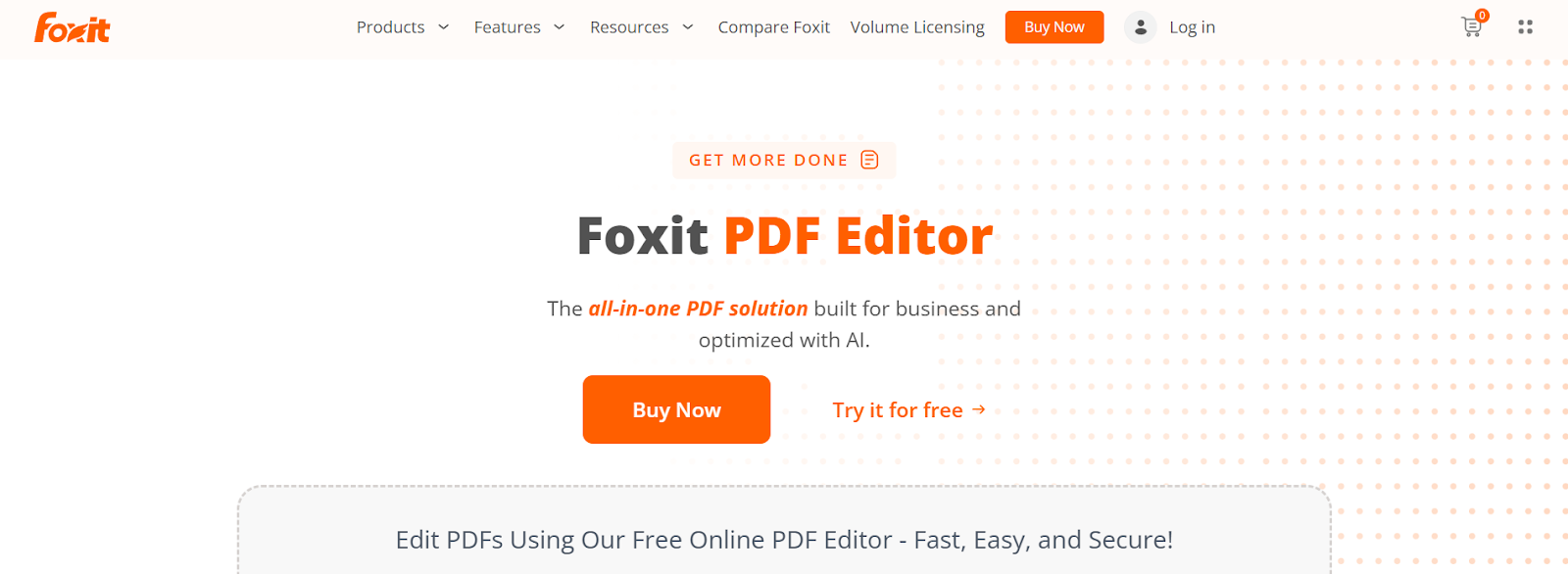
Foxit PDF Editor is often seen as the “cheaper Adobe Acrobat,” offering many of the same core tools without the sky-high monthly cost. On Windows, it delivers reliable editing, markup, and management features that meet the needs of most business users. It is not as compliance-heavy as Acrobat, so it is less common in regulated industries, but for everyday editing, it strikes a practical balance between depth and affordability.
The toolset covers the essentials most Windows users expect: Smart Redact for sensitive content, OCR for turning scans into searchable text, file comparison for version control, and batch tools for handling repetitive tasks. You can also create and validate forms, and connect to a wide range of cloud storage services to simplify file access. Foxit’s Editor+ tier includes eSign, but advanced signature workflows still require separate paid plans, which increases total cost if signing is a priority.
Where Foxit struggles is that the interface feels dated compared to newer editors, and AI-powered features are only available through add-ons. Collaboration is limited to asynchronous, comment-based workflows, which works for sequential reviews but not for live co-authoring. It’s also not a markup-first tool, so digital inking may feel lackluster on the go.
For Windows users who want strong editing features without real-time collaboration or paying Adobe-level prices, Foxit remains a dependable choice.
G2: ★★★★☆ (4.6/5) – Based on 3160 reviews
Capterra: ★★★★☆ (4.5/5) – Based on 944 reviews

Wondershare PDFelement is designed to make PDF work feel approachable, particularly on Windows where its Word-style ribbon mirrors the look of Microsoft Office. That familiarity makes it easier for individuals and small teams to dive straight into editing text, converting files, or annotating documents without a steep learning curve.
The built-in AI Sidebar is its most notable feature, allowing users to summarize long contracts, translate sections of text, or rephrase language directly in the file. OCR and batch processing keep common workflows efficient, while form creation tools support structured data collection. PDFelement also offers a lifetime license option, which may appeal to cost-conscious users, but it only applies to the current version and does not include future major updates. That means you’ll need to stick with the same feature set, or buy another license later on.
PDFelement works best as a single-user productivity tool. It does not support real-time collaboration, advanced mobile tools require an upgraded license, and AI use is capped unless you purchase extra credits. Larger files can occasionally cause performance issues. But even with these limitations, it remains a practical option for Windows users who want straightforward editing with a layer of AI support.
Wondershare PDFelement starts with a free trial, though documents are watermarked and AI tools are capped at a limited number of credits. You can choose single-platform or multi-platform plans in 1-year, 2-year, and perpetual plans, but perpetual plans only include the current app version.
Single-Platform Plans:
Cross-Platform Plans:
Extra AI credits can be added if needed, beginning at $3.99 per month.
G2: ★★★★☆ (4.5/5) – Based on 823 reviews
Capterra: ★★★★☆ (4.4/5) – Based on 438 reviews
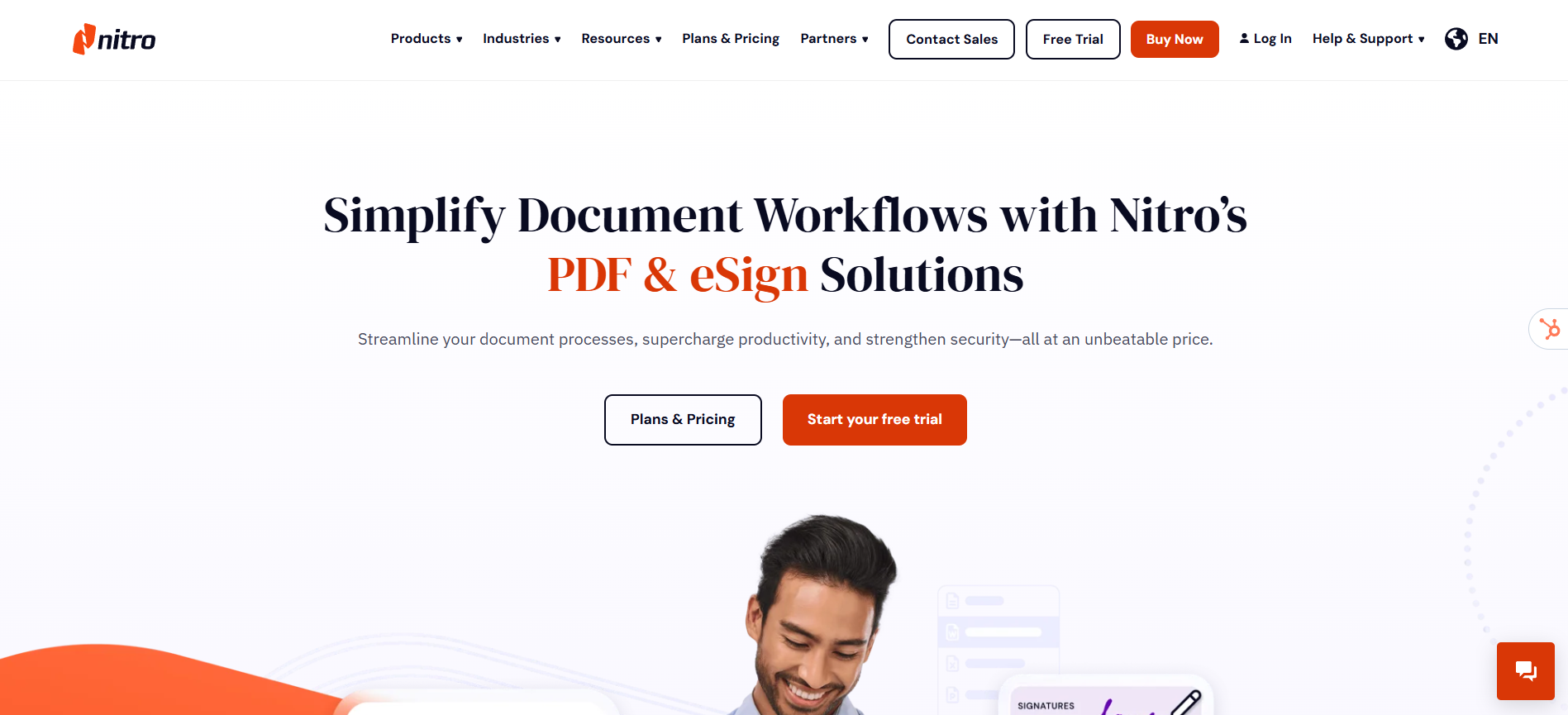
Nitro PDF Pro is designed for teams that prefer a straightforward, desktop-first PDF editor with a familiar Office-style ribbon. On Windows, it covers the basics well, including editing text, converting files to Word or Excel, creating fillable forms, and organizing pages. That ease of use makes it a good fit for legal and finance teams who need consistent, repeatable tools for reviewing contracts, processing scanned files, and managing document sets.
Beyond everyday editing, Nitro supports batch OCR for large collections of scans, secure redaction with audit trails, and side-by-side file comparison. Business plans add options like SSO and analytics, while Nitro Sign ties in for templated e-signature workflows. Subscriptions cover Windows, macOS, and iOS, while the perpetual Pro license is Windows-only and does not include updates to future major versions.
Nitro’s limitations come in mobility and collaboration. There is no Android app, real-time co-editing is not supported, and mobile editing feels closer to a desktop cursor than a pen. Support response times can also be slow, which may interfere with urgent projects, especially on perpetual plans with out-of-date software.
For Windows users who want dependable editing tools in a familiar interface, Nitro offers a solid but traditional approach.
G2: ★★★★☆ (4.6/5) – Based on 3160 reviews
Capterra: ★★★★☆ (4.5/5) – Based on 944 reviews
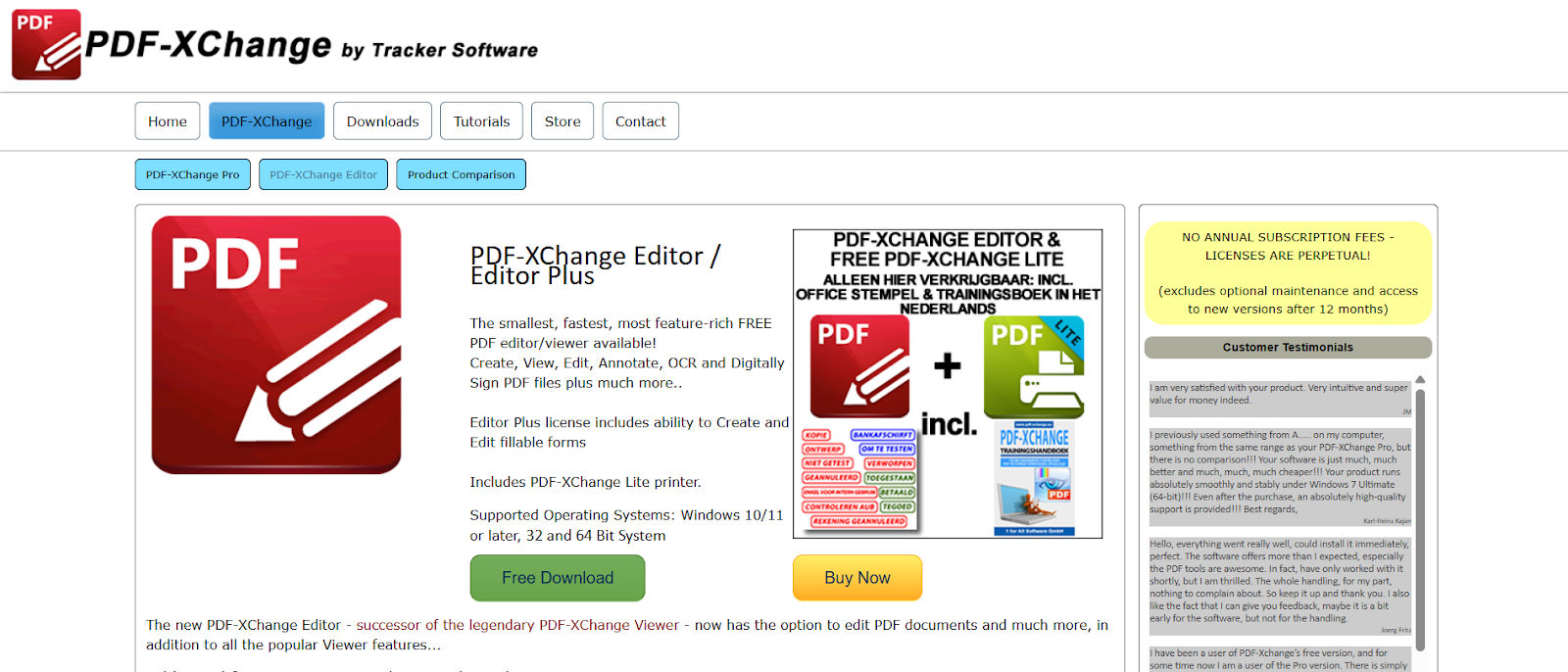
PDF-XChange Editor is aimed at users who know what tools they want, have predictable workflows, and want to avoid an ongoing subscription cost. It runs fast on Windows and provides solid functionality at its price point, offering hundreds of features and tools to choose from. Engineers, researchers, and other detail-heavy professionals often use it because it handles large documents well and has a wide range of editing options. The trade-off is an interface that can feel crowded, especially if you are only looking for basic edits.
Core capabilities cover text and image changes, page reordering, and exporting to common formats like Word and Excel. It also includes OCR for scanned files, redaction for sensitive information, and comparison tools to spot differences between versions. Stepping up to the Plus tier unlocks form creation, automation with JavaScript, and dynamic stamps, which are helpful in more technical workflows.
What holds it back is flexibility. It is Windows-only, with no Mac, mobile, or web app. Collaboration is limited to file sharing rather than real-time teamwork. The perpetual license is attractive at first, but it only includes updates for one year, so staying current costs extra, just like a subscription.
For Windows users who want advanced tools at a low entry price, it is a capable option, though it feels less polished than modern subscription-based editors and has a steeper learning curve.
G2: ★★★★☆ (4.6/5) – Based on 142 reviews
Capterra: ★★★★☆ (4.5/5) – Based on 256 reviews
The best PDF editor for Windows is ultimately the one that fits how you work day to day. Some users prioritize reliable signatures, others need strong document organization, and some just want a tool that feels fast and intuitive anywhere they go. There isn’t a single “right” answer, but there is usually one that feels like the best match for your workflow.
Drawboard PDF is the best fit for anyone who works visually and values precision. Whether you are sketching ideas, reviewing technical files, or giving detailed feedback with a stylus, its pen input feels natural and accurate. What makes it stand out is the ability to share those markups in real time, keeping teams and collaborators aligned without extra steps. It feels close to working on paper, but with the benefit of cloud sync and an editing toolkit that’s native to Windows devices.
If you’re looking for a lightweight and cost-conscious PDF editor that makes it easy to edit, markup, share, and collaborate on your Windows and other devices, Drawboard PDF is right for you.
Give our free plan a try today, or start a free trial of a paid plan to see how simple your PDF workflows can be.
PDFs are the standard format for contracts, reports, manuals, and forms, which makes having the right editor essential on Windows. Whether you are reviewing documents, adding signatures, or marking up designs, the right tool can make the process faster and more reliable.
The challenge is choosing the right one. Some editors emphasize enterprise-grade security, others keep costs low for basic use, and a growing number focus on advanced features like AI assistance or pen-first markup for more natural feedback. The best fit depends on the kinds of files you handle and how you prefer to work.
This guide walks through the top PDF editors available for Windows, highlighting what each does best, where it may fall short, and how to choose the right editor for you.
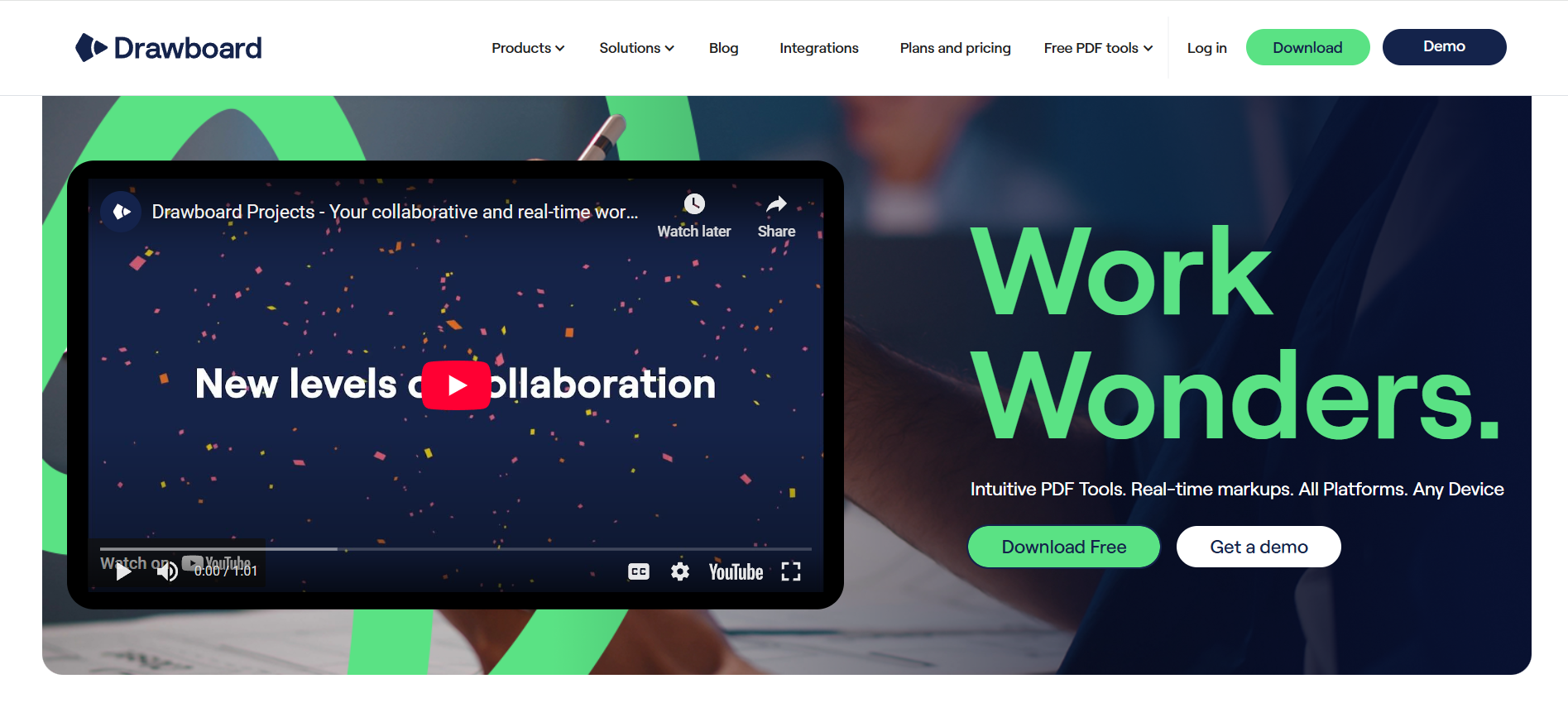
Drawboard PDF is designed for people who want to work directly on the page rather than around it. On Windows tablets and Surface devices, the app’s pressure-sensitive digital inking feels like real pen on paper, which is why it’s a favorite among students, architects, engineers, and teachers.
It’s also just as practical on laptops and desktops, so you can review essays, contracts, or blueprints without switching tools. And because it runs on iOS, macOS, Android, and the web, you’re never tied to a single platform.
Beyond its natural inking, Drawboard PDF includes professional tools like calibrated measurements, OCR text recognition, redaction, and a multi-window view for side-by-side comparisons. Templates and markup libraries help speed up repetitive tasks, while page management tools make it simple to merge, split, or reorder documents.
Collaboration is also built in through Store + Share, Drawboard PDF’s real-time-syncing cloud storage, which lets multiple people annotate the same PDF simultaneously and see changes in real time.
Where many editors still rely on email handoffs and static file versions, Drawboard PDF streamlines feedback into a single, connected workspace. It combines the accuracy of pen-based review with the power of a user-friendly PDF editor, making it a strong choice whether you’re working solo or across a team, and no matter what devices your team uses.
G2: ★★★★☆ (4.3/5) – Based on 38 reviews
Capterra: ★★★★⯨ (4.8/5) – Based on 8 reviews
“I use drawboard pdf on a near daily basis to markup documents, and for notetaking. I have been using it since it first was introduced and have been extremely happy with it. I recently had a problem with drawboard freezing intermittently after an operating system update. I contacted drawboard support. They were courteous and quick. They had the problem resolved within a couple of days. I am a very happy customer.” — G2 User
“Drawboard PDF helps us keep our workflows simple, transparent, and efficient when we’re working from different locations” — Petar Petrov, Petroff Architecture
“When I first picked up Drawboard PDF I was impressed with how seamlessly it worked with our touch devices. The radial menu provides us with all the functionality that we needed, and the annotations were easy to see, and use, with little or no training.” — David Ross, Santos
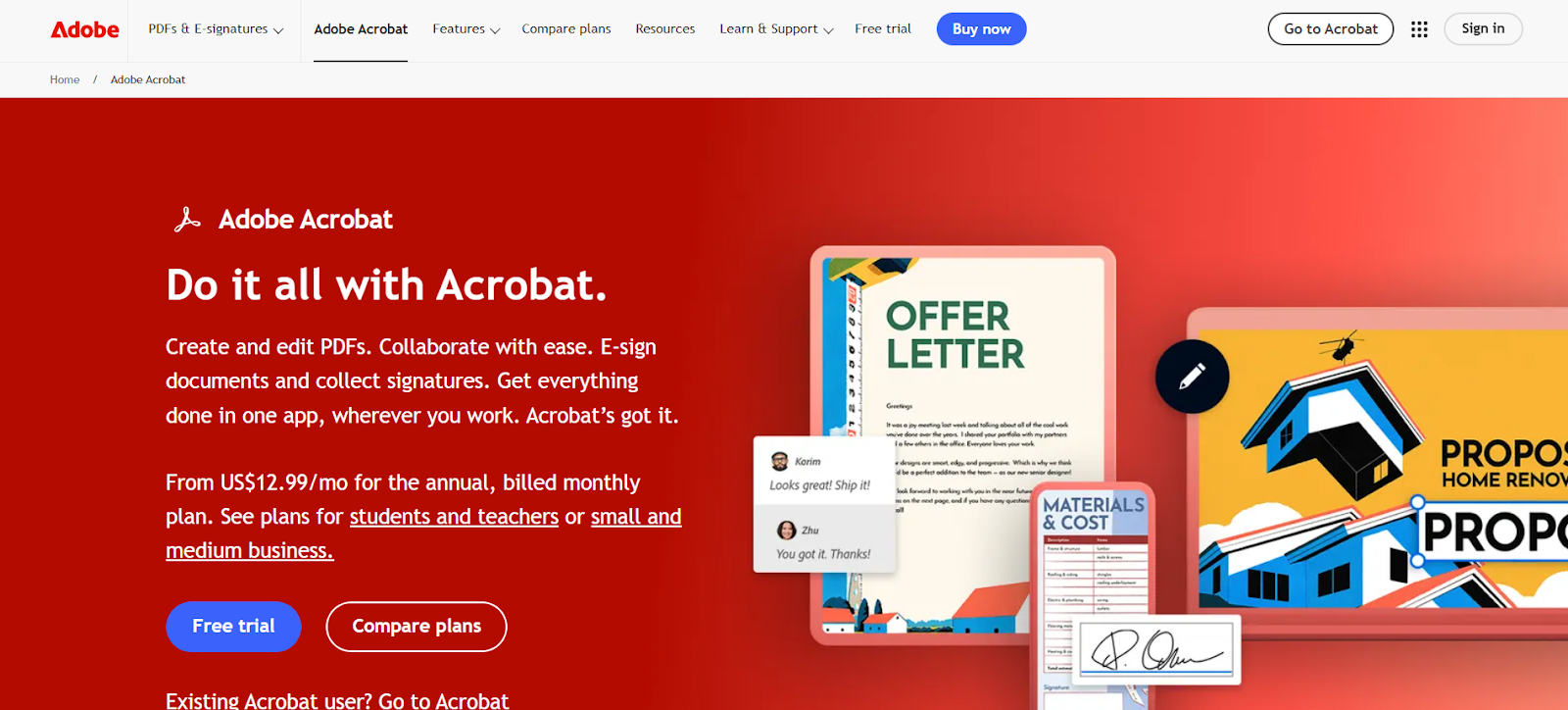
Adobe Acrobat Pro is the default choice for many organizations that need to check every compliance box. It is heavily used in sectors like law, finance, and government because it supports certified redaction, long-term archiving, and detailed audit trails. Integrations with Microsoft 365 and SharePoint, along with enterprise identity management, make it straightforward to roll out across large teams.
Its feature set is extensive, sometimes to a fault. Acrobat Pro includes high-accuracy OCR for digitizing records, side-by-side file comparison for version control, Bates numbering for casework, and advanced form scripting with JavaScript to automate data collection. Adobe Sign can be layered on for secure, trackable e-signatures, though it comes at an additional monthly cost that can quickly increase spend across teams.
These tools make Acrobat especially appealing for organizations handling large volumes of scanned, sensitive, or regulated documents where precision and auditability matter most. The trade-off is cost and complexity. Pricing sits at the top of the category, and the interface, packed with menus and dialogs, can feel dated for users who just need to make quick edits.
Acrobat Pro works best in settings where compliance is non-negotiable, but it may feel heavy-handed for lighter, everyday workflows.
G2: ★★★★⯨ (4.7/5) – Based on 4,015 reviews
Capterra: ★★★★⯨ (4.7/5) – Based on 3,997 reviews
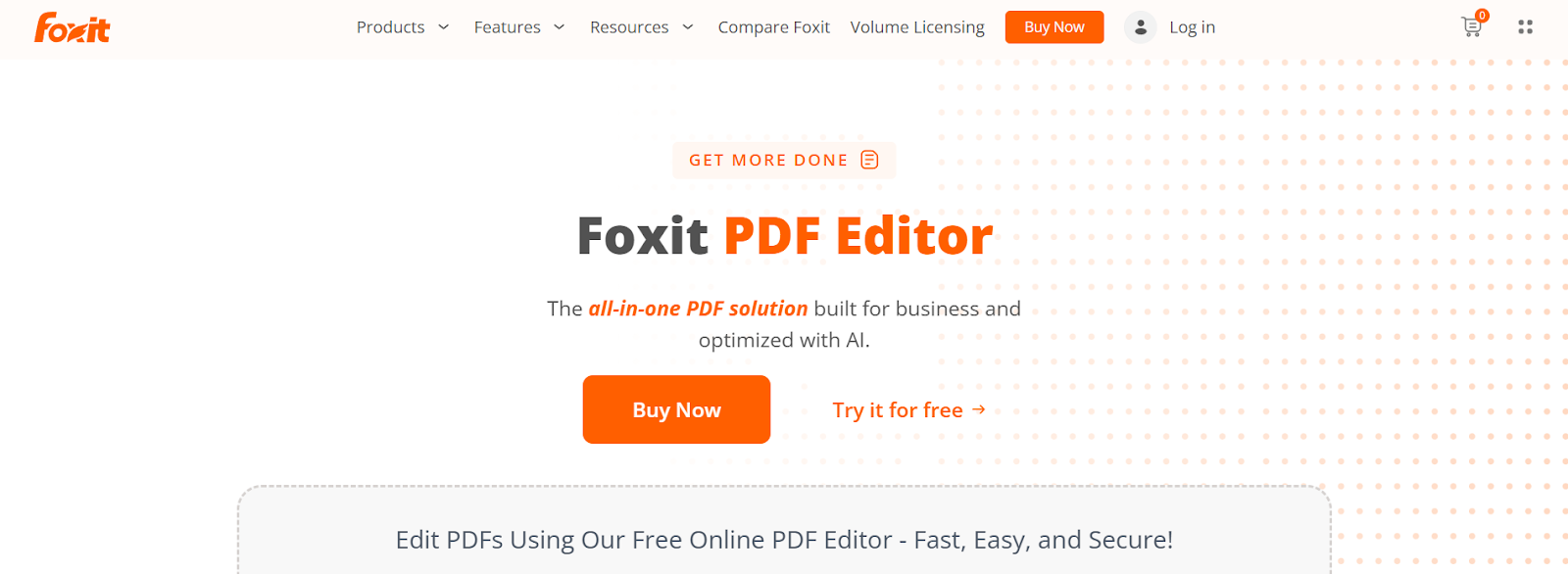
Foxit PDF Editor is often seen as the “cheaper Adobe Acrobat,” offering many of the same core tools without the sky-high monthly cost. On Windows, it delivers reliable editing, markup, and management features that meet the needs of most business users. It is not as compliance-heavy as Acrobat, so it is less common in regulated industries, but for everyday editing, it strikes a practical balance between depth and affordability.
The toolset covers the essentials most Windows users expect: Smart Redact for sensitive content, OCR for turning scans into searchable text, file comparison for version control, and batch tools for handling repetitive tasks. You can also create and validate forms, and connect to a wide range of cloud storage services to simplify file access. Foxit’s Editor+ tier includes eSign, but advanced signature workflows still require separate paid plans, which increases total cost if signing is a priority.
Where Foxit struggles is that the interface feels dated compared to newer editors, and AI-powered features are only available through add-ons. Collaboration is limited to asynchronous, comment-based workflows, which works for sequential reviews but not for live co-authoring. It’s also not a markup-first tool, so digital inking may feel lackluster on the go.
For Windows users who want strong editing features without real-time collaboration or paying Adobe-level prices, Foxit remains a dependable choice.
G2: ★★★★☆ (4.6/5) – Based on 3160 reviews
Capterra: ★★★★☆ (4.5/5) – Based on 944 reviews

Wondershare PDFelement is designed to make PDF work feel approachable, particularly on Windows where its Word-style ribbon mirrors the look of Microsoft Office. That familiarity makes it easier for individuals and small teams to dive straight into editing text, converting files, or annotating documents without a steep learning curve.
The built-in AI Sidebar is its most notable feature, allowing users to summarize long contracts, translate sections of text, or rephrase language directly in the file. OCR and batch processing keep common workflows efficient, while form creation tools support structured data collection. PDFelement also offers a lifetime license option, which may appeal to cost-conscious users, but it only applies to the current version and does not include future major updates. That means you’ll need to stick with the same feature set, or buy another license later on.
PDFelement works best as a single-user productivity tool. It does not support real-time collaboration, advanced mobile tools require an upgraded license, and AI use is capped unless you purchase extra credits. Larger files can occasionally cause performance issues. But even with these limitations, it remains a practical option for Windows users who want straightforward editing with a layer of AI support.
Wondershare PDFelement starts with a free trial, though documents are watermarked and AI tools are capped at a limited number of credits. You can choose single-platform or multi-platform plans in 1-year, 2-year, and perpetual plans, but perpetual plans only include the current app version.
Single-Platform Plans:
Cross-Platform Plans:
Extra AI credits can be added if needed, beginning at $3.99 per month.
G2: ★★★★☆ (4.5/5) – Based on 823 reviews
Capterra: ★★★★☆ (4.4/5) – Based on 438 reviews
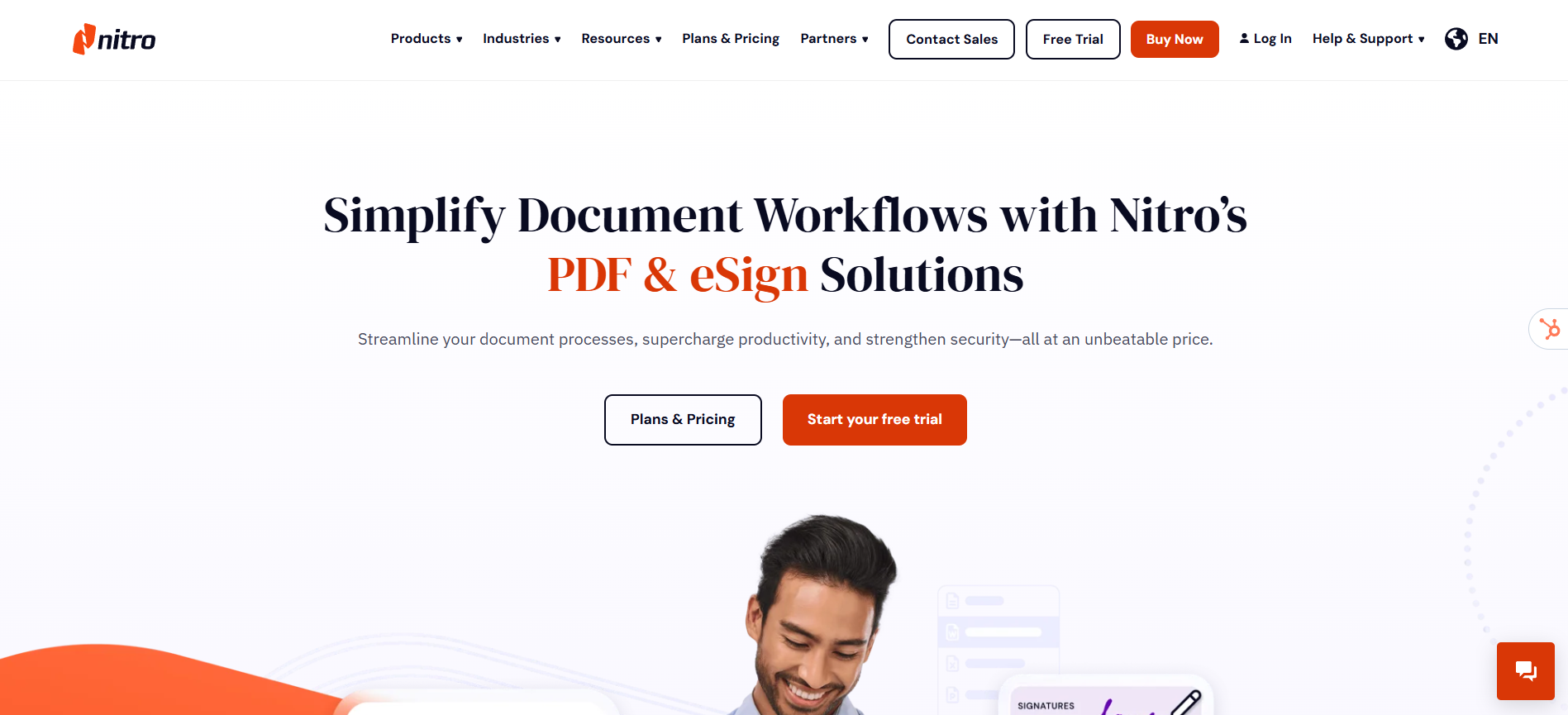
Nitro PDF Pro is designed for teams that prefer a straightforward, desktop-first PDF editor with a familiar Office-style ribbon. On Windows, it covers the basics well, including editing text, converting files to Word or Excel, creating fillable forms, and organizing pages. That ease of use makes it a good fit for legal and finance teams who need consistent, repeatable tools for reviewing contracts, processing scanned files, and managing document sets.
Beyond everyday editing, Nitro supports batch OCR for large collections of scans, secure redaction with audit trails, and side-by-side file comparison. Business plans add options like SSO and analytics, while Nitro Sign ties in for templated e-signature workflows. Subscriptions cover Windows, macOS, and iOS, while the perpetual Pro license is Windows-only and does not include updates to future major versions.
Nitro’s limitations come in mobility and collaboration. There is no Android app, real-time co-editing is not supported, and mobile editing feels closer to a desktop cursor than a pen. Support response times can also be slow, which may interfere with urgent projects, especially on perpetual plans with out-of-date software.
For Windows users who want dependable editing tools in a familiar interface, Nitro offers a solid but traditional approach.
G2: ★★★★☆ (4.6/5) – Based on 3160 reviews
Capterra: ★★★★☆ (4.5/5) – Based on 944 reviews
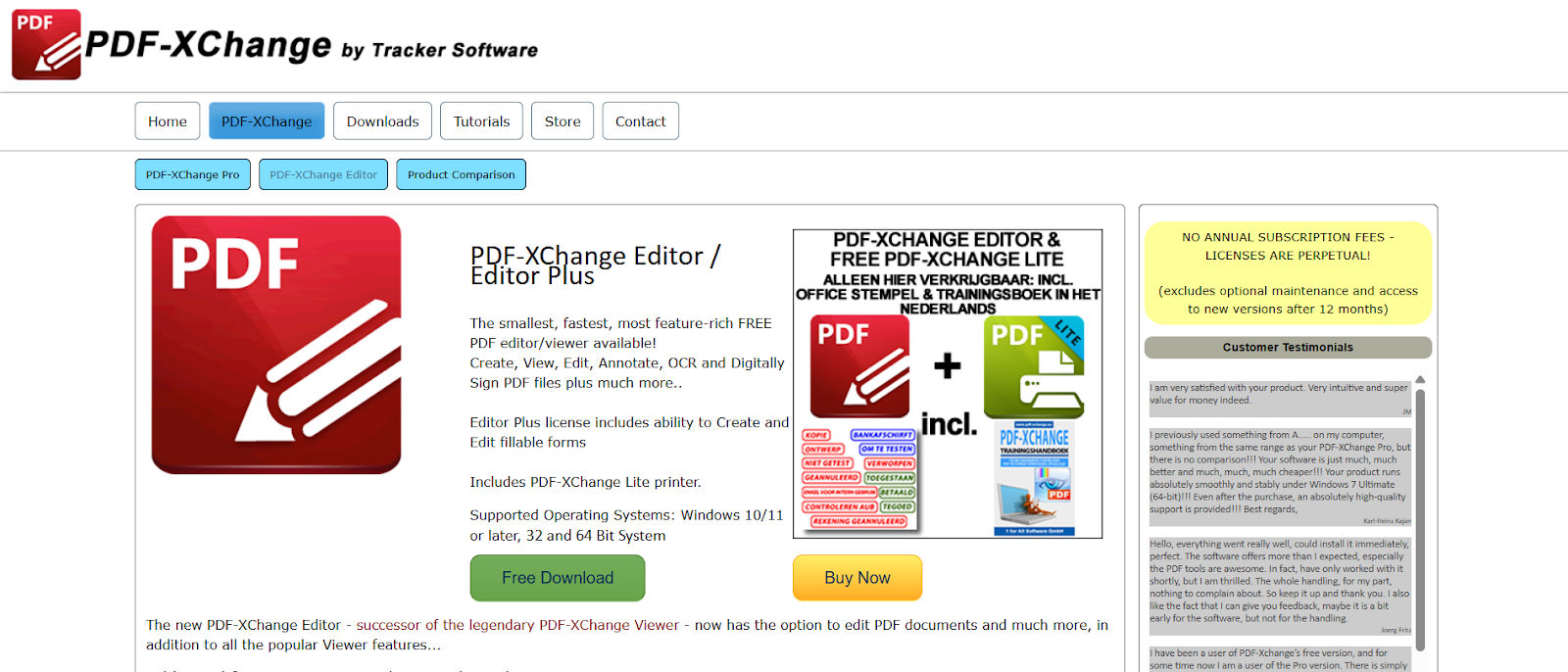
PDF-XChange Editor is aimed at users who know what tools they want, have predictable workflows, and want to avoid an ongoing subscription cost. It runs fast on Windows and provides solid functionality at its price point, offering hundreds of features and tools to choose from. Engineers, researchers, and other detail-heavy professionals often use it because it handles large documents well and has a wide range of editing options. The trade-off is an interface that can feel crowded, especially if you are only looking for basic edits.
Core capabilities cover text and image changes, page reordering, and exporting to common formats like Word and Excel. It also includes OCR for scanned files, redaction for sensitive information, and comparison tools to spot differences between versions. Stepping up to the Plus tier unlocks form creation, automation with JavaScript, and dynamic stamps, which are helpful in more technical workflows.
What holds it back is flexibility. It is Windows-only, with no Mac, mobile, or web app. Collaboration is limited to file sharing rather than real-time teamwork. The perpetual license is attractive at first, but it only includes updates for one year, so staying current costs extra, just like a subscription.
For Windows users who want advanced tools at a low entry price, it is a capable option, though it feels less polished than modern subscription-based editors and has a steeper learning curve.
G2: ★★★★☆ (4.6/5) – Based on 142 reviews
Capterra: ★★★★☆ (4.5/5) – Based on 256 reviews
The best PDF editor for Windows is ultimately the one that fits how you work day to day. Some users prioritize reliable signatures, others need strong document organization, and some just want a tool that feels fast and intuitive anywhere they go. There isn’t a single “right” answer, but there is usually one that feels like the best match for your workflow.
Drawboard PDF is the best fit for anyone who works visually and values precision. Whether you are sketching ideas, reviewing technical files, or giving detailed feedback with a stylus, its pen input feels natural and accurate. What makes it stand out is the ability to share those markups in real time, keeping teams and collaborators aligned without extra steps. It feels close to working on paper, but with the benefit of cloud sync and an editing toolkit that’s native to Windows devices.
If you’re looking for a lightweight and cost-conscious PDF editor that makes it easy to edit, markup, share, and collaborate on your Windows and other devices, Drawboard PDF is right for you.
Give our free plan a try today, or start a free trial of a paid plan to see how simple your PDF workflows can be.






We are a PDF and collaboration company. We believe that creating more effective connections between people reduces waste.
Our best work has been overtaken by busywork. That’s why we’ve created ways to help people get back to working wonders without any paper in sight.
Drawboard PDF lets you mark up and share with ease, and Drawboard Projects brings collaborative design review to architecture and engineering teams.
At Drawboard, we work our magic so our customers can get back to working theirs.
We are a PDF and collaboration company. We believe that creating more effective connections between people reduces waste.
Our best work has been overtaken by busywork. That’s why we’ve created ways to help people get back to working wonders without any paper in sight.
Drawboard PDF lets you mark up and share with ease, and Drawboard Projects brings collaborative design review to architecture and engineering teams.
At Drawboard, we work our magic so our customers can get back to working theirs.