
If you’re a Mac user in the architecture, engineering, or construction (AEC) industry, you’ve likely come across Bluebeam Revu. It is one of the most recognized tools for PDF markups, measurement, and collaboration.
But there is a catch: support for Revu for Mac officially ended in 2023, leaving many designers, engineers, and project managers who rely on the Apple ecosystem searching for workarounds.
Today, there are two main ways to use Bluebeam on a Mac: run the Windows version of Revu inside a virtual machine or work in Bluebeam Cloud through a browser. Both approaches can get the job done, but each comes with trade-offs that might not suit every workflow.
In this article, we will walk through both options, explain what you can expect from each, and explore alternatives that give Mac users a more straightforward experience.
Bluebeam discontinued its Mac version in 2023, several years after slowing development on the platform. Instead of maintaining two desktop products, the company chose to focus its resources on Revu for Windows, its flagship desktop application, and to expand access across platforms through Bluebeam Cloud.
That strategy makes sense given that most AEC professionals still use Windows. But for Mac-first users, particularly designers and project managers who favor macOS-native tools, the loss of Revu created noticeable workflow gaps and forced teams to rethink their setup.
There are two main paths for Mac users: virtualization for full Revu access, or Bluebeam Cloud for lighter, browser-based workflows.
For the full Revu desktop experience, virtualization is the most reliable option. It’s not as simple as installing an app, but with the right setup, you’ll get access to nearly everything a Windows user does.
Here’s how to do it:
Download Parallels from the official site. It creates a virtual machine (VM) so you can run Windows inside macOS.
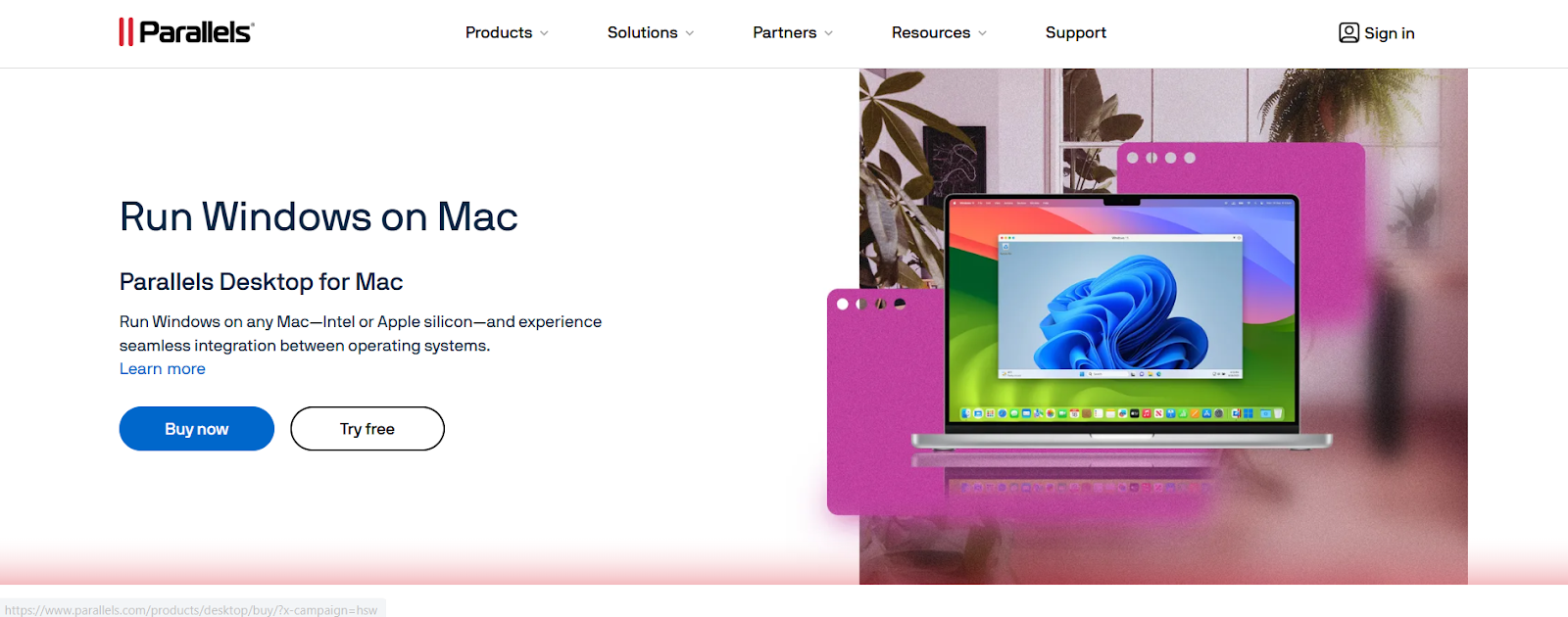
Apple Silicon Macs (M1, M2, M3) require the ARM version. Parallels can fetch it automatically, or you can download it from Microsoft directly. And when prompted, install Parallels Tools so clipboard, file sharing, and display scaling work smoothly.
You will also need an active Bluebeam plan when you install Revu.
As of version 21.6, Bluebeam officially supports Windows on ARM. Earlier builds had issues (for example, the Bluebeam PDF printer didn’t always work).
In Parallels, start with 8 GB RAM, 4 CPU cores, and 128 GB disk space for medium projects, and increase allocation for very large sets. Also, use features like “Coherence mode” to let Revu windows sit alongside your Mac apps.
Once Revu is running, you can access Sessions and Projects just as you would on a Windows device.
This approach gives you full access to advanced measurement tools, batch processes, and custom markups. But it does come at a cost: you’re running a second operating system inside your Mac, which uses extra resources and requires juggling updates across macOS, Windows, Parallels, and Revu.
For power users who need everything Revu offers, virtualization is the way to go. For lighter workflows, it may feel like more trouble than it’s worth.
The other option is Bluebeam Cloud, which runs in any modern browser on your Mac. The web-based app is designed to cover core collaboration tasks without requiring virtualization.
It’s best suited for:
Bluebeam Cloud is far easier to access because you can just sign in and start working on any device. But it isn’t a full Revu replacement because features like advanced takeoffs, batch tools, and detailed markup customization aren’t available.
For some teams, this is enough. If your role is focused on field updates or communication, Bluebeam Cloud does the job well. But if you’re doing detailed design reviews, precision measurement, or handling large drawing sets, you’ll likely run into functionality and performance issues.
For some Mac users, virtualization or Bluebeam Cloud may feel like more effort than it is worth, especially if you need advanced markup tools and consistent performance across devices.
In that case, there are alternatives that run directly in the browser on Mac and provide near feature parity with native apps, along with other PDF editors that can support AEC workflows to varying degrees.
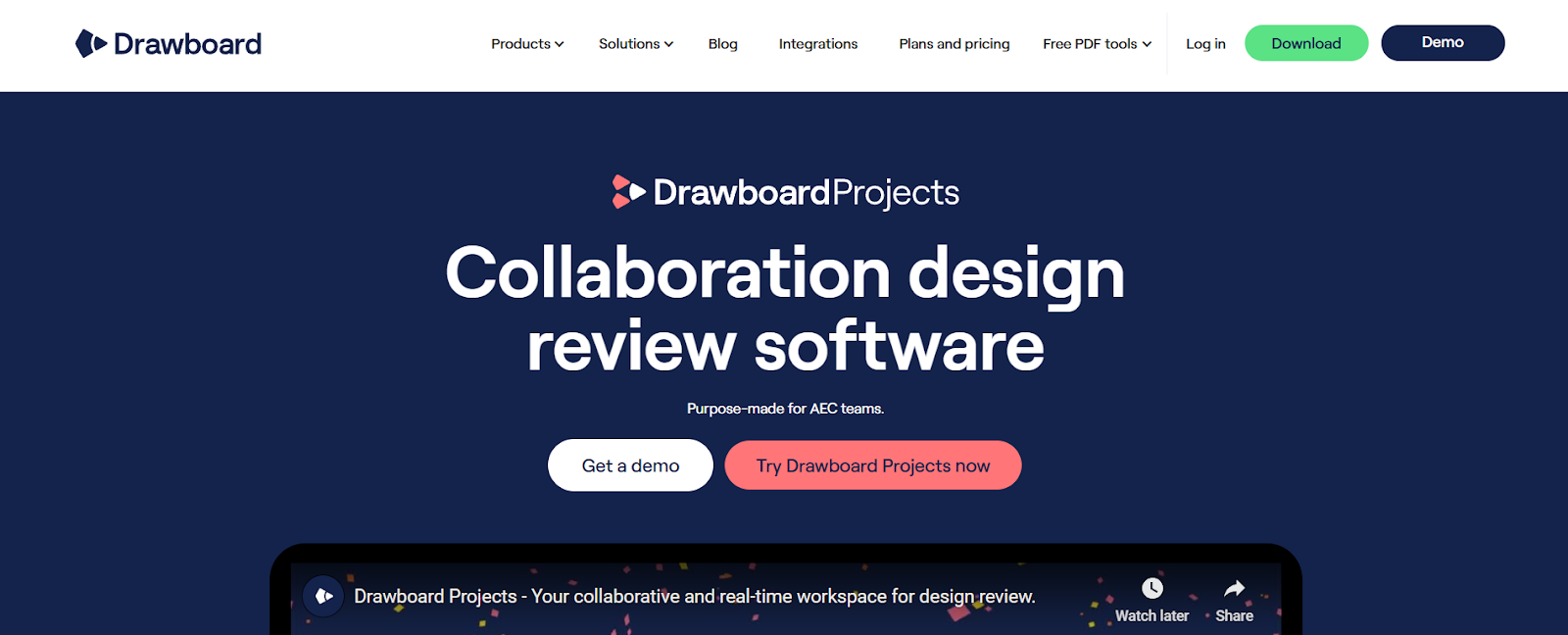
Drawboard Projects is designed specifically for collaborative design and construction reviews across all your devices. It features native apps for Windows, iOS, and iPadOS, plus a full-featured web app that runs seamlessly on Mac. For teams that do not want to deal with virtualization, Drawboard Projects offers a professional, AEC-focused toolkit without workarounds.
At its core, Drawboard Projects is about making reviews faster and more actionable. Markups happen in real time across devices, tasks can be assigned directly on the drawing, and version control ensures no one is working from outdated information. Features like a markup library and revision comparison streamline repetitive work, while guest access allows external reviewers to contribute without needing a license.
For Mac users, the appeal is simple: open your browser, upload a set, and start collaborating immediately. Teams that are spread across Mac, Windows, and iOS devices can all work together without friction.
Key features include:
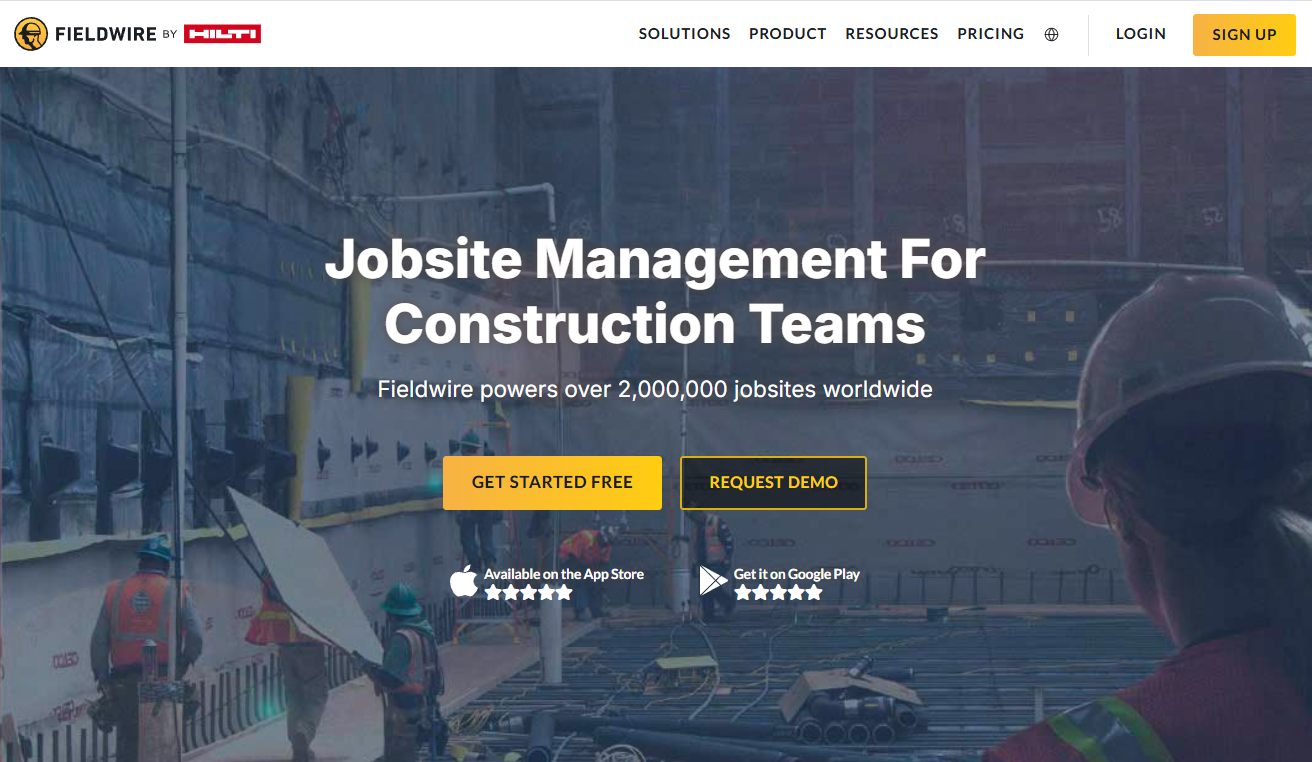
Fieldwire is a field-first platform focused on on-site coordination. Crews can view plans on iOS and Android, work offline, and sync updates when back online. Tasks and punch items are pinned directly to drawings with assignees, due dates, photos, and comments, giving teams a clear record of work.
Beyond task tracking, Fieldwire includes forms, safety checklists, 360° photos, and reporting. Higher-tier plans extend into RFIs, submittals, change orders, and budgeting, making it useful for contractors who want site and office workflows tied together.
Its markup tools are basic, and collaboration relies on syncing rather than true live editing. Fieldwire is best for teams prioritizing punch lists and mobile usability, rather than detailed design reviews.
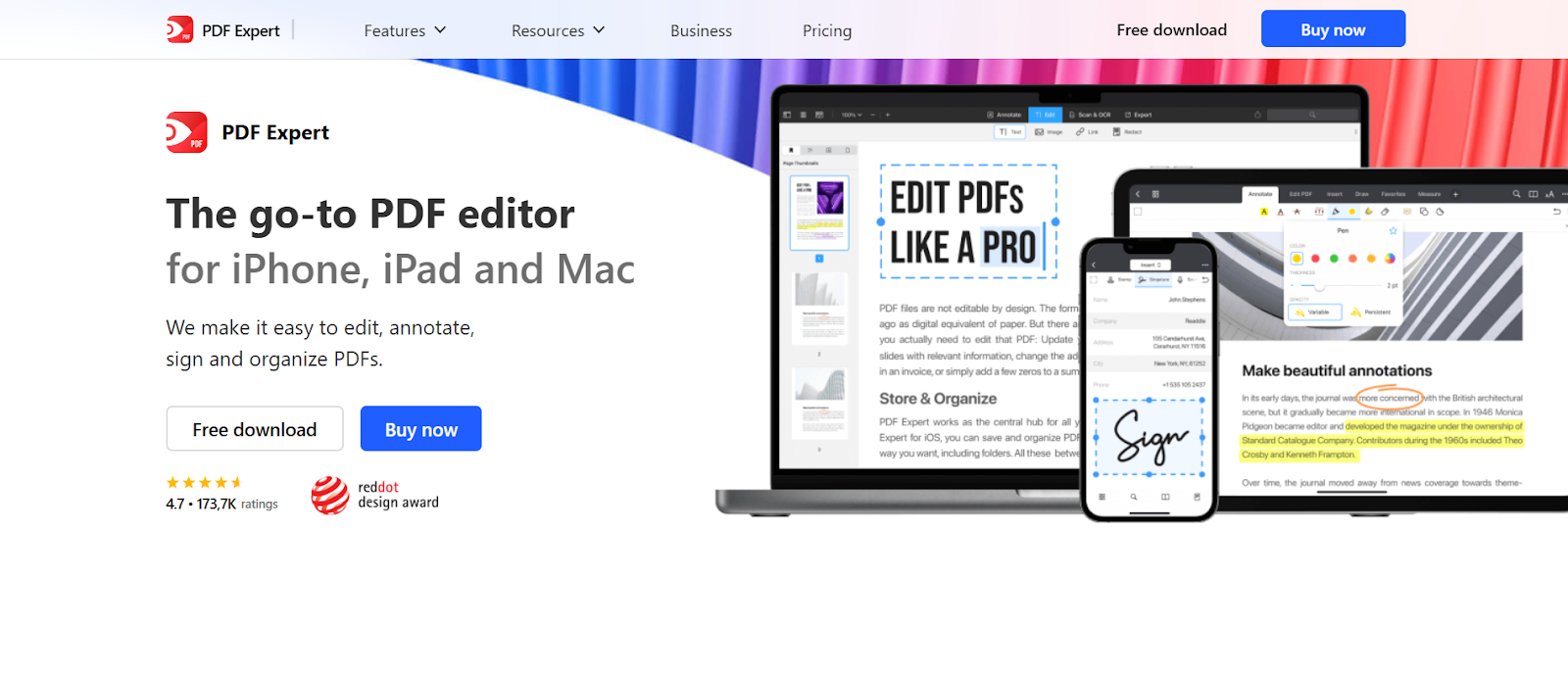
PDF Expert is a Mac-native PDF tool that offers smooth performance and straightforward annotation features on macOS and iOS. It integrates cleanly with Apple devices and is a practical choice for individual users who need everyday PDF editing.
For AEC teams, its role is limited. Like Acrobat, PDF Expert does not include structured workflows, task management, or tools designed for construction collaboration. It works well as a lightweight PDF reader and annotation tool, but it is not suited to managing complex design or construction reviews.
Drawboard Projects is built for AEC teams that need powerful markup and collaboration tools across Mac, Windows, and iOS without the extra steps of virtualization or weaker feature sets. Open it in your browser to access digital inking, real-time markups, task management, and version control on any device.
If you’re tired of Revu for Mac workarounds or the limitations of Bluebeam Cloud, give Drawboard Projects a try. It’s free for 30 days and has everything you need to streamline design reviews across teams, platforms, and devices. And with Bluebeam’s iPad support ending by 2026, there’s no better time to future-proof your Apple workflows.
If you’re a Mac user in the architecture, engineering, or construction (AEC) industry, you’ve likely come across Bluebeam Revu. It is one of the most recognized tools for PDF markups, measurement, and collaboration.
But there is a catch: support for Revu for Mac officially ended in 2023, leaving many designers, engineers, and project managers who rely on the Apple ecosystem searching for workarounds.
Today, there are two main ways to use Bluebeam on a Mac: run the Windows version of Revu inside a virtual machine or work in Bluebeam Cloud through a browser. Both approaches can get the job done, but each comes with trade-offs that might not suit every workflow.
In this article, we will walk through both options, explain what you can expect from each, and explore alternatives that give Mac users a more straightforward experience.
Bluebeam discontinued its Mac version in 2023, several years after slowing development on the platform. Instead of maintaining two desktop products, the company chose to focus its resources on Revu for Windows, its flagship desktop application, and to expand access across platforms through Bluebeam Cloud.
That strategy makes sense given that most AEC professionals still use Windows. But for Mac-first users, particularly designers and project managers who favor macOS-native tools, the loss of Revu created noticeable workflow gaps and forced teams to rethink their setup.
There are two main paths for Mac users: virtualization for full Revu access, or Bluebeam Cloud for lighter, browser-based workflows.
For the full Revu desktop experience, virtualization is the most reliable option. It’s not as simple as installing an app, but with the right setup, you’ll get access to nearly everything a Windows user does.
Here’s how to do it:
Download Parallels from the official site. It creates a virtual machine (VM) so you can run Windows inside macOS.
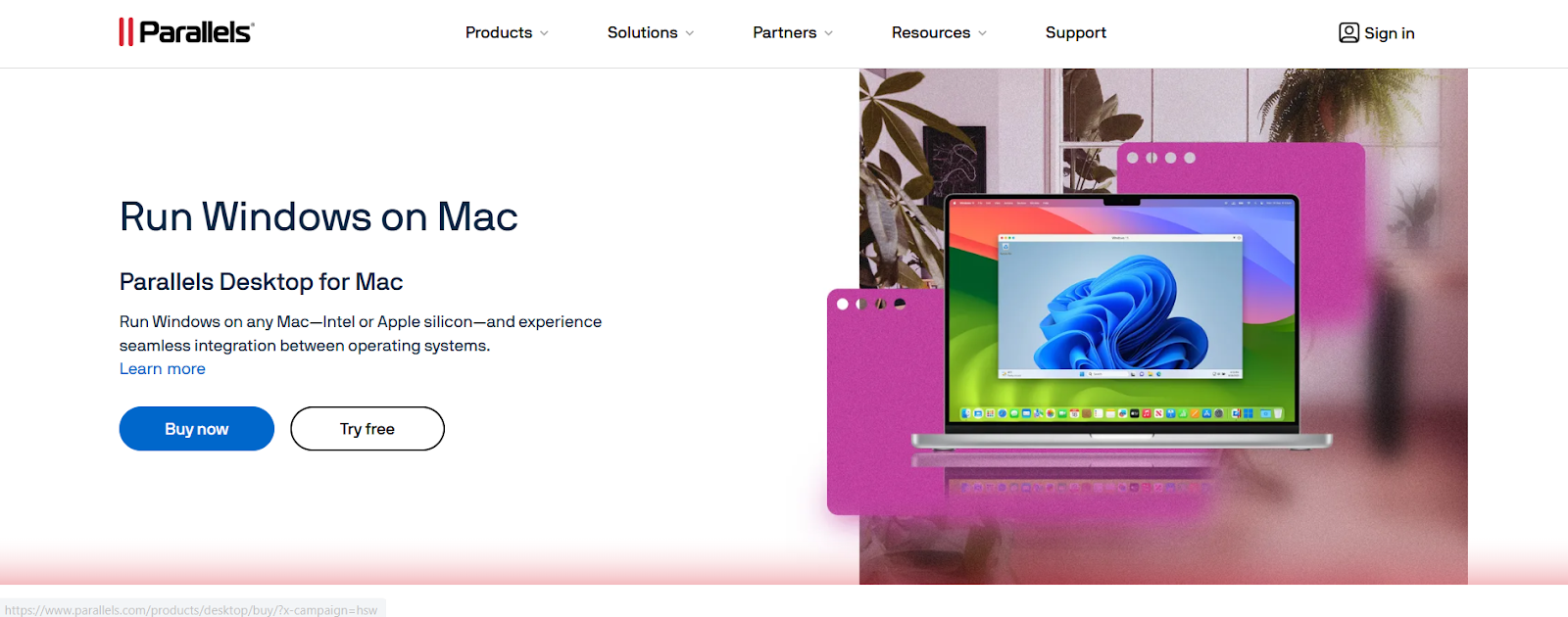
Apple Silicon Macs (M1, M2, M3) require the ARM version. Parallels can fetch it automatically, or you can download it from Microsoft directly. And when prompted, install Parallels Tools so clipboard, file sharing, and display scaling work smoothly.
You will also need an active Bluebeam plan when you install Revu.
As of version 21.6, Bluebeam officially supports Windows on ARM. Earlier builds had issues (for example, the Bluebeam PDF printer didn’t always work).
In Parallels, start with 8 GB RAM, 4 CPU cores, and 128 GB disk space for medium projects, and increase allocation for very large sets. Also, use features like “Coherence mode” to let Revu windows sit alongside your Mac apps.
Once Revu is running, you can access Sessions and Projects just as you would on a Windows device.
This approach gives you full access to advanced measurement tools, batch processes, and custom markups. But it does come at a cost: you’re running a second operating system inside your Mac, which uses extra resources and requires juggling updates across macOS, Windows, Parallels, and Revu.
For power users who need everything Revu offers, virtualization is the way to go. For lighter workflows, it may feel like more trouble than it’s worth.
The other option is Bluebeam Cloud, which runs in any modern browser on your Mac. The web-based app is designed to cover core collaboration tasks without requiring virtualization.
It’s best suited for:
Bluebeam Cloud is far easier to access because you can just sign in and start working on any device. But it isn’t a full Revu replacement because features like advanced takeoffs, batch tools, and detailed markup customization aren’t available.
For some teams, this is enough. If your role is focused on field updates or communication, Bluebeam Cloud does the job well. But if you’re doing detailed design reviews, precision measurement, or handling large drawing sets, you’ll likely run into functionality and performance issues.
For some Mac users, virtualization or Bluebeam Cloud may feel like more effort than it is worth, especially if you need advanced markup tools and consistent performance across devices.
In that case, there are alternatives that run directly in the browser on Mac and provide near feature parity with native apps, along with other PDF editors that can support AEC workflows to varying degrees.
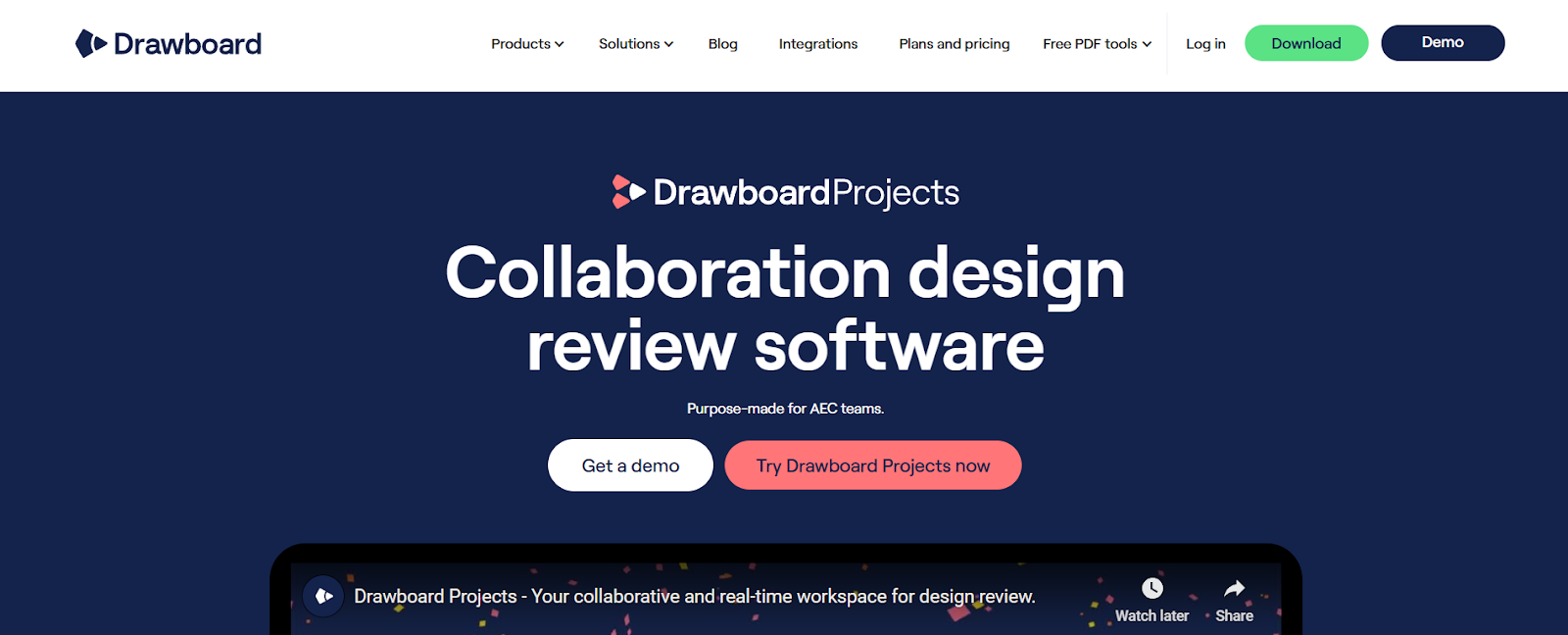
Drawboard Projects is designed specifically for collaborative design and construction reviews across all your devices. It features native apps for Windows, iOS, and iPadOS, plus a full-featured web app that runs seamlessly on Mac. For teams that do not want to deal with virtualization, Drawboard Projects offers a professional, AEC-focused toolkit without workarounds.
At its core, Drawboard Projects is about making reviews faster and more actionable. Markups happen in real time across devices, tasks can be assigned directly on the drawing, and version control ensures no one is working from outdated information. Features like a markup library and revision comparison streamline repetitive work, while guest access allows external reviewers to contribute without needing a license.
For Mac users, the appeal is simple: open your browser, upload a set, and start collaborating immediately. Teams that are spread across Mac, Windows, and iOS devices can all work together without friction.
Key features include:
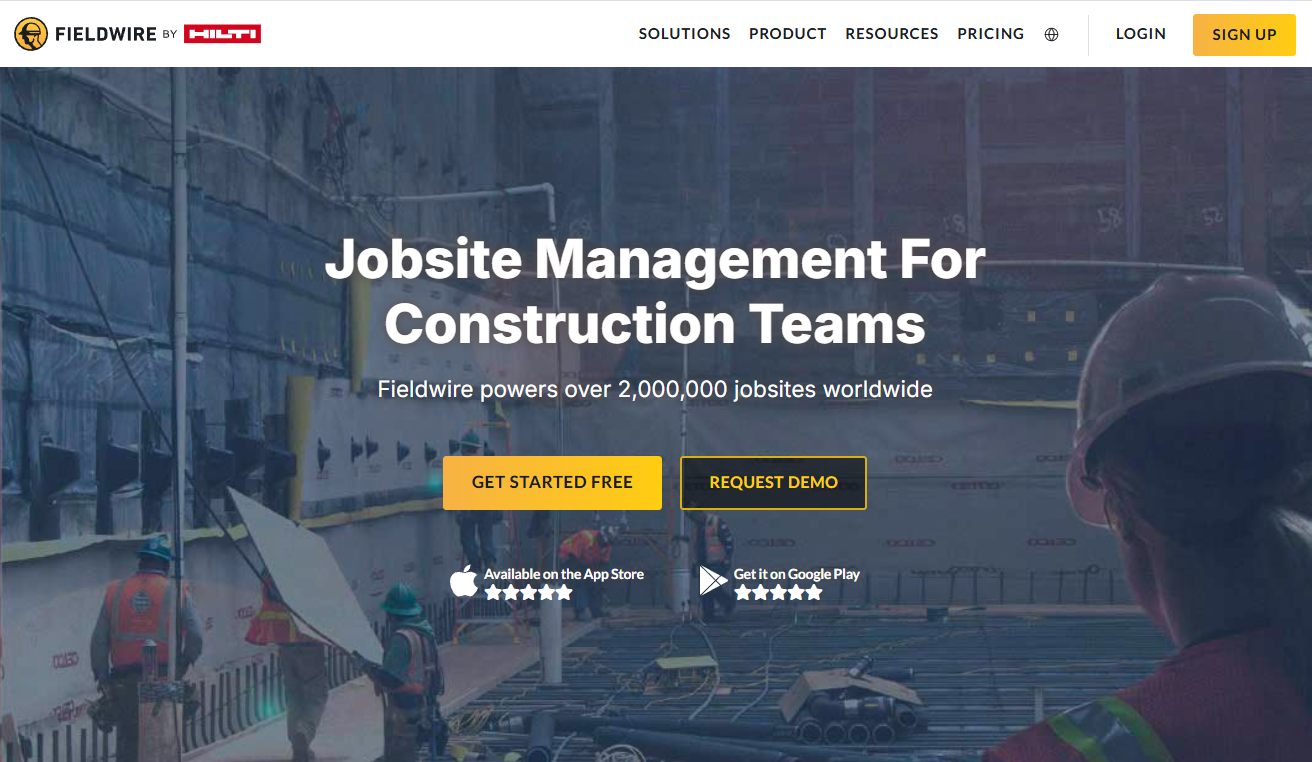
Fieldwire is a field-first platform focused on on-site coordination. Crews can view plans on iOS and Android, work offline, and sync updates when back online. Tasks and punch items are pinned directly to drawings with assignees, due dates, photos, and comments, giving teams a clear record of work.
Beyond task tracking, Fieldwire includes forms, safety checklists, 360° photos, and reporting. Higher-tier plans extend into RFIs, submittals, change orders, and budgeting, making it useful for contractors who want site and office workflows tied together.
Its markup tools are basic, and collaboration relies on syncing rather than true live editing. Fieldwire is best for teams prioritizing punch lists and mobile usability, rather than detailed design reviews.
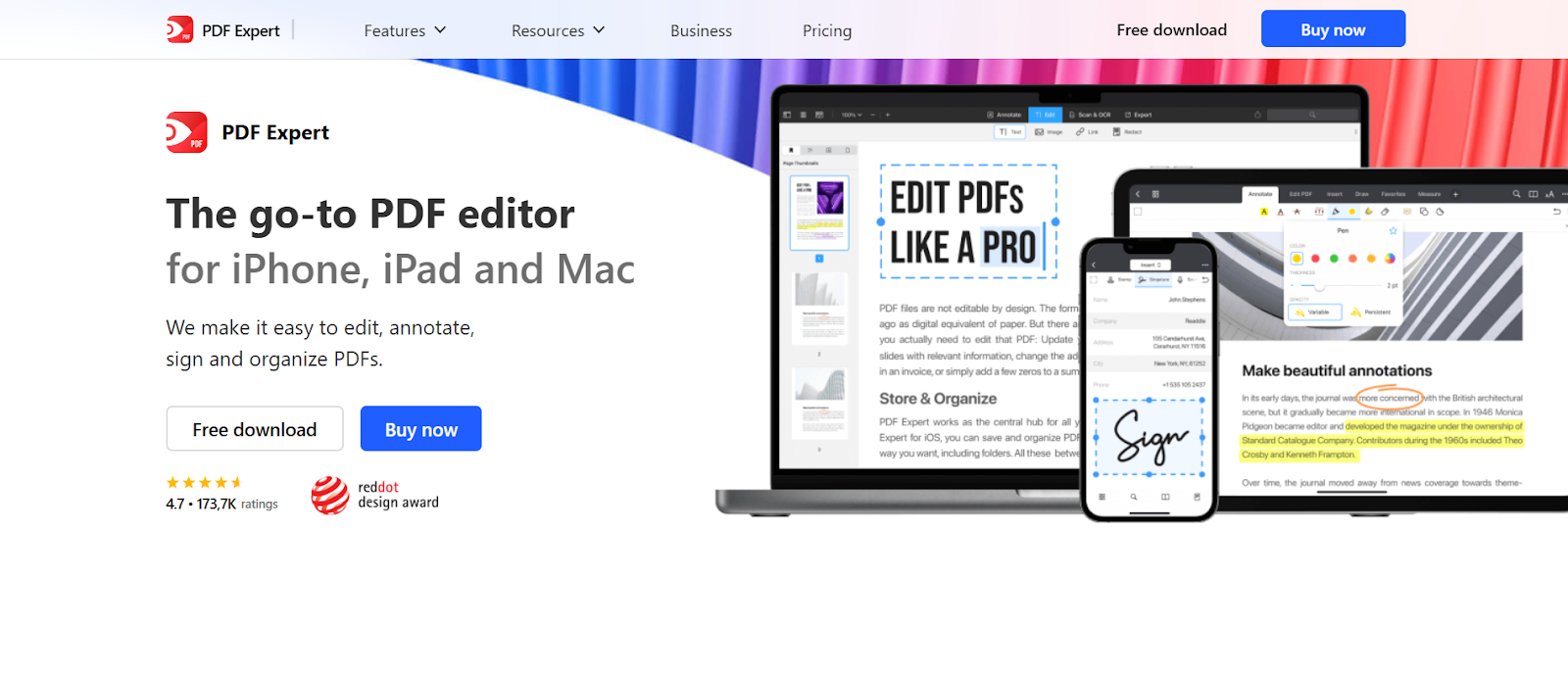
PDF Expert is a Mac-native PDF tool that offers smooth performance and straightforward annotation features on macOS and iOS. It integrates cleanly with Apple devices and is a practical choice for individual users who need everyday PDF editing.
For AEC teams, its role is limited. Like Acrobat, PDF Expert does not include structured workflows, task management, or tools designed for construction collaboration. It works well as a lightweight PDF reader and annotation tool, but it is not suited to managing complex design or construction reviews.
Drawboard Projects is built for AEC teams that need powerful markup and collaboration tools across Mac, Windows, and iOS without the extra steps of virtualization or weaker feature sets. Open it in your browser to access digital inking, real-time markups, task management, and version control on any device.
If you’re tired of Revu for Mac workarounds or the limitations of Bluebeam Cloud, give Drawboard Projects a try. It’s free for 30 days and has everything you need to streamline design reviews across teams, platforms, and devices. And with Bluebeam’s iPad support ending by 2026, there’s no better time to future-proof your Apple workflows.






We are a PDF and collaboration company. We believe that creating more effective connections between people reduces waste.
Our best work has been overtaken by busywork. That’s why we’ve created ways to help people get back to working wonders without any paper in sight.
Drawboard PDF lets you mark up and share with ease, and Drawboard Projects brings collaborative design review to architecture and engineering teams.
At Drawboard, we work our magic so our customers can get back to working theirs.
We are a PDF and collaboration company. We believe that creating more effective connections between people reduces waste.
Our best work has been overtaken by busywork. That’s why we’ve created ways to help people get back to working wonders without any paper in sight.
Drawboard PDF lets you mark up and share with ease, and Drawboard Projects brings collaborative design review to architecture and engineering teams.
At Drawboard, we work our magic so our customers can get back to working theirs.