
It happens all the time: someone references a specific detail in the plans, and what should take seconds turns into a page-flipping, file-hunting pause. Drawing sets are complex, and even small context gaps can slow everyone down.
Hyperlinks in Drawboard Projects are built to fix that. Available on iOS, Windows, and Web, they transform your PDFs from static pages into connected, interactive documents, where every reference point becomes a one-click gateway to a relevant sheet, specification, or external resource.
No more flipping through files or chasing down context. Just direct, seamless navigation that keeps the whole team aligned and focused, no matter what device they’re using.
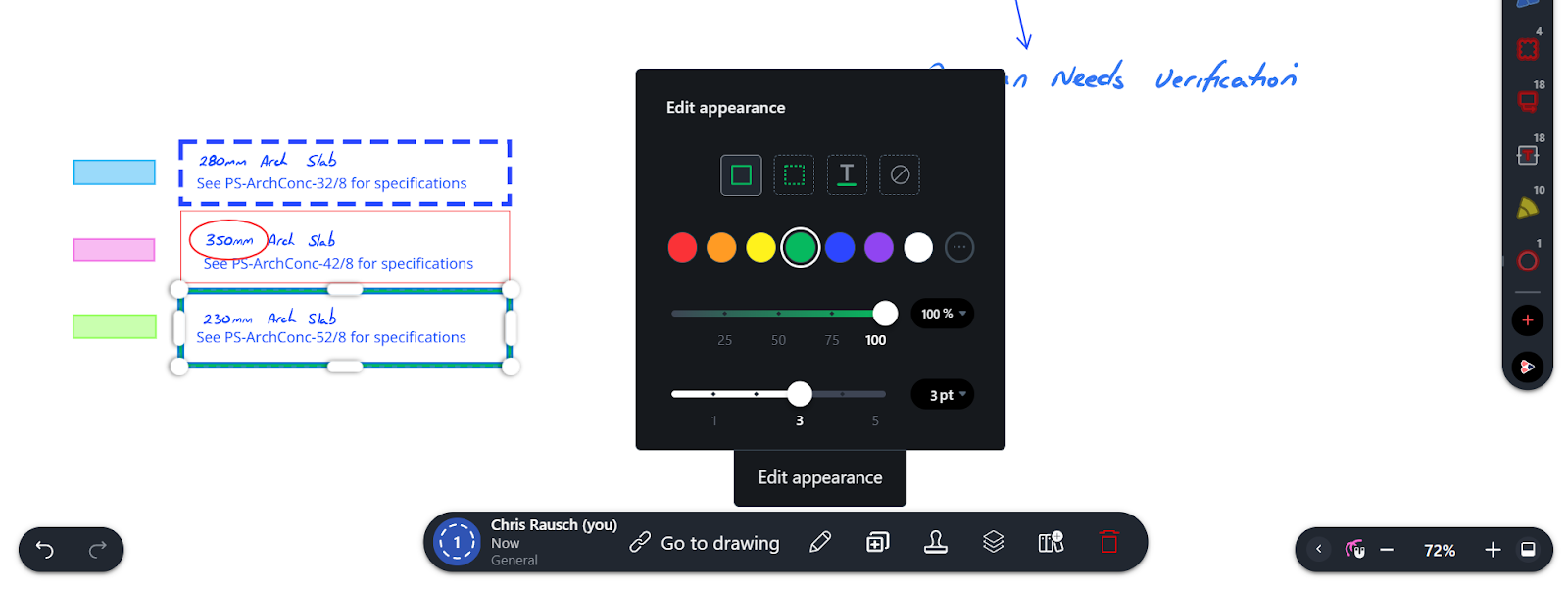
A Hyperlink annotation is a simple, clickable box you can place anywhere on a drawing. Tap it, and it takes you straight to what you need: another sheet, a zoomed-in view, a specification document, or even a webpage. It’s a fast way to connect the dots across your drawing set without breaking focus.
Almost as important as where links go is how they look. A consistent visual style makes links easy to spot without distracting from the drawing itself. Most teams choose to:
These small steps go a long way toward making Hyperlinks feel intuitive and standardized across the team. And with support for all your favorite devices, it’s easy for anyone to add, edit, or follow Hyperlinks for more context.
In AEC projects, jumping between drawings, specs, and revisions is part of the job. But it doesn’t have to slow you down. Hyperlinks turn disconnected pages into an interconnected workspace, enabling real-time review and communication to improve decision speed and clarity while reducing wasted time.
This matters most when things are moving fast:
With Hyperlinks, project context stays right where it belongs: on the drawings themselves. That way, your team can spend less time digging and more time deciding.
Hyperlinks are a quick and easy way to make your drawing sets feel connected and ensure every decision you make has the appropriate context.
Here are a few ways your team can use Hyperlink annotations to make everyday workflows faster and more intuitive:
Use the cover sheet of a drawing set as a navigation hub, with Hyperlinks leading to each relevant drawing.
Drop a link on a detail tag that opens the relevant spec or manufacturer’s PDF, so no one has to dig for documents.
Connect structural notes straight to the corresponding MEP drawings to reduce back-and-forth.
Field teams open QA forms or punch lists directly from a Hyperlink on the drawing, quickly and seamlessly on iOS or Windows tablets.
Tie finishes schedules to supplier galleries or photo folders so everyone sees the intended outcome, not just the line item.
Before a coordination call, set up Hyperlinks across your drawings so the whole team can move sheet-to-sheet in real time.
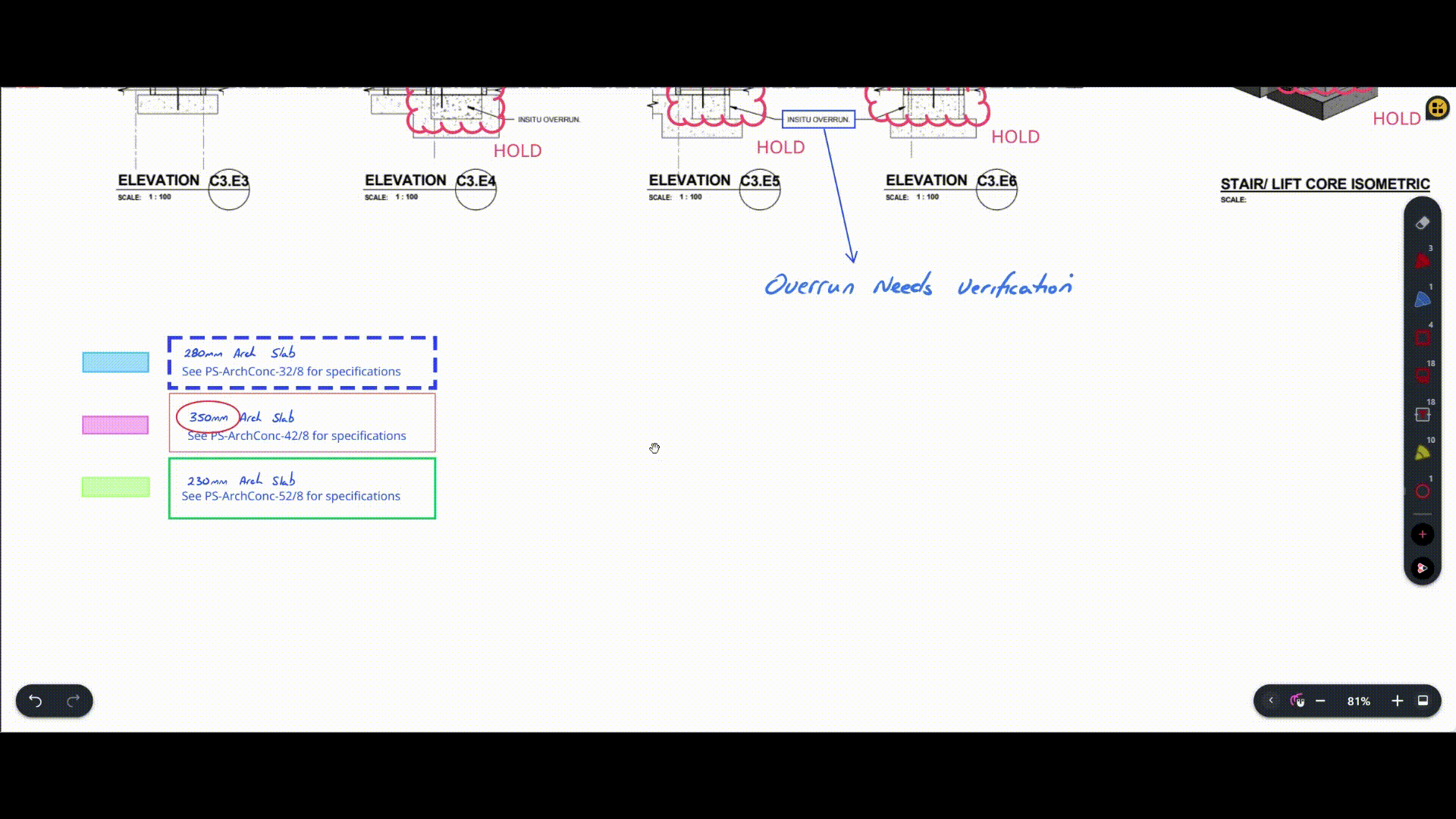
In practice, Hyperlinks mean common questions don’t derail the flow. When someone asks, “Where does this detail connect?” or “Which spec does this callout reference?”, the answer is a click away.
Instead of breaking momentum to search, the team jumps directly from the drawing in question to the linked detail, spec, or reference image. Across a full session, those quick pivots add up, keeping reviews focused on solving problems rather than locating information.
With Hyperlinks, what used to be a 2-hour review now wraps in half the time. Teams leave with decisions made, fewer open questions, and a shared confidence that everyone is working from the same connected set.
With Hyperlink annotations, Drawboard Projects becomes your new project navigator. Try adding Hyperlinks to your next drawing set and see how quickly coordination improves.
Need more tips? Check out our Drawboard Projects Hyperlinks help centre article for in-depth instructions.
It happens all the time: someone references a specific detail in the plans, and what should take seconds turns into a page-flipping, file-hunting pause. Drawing sets are complex, and even small context gaps can slow everyone down.
Hyperlinks in Drawboard Projects are built to fix that. Available on iOS, Windows, and Web, they transform your PDFs from static pages into connected, interactive documents, where every reference point becomes a one-click gateway to a relevant sheet, specification, or external resource.
No more flipping through files or chasing down context. Just direct, seamless navigation that keeps the whole team aligned and focused, no matter what device they’re using.
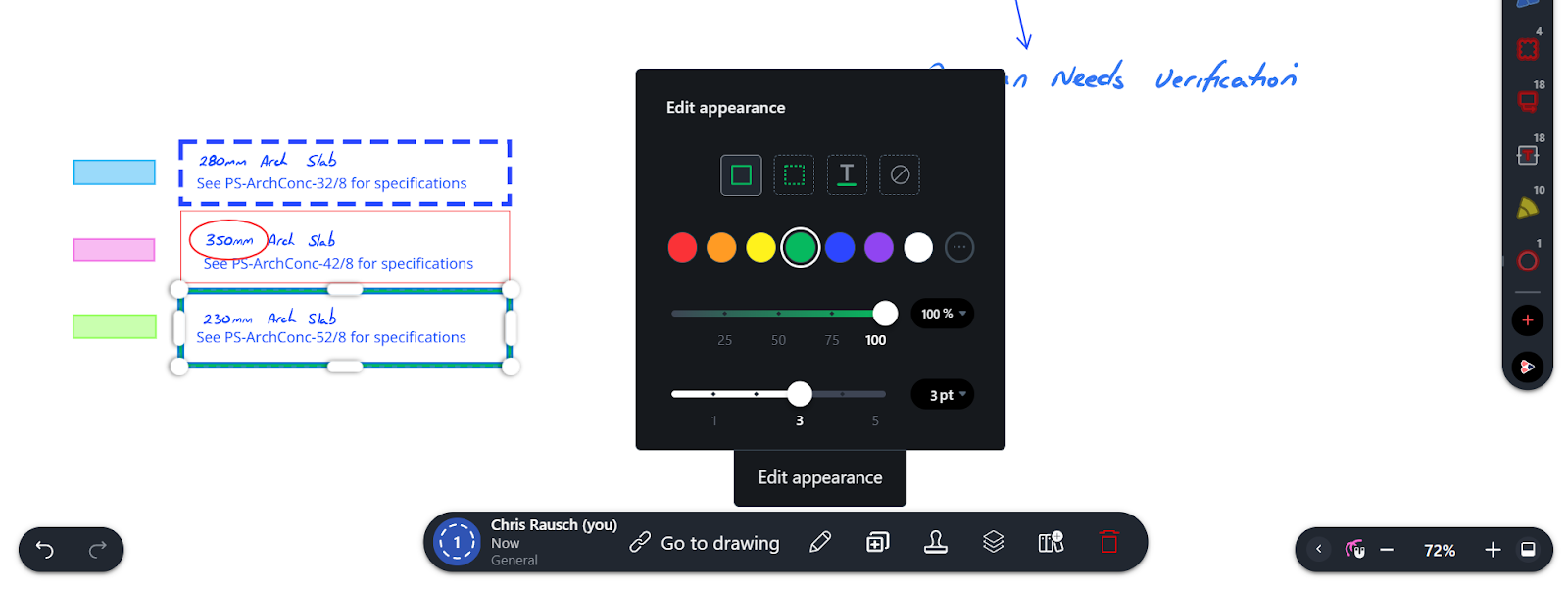
A Hyperlink annotation is a simple, clickable box you can place anywhere on a drawing. Tap it, and it takes you straight to what you need: another sheet, a zoomed-in view, a specification document, or even a webpage. It’s a fast way to connect the dots across your drawing set without breaking focus.
Almost as important as where links go is how they look. A consistent visual style makes links easy to spot without distracting from the drawing itself. Most teams choose to:
These small steps go a long way toward making Hyperlinks feel intuitive and standardized across the team. And with support for all your favorite devices, it’s easy for anyone to add, edit, or follow Hyperlinks for more context.
In AEC projects, jumping between drawings, specs, and revisions is part of the job. But it doesn’t have to slow you down. Hyperlinks turn disconnected pages into an interconnected workspace, enabling real-time review and communication to improve decision speed and clarity while reducing wasted time.
This matters most when things are moving fast:
With Hyperlinks, project context stays right where it belongs: on the drawings themselves. That way, your team can spend less time digging and more time deciding.
Hyperlinks are a quick and easy way to make your drawing sets feel connected and ensure every decision you make has the appropriate context.
Here are a few ways your team can use Hyperlink annotations to make everyday workflows faster and more intuitive:
Use the cover sheet of a drawing set as a navigation hub, with Hyperlinks leading to each relevant drawing.
Drop a link on a detail tag that opens the relevant spec or manufacturer’s PDF, so no one has to dig for documents.
Connect structural notes straight to the corresponding MEP drawings to reduce back-and-forth.
Field teams open QA forms or punch lists directly from a Hyperlink on the drawing, quickly and seamlessly on iOS or Windows tablets.
Tie finishes schedules to supplier galleries or photo folders so everyone sees the intended outcome, not just the line item.
Before a coordination call, set up Hyperlinks across your drawings so the whole team can move sheet-to-sheet in real time.
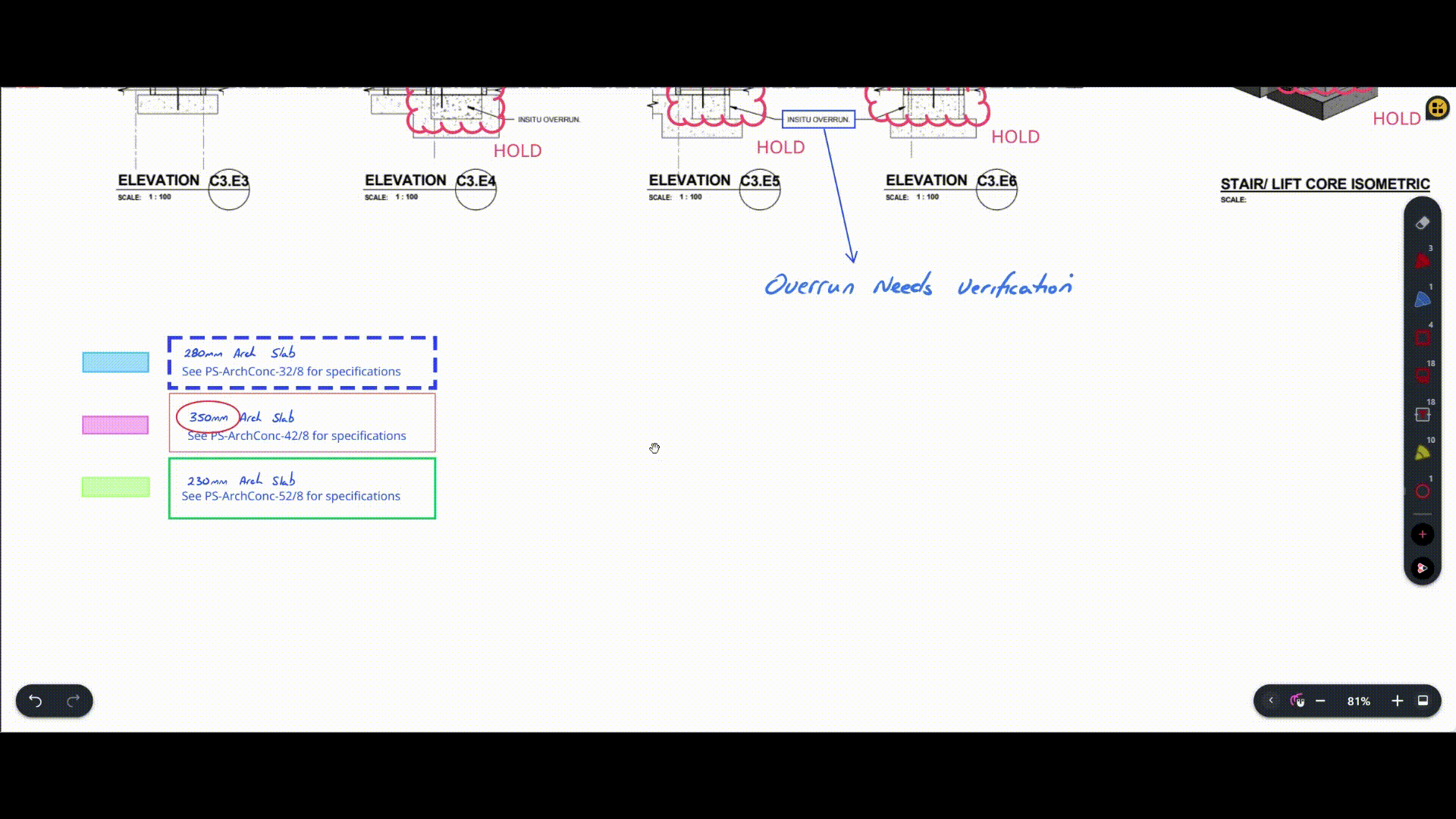
In practice, Hyperlinks mean common questions don’t derail the flow. When someone asks, “Where does this detail connect?” or “Which spec does this callout reference?”, the answer is a click away.
Instead of breaking momentum to search, the team jumps directly from the drawing in question to the linked detail, spec, or reference image. Across a full session, those quick pivots add up, keeping reviews focused on solving problems rather than locating information.
With Hyperlinks, what used to be a 2-hour review now wraps in half the time. Teams leave with decisions made, fewer open questions, and a shared confidence that everyone is working from the same connected set.
With Hyperlink annotations, Drawboard Projects becomes your new project navigator. Try adding Hyperlinks to your next drawing set and see how quickly coordination improves.
Need more tips? Check out our Drawboard Projects Hyperlinks help centre article for in-depth instructions.






We are a PDF and collaboration company. We believe that creating more effective connections between people reduces waste.
Our best work has been overtaken by busywork. That’s why we’ve created ways to help people get back to working wonders without any paper in sight.
Drawboard PDF lets you mark up and share with ease, and Drawboard Projects brings collaborative design review to architecture and engineering teams.
At Drawboard, we work our magic so our customers can get back to working theirs.
We are a PDF and collaboration company. We believe that creating more effective connections between people reduces waste.
Our best work has been overtaken by busywork. That’s why we’ve created ways to help people get back to working wonders without any paper in sight.
Drawboard PDF lets you mark up and share with ease, and Drawboard Projects brings collaborative design review to architecture and engineering teams.
At Drawboard, we work our magic so our customers can get back to working theirs.