
Task lists don’t belong in spreadsheets or emails. They belong on the drawing, right where the work happens.
With Tasks, now live in Drawboard Projects, your team can flag to-dos, assign ownership, and track status directly in your drawings and documents. Every on-drawing Task is location-specific, filterable, and updated in real time, without extra software or context-switching.
And as of August, we’ve made Tasks even better. New custom task categories (Punch List, RFIs), statuses (Ready for QA, With Client), and types (HVAC, Electrical) let you structure your workflows exactly how your team works; both on the canvas and in the centralized Task List. We’ve also added an API to help you connect to your other systems for seamless task management.
Here’s a closer look at how Tasks work, what’s been upgraded, and how you can use the new customization tools to streamline everything, from site walks to design reviews, right inside Drawboard Projects.
Since our initial release, Tasks has been helping teams replace scattered tools with a single, visual system for day-to-day coordination. Now, with upgraded features and more customization than ever, you can take control of your workflows and work your way.
Whether you're walking a site, reviewing drawings, or prepping for handover, these benefits unlock real, repeatable workflows you can start using from day one.

Tasks start with a pin placed exactly where the issue or action item exists on your drawing or document. These pins stay anchored in position across revisions, giving full visual clarity and keeping your conversations in context.
Example: A site engineer spots missing waterproofing in a service riser. They drop a pin on the drawing, set a due date, and assign it before leaving the room.

Each Task supports visual pins, assignees, and due dates, making it easy to assign ownership and set expectations right on the drawing.
Now upgraded with custom statuses, you can define exactly how work progresses, from Open to Ready for QA, Client Review, or Completed. Pin colors update automatically with each status, giving your team instant visibility into what’s open, in progress, or done.
Example: A Task flagged during a site walk moves from With Sub to Ready for QA and then Client Review, with each status change updating the pin color on the drawing and making progress visible to the entire team.

No more email chains or chat logs that lose context. Every Task has its own comment thread, which stays connected to the exact drawing location where the conversation started.
Example: A design reviewer flags a slab edge detail that looks off. The drafter responds in the same Task thread with a clarification and attaches an updated markup on the next revision.

The centralized Task List gives you a clear view of everything happening across your project.
Now upgraded with tag and type filters, you can quickly narrow down by assignee, due date, status, tag, or Task Type (like Electrical, HVAC, or Finishes) to focus on what matters most.
Example: A site lead filters the Task List to show only open HVAC items due this week, across all drawings and documents.
Or, a design lead opens the list view and immediately sees every open Task assigned to them, without needing to open a single drawing.

One Task can span multiple documents, making them ideal for tracking issues that affect multiple areas, floors, or disciplines. No more duplicating records just to maintain visibility.
Example: A fire compliance Task links together three affected drawings and the main fire strategy report PDF to keep all the context in one thread.
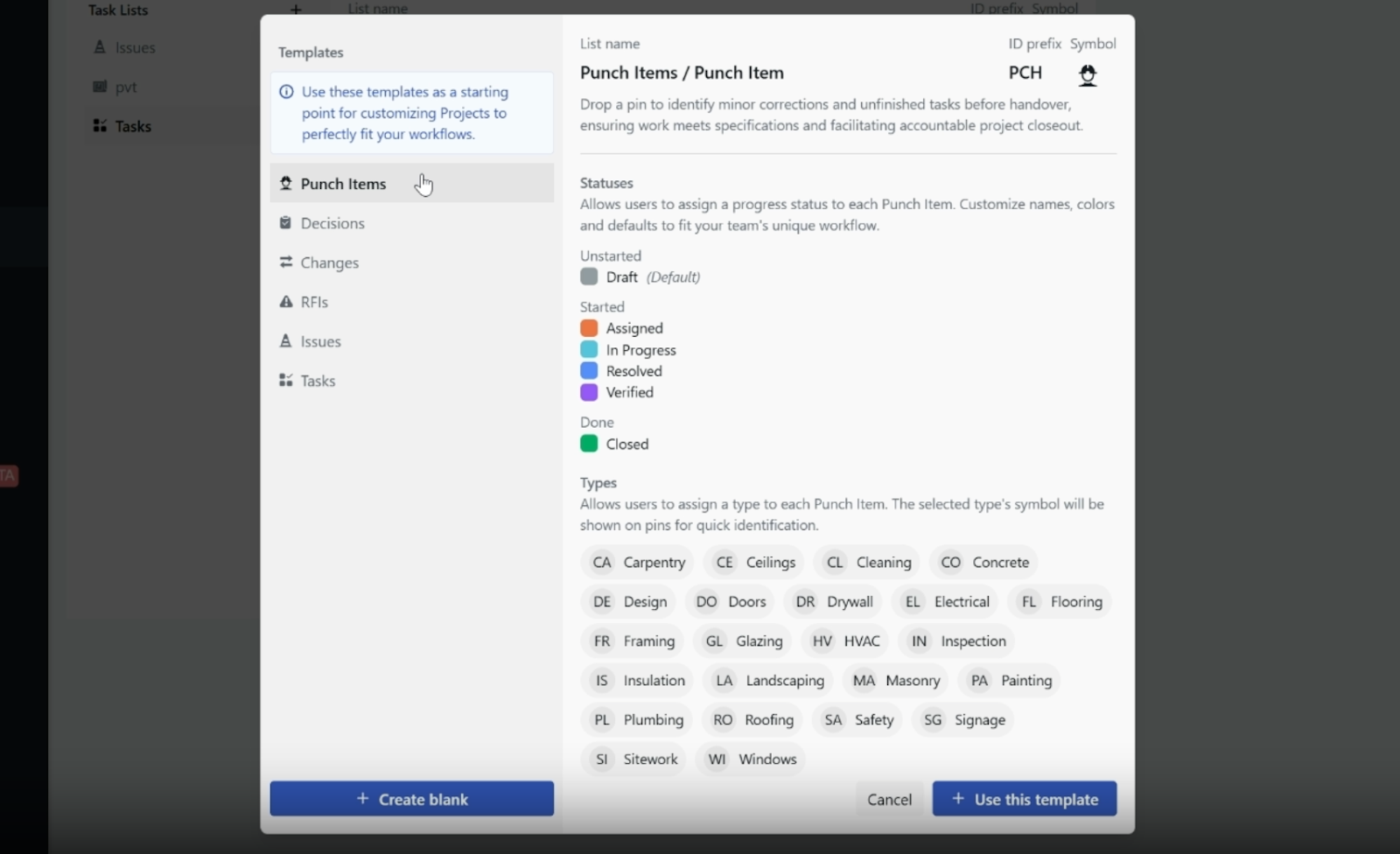
Every team runs multiple workflows. Now you can create custom Task lists for Punch Items, RFIs, or Change Requests, each with its own icon and color. These lists help you separate and filter work by purpose, with reusable templates for common workflows.
Example: Create a “Punch Items” list and a “Design Reviews” list, each with its own pin icon and filter tab, helping teams focus only on their relevant tasks.

For teams that use multiple tools to manage work, Drawboard Projects now offers a way to streamline task tracking across platforms.
With the Drawboard Public API (available on Enterprise plans), you can create, read, and query Task Lists from your external systems, making it easier to manage Tasks in Projects alongside your broader workflows, without duplicate data entry.
This is ideal for organizations that need to synchronize Tasks between Drawboard Projects and existing tools like in-house task trackers, coordination platforms, or operations dashboards.
Example: A team uses a custom task tracker for company-wide project coordination. With the API, new Tasks created in Drawboard Projects automatically sync to the external tracker, keeping everyone aligned without switching tools.
Soon, you’ll be able to see every Task, Drawing, and Document assigned to you, across all your projects, in one place.
The Personal Dashboard will help you prioritize work instantly, without jumping between projects.
Whether you're managing site issues, design reviews, or handover workflows, Tasks bring clarity and accountability to every step, right on the drawing.
No switching tools. No context lost. Just structured, trackable work where your team already works.
Try new Tasks in Drawboard Projects today!
Need help? Our Support Centre has quick-start guides, and our team is happy to support you if you need a hand getting started.
Task lists don’t belong in spreadsheets or emails. They belong on the drawing, right where the work happens.
With Tasks, now live in Drawboard Projects, your team can flag to-dos, assign ownership, and track status directly in your drawings and documents. Every on-drawing Task is location-specific, filterable, and updated in real time, without extra software or context-switching.
And as of August, we’ve made Tasks even better. New custom task categories (Punch List, RFIs), statuses (Ready for QA, With Client), and types (HVAC, Electrical) let you structure your workflows exactly how your team works; both on the canvas and in the centralized Task List. We’ve also added an API to help you connect to your other systems for seamless task management.
Here’s a closer look at how Tasks work, what’s been upgraded, and how you can use the new customization tools to streamline everything, from site walks to design reviews, right inside Drawboard Projects.
Since our initial release, Tasks has been helping teams replace scattered tools with a single, visual system for day-to-day coordination. Now, with upgraded features and more customization than ever, you can take control of your workflows and work your way.
Whether you're walking a site, reviewing drawings, or prepping for handover, these benefits unlock real, repeatable workflows you can start using from day one.

Tasks start with a pin placed exactly where the issue or action item exists on your drawing or document. These pins stay anchored in position across revisions, giving full visual clarity and keeping your conversations in context.
Example: A site engineer spots missing waterproofing in a service riser. They drop a pin on the drawing, set a due date, and assign it before leaving the room.

Each Task supports visual pins, assignees, and due dates, making it easy to assign ownership and set expectations right on the drawing.
Now upgraded with custom statuses, you can define exactly how work progresses, from Open to Ready for QA, Client Review, or Completed. Pin colors update automatically with each status, giving your team instant visibility into what’s open, in progress, or done.
Example: A Task flagged during a site walk moves from With Sub to Ready for QA and then Client Review, with each status change updating the pin color on the drawing and making progress visible to the entire team.

No more email chains or chat logs that lose context. Every Task has its own comment thread, which stays connected to the exact drawing location where the conversation started.
Example: A design reviewer flags a slab edge detail that looks off. The drafter responds in the same Task thread with a clarification and attaches an updated markup on the next revision.

The centralized Task List gives you a clear view of everything happening across your project.
Now upgraded with tag and type filters, you can quickly narrow down by assignee, due date, status, tag, or Task Type (like Electrical, HVAC, or Finishes) to focus on what matters most.
Example: A site lead filters the Task List to show only open HVAC items due this week, across all drawings and documents.
Or, a design lead opens the list view and immediately sees every open Task assigned to them, without needing to open a single drawing.

One Task can span multiple documents, making them ideal for tracking issues that affect multiple areas, floors, or disciplines. No more duplicating records just to maintain visibility.
Example: A fire compliance Task links together three affected drawings and the main fire strategy report PDF to keep all the context in one thread.
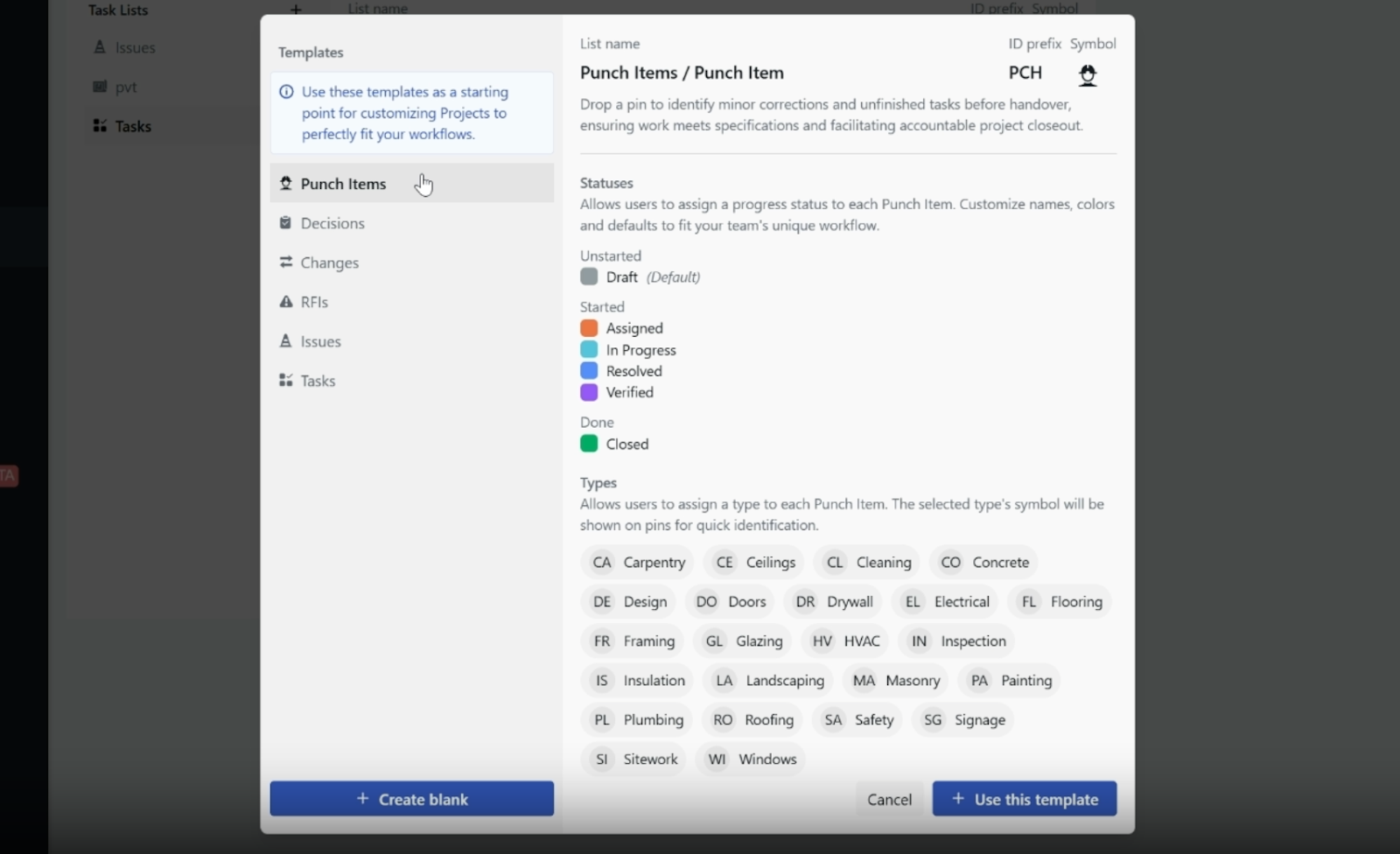
Every team runs multiple workflows. Now you can create custom Task lists for Punch Items, RFIs, or Change Requests, each with its own icon and color. These lists help you separate and filter work by purpose, with reusable templates for common workflows.
Example: Create a “Punch Items” list and a “Design Reviews” list, each with its own pin icon and filter tab, helping teams focus only on their relevant tasks.

For teams that use multiple tools to manage work, Drawboard Projects now offers a way to streamline task tracking across platforms.
With the Drawboard Public API (available on Enterprise plans), you can create, read, and query Task Lists from your external systems, making it easier to manage Tasks in Projects alongside your broader workflows, without duplicate data entry.
This is ideal for organizations that need to synchronize Tasks between Drawboard Projects and existing tools like in-house task trackers, coordination platforms, or operations dashboards.
Example: A team uses a custom task tracker for company-wide project coordination. With the API, new Tasks created in Drawboard Projects automatically sync to the external tracker, keeping everyone aligned without switching tools.
Soon, you’ll be able to see every Task, Drawing, and Document assigned to you, across all your projects, in one place.
The Personal Dashboard will help you prioritize work instantly, without jumping between projects.
Whether you're managing site issues, design reviews, or handover workflows, Tasks bring clarity and accountability to every step, right on the drawing.
No switching tools. No context lost. Just structured, trackable work where your team already works.
Try new Tasks in Drawboard Projects today!
Need help? Our Support Centre has quick-start guides, and our team is happy to support you if you need a hand getting started.






We are a PDF and collaboration company. We believe that creating more effective connections between people reduces waste.
Our best work has been overtaken by busywork. That’s why we’ve created ways to help people get back to working wonders without any paper in sight.
Drawboard PDF lets you mark up and share with ease, and Drawboard Projects brings collaborative design review to architecture and engineering teams.
At Drawboard, we work our magic so our customers can get back to working theirs.
We are a PDF and collaboration company. We believe that creating more effective connections between people reduces waste.
Our best work has been overtaken by busywork. That’s why we’ve created ways to help people get back to working wonders without any paper in sight.
Drawboard PDF lets you mark up and share with ease, and Drawboard Projects brings collaborative design review to architecture and engineering teams.
At Drawboard, we work our magic so our customers can get back to working theirs.