See all integrations

Drawboard PDF
+
SharePoint
Open and mark up SharePoint files in Drawboard PDF, then sync updates back to keep libraries current.
Features + Benefits
Review in context
Open and annotate PDFs directly from the SharePoint site where they live, keeping edits tied to their workspace.
No version confusion
Save updates back to the same SharePoint file so your team always opens the most current copy.
Friction-free collaboration
Use pen, text, and markup tools to share feedback on shared library files without leaving SharePoint.
Check out these other integrations
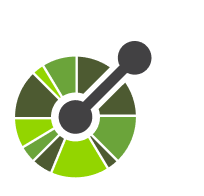
API & Webhooks
new
coming sooon
Use the Projects API and webhooks to automate tasks, sync data, and link with enterprise systems.
Learn More
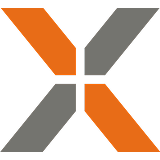
Aconex
new
coming sooon
Pull drawings from Aconex into Drawboard Projects for markup and issue tracking, then publish revisions back.
Learn More
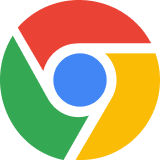
Chrome Extension
new
coming sooon
Open PDFs from the web, Gmail, or local files in Drawboard PDF, and attach cloud files directly in Gmail.
Learn More
Check out these other integrations
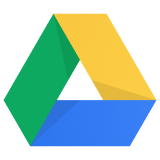
Google Drive
new
coming sooon
Open and edit Drive files in Drawboard PDF with changes syncing back to Google Workspace automatically.
Learn More

SharePoint
new
coming sooon
Open and mark up SharePoint files in Drawboard PDF, then sync updates back to keep libraries current.
Learn More
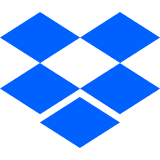
Dropbox
new
coming sooon
Annotate Dropbox files in Drawboard PDF and sync changes back automatically so teams share one version.
Learn More
.png)
.png)
